GME TX3520 User Manual
Page 23
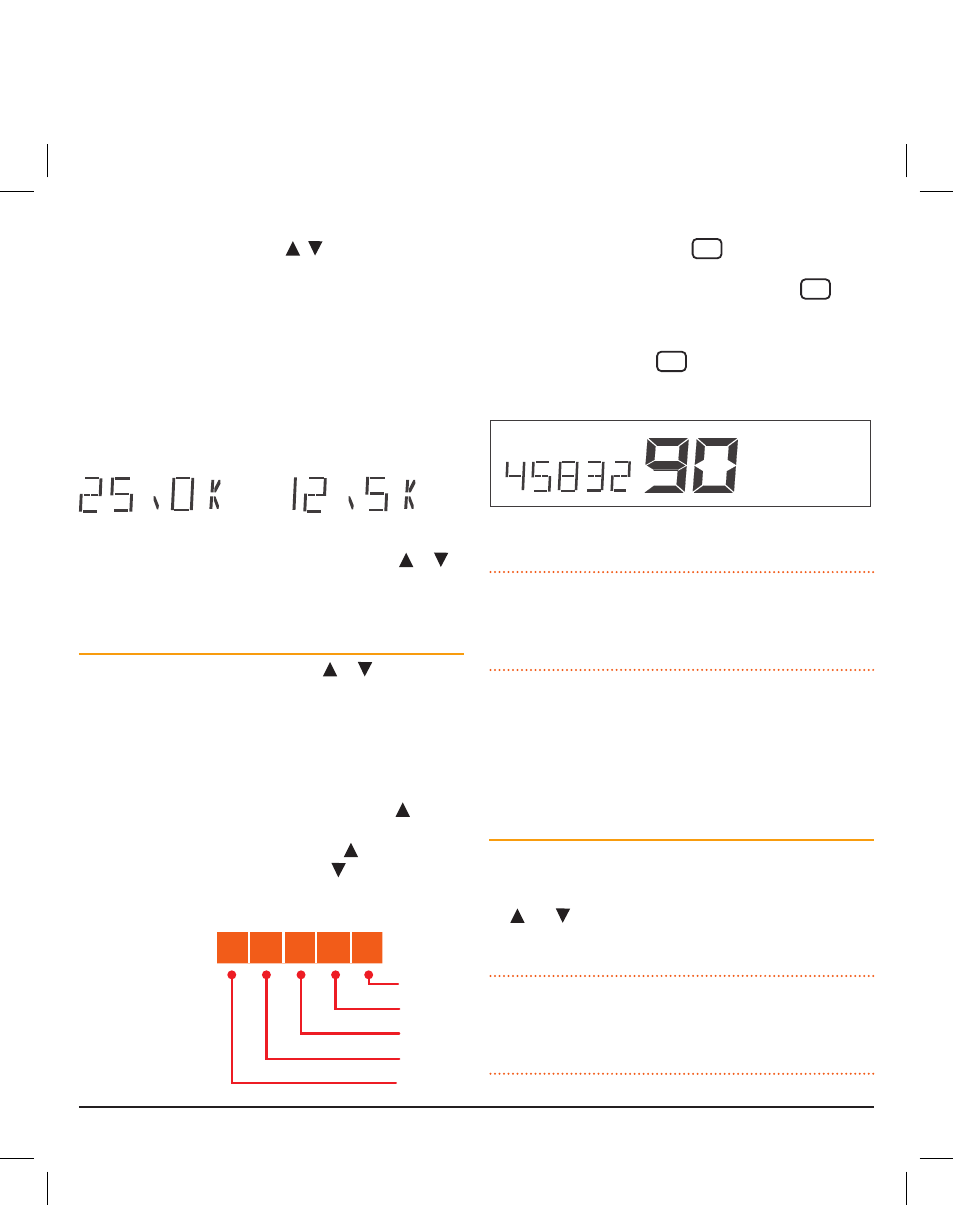
t X 3 5 1 0 / t X 3 5 2 0 / t X 3 5 4 0
I n s t r u c t I o n m A n uA l
PA G E 2 3
the frequency step is the space between frequencies when
the Channel knob is rotated (or key is pressed). the
frequency step can be set to either 12.5 kHz or 25 kHz. the
default is 25 kHz. You should select a frequency step that
matches the channel allocations in the frequency band you are
programming. When selecting 25 kHz or 12.5 kHz steps, the
appropriate wideband or narrow band filter is automatically
selected to ensure optimum performance.
1. Press and hold MENU until the radio beeps.
2. Briefly press MENU repeatedly until the frequency step
is displayed.
25 kHz steps
12.5 kHz steps
3. rotate the Channel knob left or right (or press or )
to change the frequency step.
4. Press the PTT to exit the menu.
To program an RX-Only frequency:
1. rotate the Channel knob (or press or ) to select a
suitable channel number (81-99). –OFF- will be displayed
to the left of the channel number.
2. Press and hold the menu key until the radio beeps. ‘–oFF-’
will flash. You now have 6 seconds to begin programming
otherwise the menu will time-out.
3. rotate the Channel knob to the right (or press ) to
begin selecting your desired frequency starting at 403 mHz.
continue to rotate to the right (or press ) to increase
the frequency or to the left (or press ) to decrease the
frequency. the display will show the frequency to the
nearest 10 kHz.
e.g. 468.425
will display as:
4. to advance through the frequencies more quickly, briefly
press the Channel knob (or
LVL
PRI
key). the frequency will
now adjust in 1 mHz steps. As you approach the desired
frequency, briefly press the Channel knob (or
LVL
PRI
key)
again to return the original 25 kHz/12.5 kHz steps.
5. once your desired frequency is displayed, press and hold
the Channel knob (or
LVL
PRI
key) until the radio beeps.
the frequency is now stored under your selected
channel number.
e.g. 458.325 MHz stored under CH 90
6. repeat steps 1 – 5 to program other channels.
NOTE:
the frequency tuning is live which means the radio is
actually listening to the frequencies you are selecting. You can
use this feature to locate and store active frequencies while
you are tuning.
to program more than 19 channels, you will need to switch to
another channel bank. simply press the MENU key repeatedly
until the RX- channel Bank option appears then select
another channel Bank. once selected, press the MENU key
repeatedly to return to the frequency programming option and
continue programming your preferred frequencies.
To close the Channel Editor
switch the radio oFF then on again to close the channel
editor and restore normal operation. Your programmed
frequencies will now be accessible from the Channel knob
(or and keys). remember, if you have stored channels
into different channel banks, you will need to select the
appropriate channel bank to access them.
NOTE:
under normal operation, only those channels that have
been programmed with frequencies will be visible. channels
that were marked with –oFF- in the channel editor will no
longer be visible.
RX-ONLy CHaNNEL BaNK
Bank
Channels
A
81
82
83
84
85
86
87
88
89
90
91
92
93
94
95
96
97
98
99
B
81
82
83
84
85
86
87
88
89
90
91
92
93
94
95
96
97
98
99
c
81
82
83
84
85
86
87
88
89
90
91
92
93
94
95
96
97
98
99
D
81
82
83
84
85
86
87
88
89
90
91
92
93
94
95
96
97
98
99
E
81
82
83
84
85
86
87
88
89
90
91
92
93
94
95
96
97
98
99
4
6
8
4
2
10 kHz
100 kHz
1 mHz
10 mHz
100 mHz
