Weight display and control buttons – Flintec II PC-BASED User Manual
Page 14
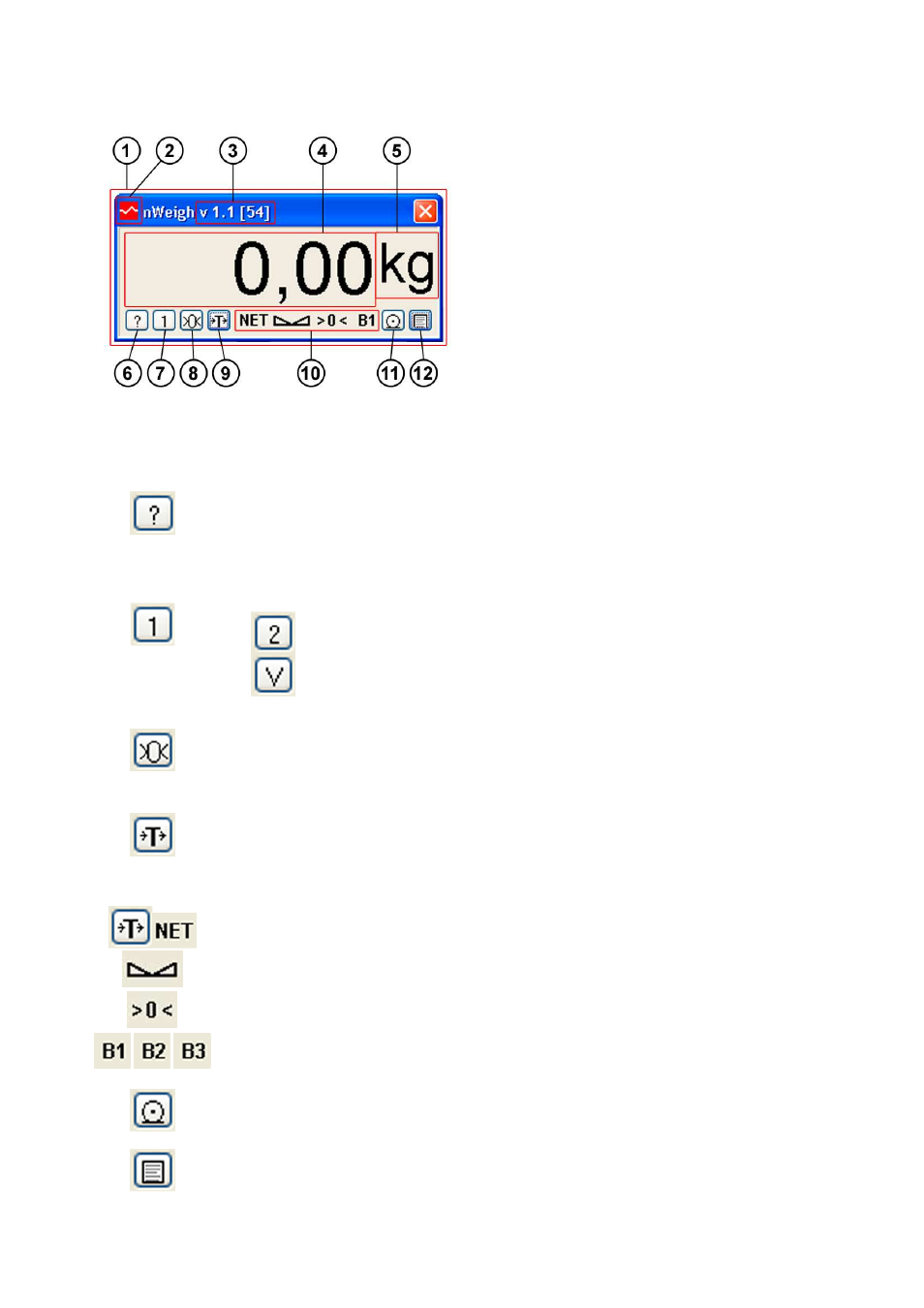
FlintWeigh Technical Manual, Rev. 3.03 November 2011
Page 14 of 32
6.
Weight Display and Control Buttons
Fig. 7.1 : Weight display and control buttons
(1)
Display window FlintWeigh II
(2)
Logo
(3)
Software version and checksum
(4)
Weight value
(5)
Weight unit*
(6)
Service functions
(7)
Displayed scale (no.) and select scale
(8)
Zeroing the selected scale
(9)
Taring the selected scale
(10)
Operation mode of the selected scale
(11)
“Print” (record) to alibi memory
(12)
Alibi memory
*Unit in black letters: scale is calibrated
Unit in grey letters: scale has no valid calibration
The various functions will be described below.
Service functions: the window FlintWeigh II opens (6)
In the weighing mode via the OLE interface only the window “Information“ will be opened.
It’s not possible to set up anything.
Displayed scale (no.) and select scale (7)
Currently scale no. 1 is displayed.
Other options are:
Scale no. 2 is displayed
Dual scale function, sum of scale no. 1 and no. 2
Zeroing the selected scale (8)
Zeroing is only allowed for the empty scale. The current load must fall within the defined
zeroing range ( -1% to +2% off max. load in legal for trade applications; user-defined range
in industrial applications)
Taring the selected scale (9)
Taring is only allowed, if the current gros weight is positive and the scale is in no-motion
condition. When clicking this button the scale will be tared (gros
net). The next click on
this button will delete the tare weight (net
gros).
Operation mode of the selected scale (10)
A tared scale will display the additional info “NET“.
The next click on this button will delete the tare weight (net
gros).
Scale is stable (no-motion condition)
Scale is within the zero setting range
Active weighing range (1, 2 or 3)
“Print” (record) to alibi memory (11)
Performs a weighing and saves the corresponding data to the alibi memory
Alibi memory (12)
Here you can view and print the contents of the alibi memory
