Chapter 5 • system, General, Settings – FingerTec TimeLine 100 Manual User Manual
Page 14: Update, Firmware, System, Information, Log information (log opt), 5 • system general settings, Update firmware
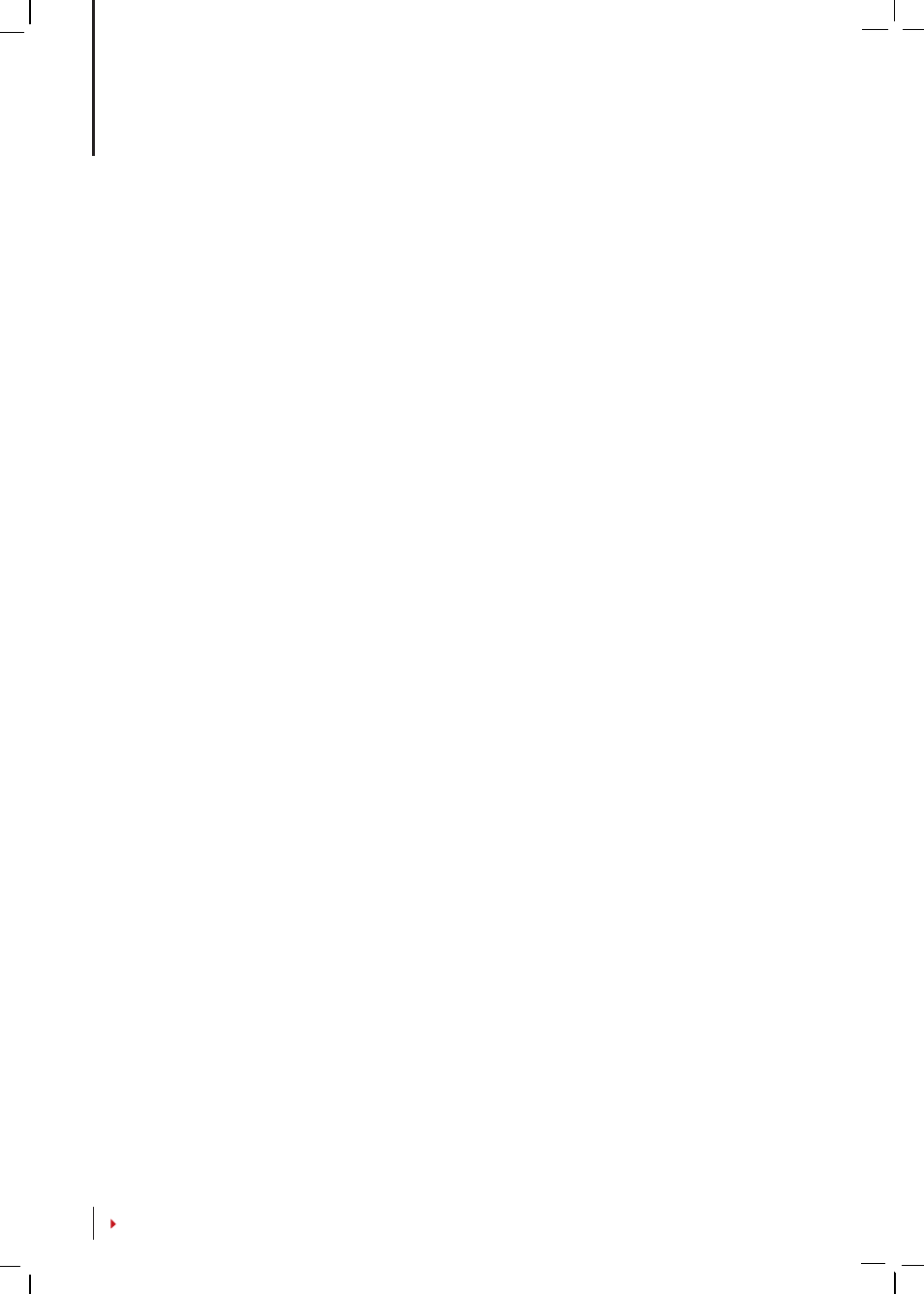
5 •
SYSTEM
General Settings
ADJUSTING DATE/TIME
The function of the terminal is to record time attendance and door access activities of
employees. Precision in time and date cannot be compromised for the system to work
efficiently. Adjust Date/Time according to your time zone. Press Menu > Options > Sys-
tem Opt > Date/Time > Select Value > OK
DATE FORMAT
Date format differs based on countries for example in Malaysia the format used is, date-
month-year whereas in America, month comes first. Choose your date format accord-
ing to your preference. The default format is dd-mm-yy. Press Menu > Options > System
Opt > Fmt > Select Format > OK
SYSTEM LANGUAGE
The terminals offers various languages to match your local requirements. Maximum
of 3 language packs available in one terminal at a time and it’s set according to your
request during purchase. Default language is English. Press Menu > Options > System
Opt > Language > Choose your language > OK
VOICE
The terminal has certain voice commands to guide users during enrolment and to no-
tify users during the identity verification process. Press Menu > Options > System Opt
> Adv Option > Voice > Y/N
VOLUME (%)
Voice Control lets you control the level of volume emitted by the terminal.
Adjust Volume:
Default volume of the terminal’s voice is 65. The volume can go as high
as 100 and as low as 0. To sustain the performance of speaker in the terminal it’s recom-
mended to stay at range 60-70. To adjust the volume Press Menu > Options > System
Opt > Adv Option > Adj VOL (%) > Set your number > OK.
USER INTERFACE STYLE
The terminals offer different user interface style. Select your style based on your prefer-
ence. Press Menu > Options > UI Style > Select your style > OK
Update Firmware
FingerTec offers update of the terminal regularly through software in a PC. Please al-
ways consult your local reseller before you update firmware of the terminal or alter-
natively you can contact us at
. Save the latest firmware in a
USB flash disk before attempting this operation. Press Menu > Options > System Opt
> Adv Option > Upd Firmware > OK > Plug Pen Drive? > Insert the USB Flash Disk into
the slot > OK
