Face settings, View toolbar, Sleep time – FingerTec Face ID 4 Manual User Manual
Page 17: Setting threshold, Camera exposure, Adjusting image quality
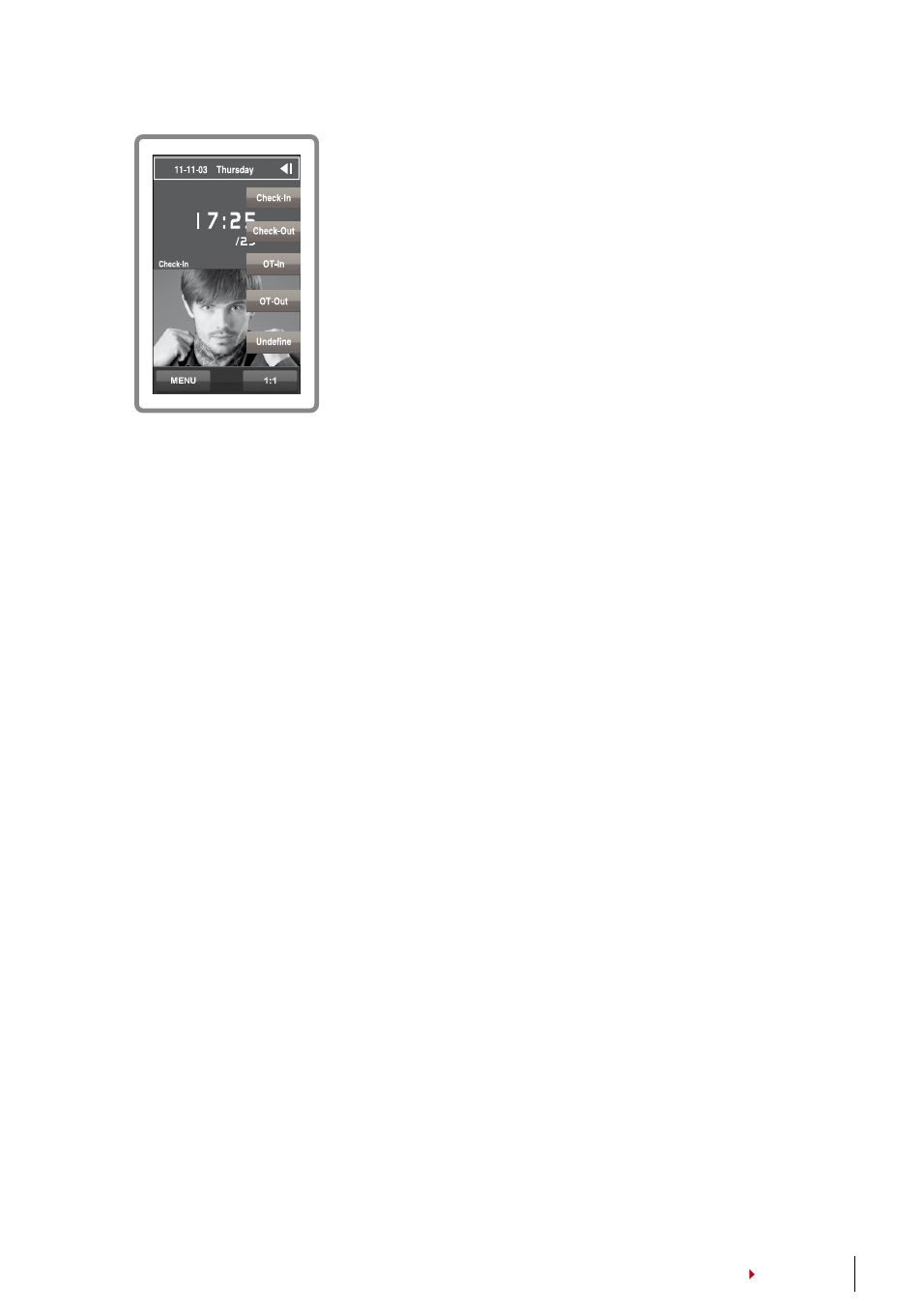
1
CONTENTS
CONTENTS
CONTENTS
CONTENTS
View tooLBar
You can choose to either hide or display the toolbar on
the screen.
Always Display:
The toolbar will always be displayed at
the side of the screen.
Auto Hide:
The toolbar is hidden and will reappear
when you touch the soft touch panel. Menu > System >
Display >Toolbar > Choose your style > Save
sLeep tiMe
Sleep time is a period before the Face ID goes into
sleep mode. This setting is available as a power saving
feature of Face ID . The time range is from 0-99 min-
utes. Menu > System > Display > Sleep Time > Deter-
mine your time > Save
Face Settings
setting threshoLd
Threshold is a level of infrared scanner’s sensitivity. Threshold determines how
many percent of your face is being read by the system. The higher the threshold
level, the more percentage is being read, the more restricted the system. Configure
the threshold for 1:1 and 1:N methods.
For 1:1, the range is from 0-99 and the recommended value is 0.
For 1:N, the range is from 0-99 and the recommended value is 80.
Menu > System > Face > 1:1 Threshold/1:N Threshold > Input your value > Save
CaMera exposUre
You can adjust the light exposure level of infrared cameras in the Face ID . Im-
proper value to the settings could affect the performance of the camera. The rec-
ommended value is 20. Menu > System > Face > Exposure > Input your value >
Save
adJUsting iMage QUaLity
To determine the quality of face images captured by the Face ID cameras during
enrollment and verification, you can adjust the quality - the recommended value is
80. Press Menu > System > Face > Quality > Input your value > Save
