Chapter 3 • main menu-managing users, Enrolling, User – FingerTec Keylock 8800 Manual User Manual
Page 8: Verifying, Deleting, Access, Level/privilege, 3 • main menu – managing users
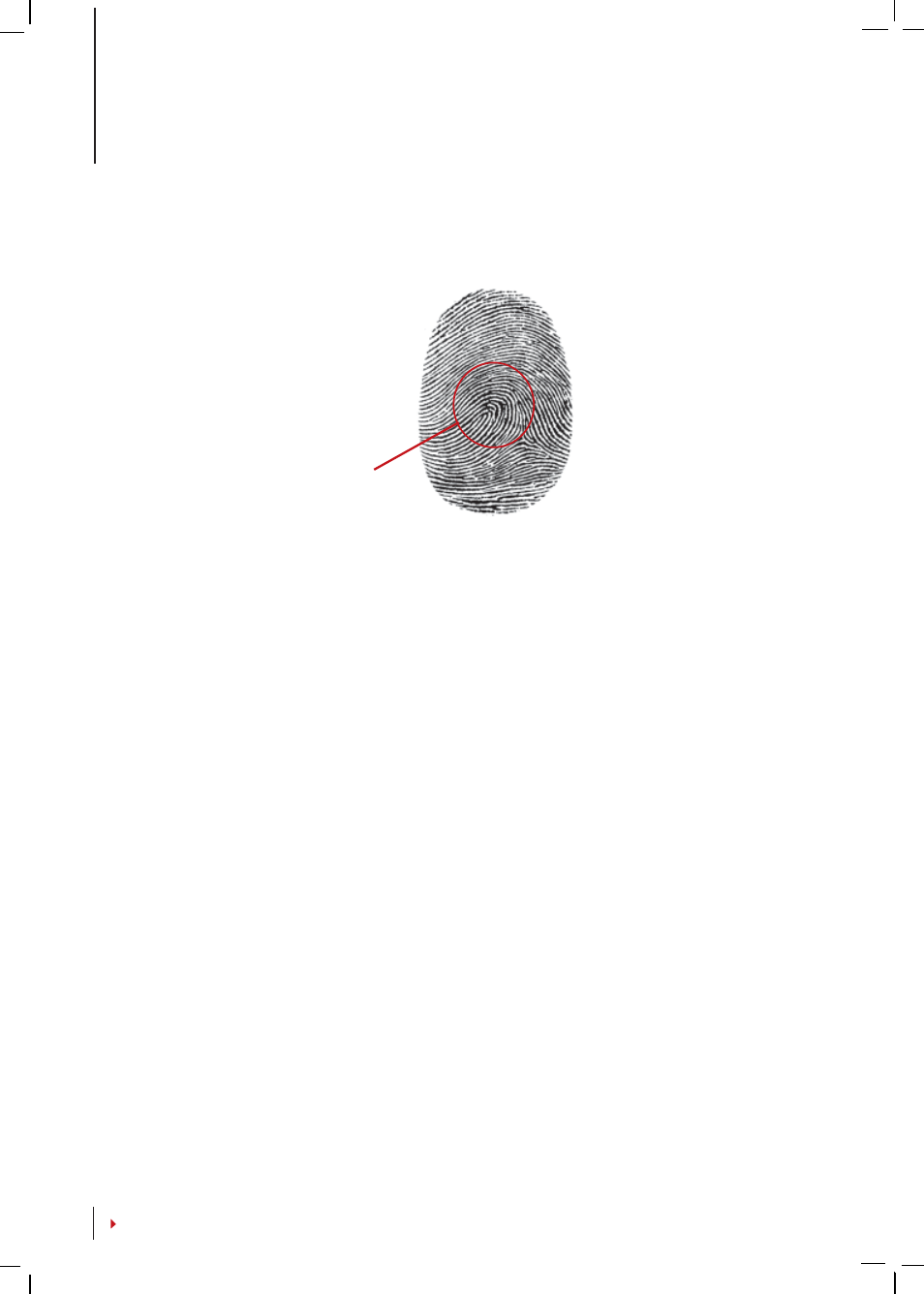
Center point of a fingerprint
3 •
Main Menu – Managing Users
ENROLLING USER
Keylock 8800 can contain up to 500 fingerprints, 100 passwords and 500 RFID cards.
Fingerprint Enrollment
It is recommended to enroll two fingers for one user ID. One
template is default and another one is used for backup. You need to check the quality
of the fingerprint before doing any fingerprint enrollment. It is important to locate
the center points of the finger because the center points has to be placed in the mid-
dle of the scanner during enrollment to get a good reading. You also have to make
sure that the fingers are not too wet or too dry for enrollment.
To enroll fingerprint
Menu > User Manage > Enroll User > Enroll FP (Follow the
instructions given onscreen) > OK(Save)
Card Enrollment
Default card for Keylock 8800 is RFID. MiFare and HID card sys-
tems are available upon request.
To enroll RFID card
You have to know the card system of your Keylock 8800. For
default Keylock 8800, the card system is RFID. To enroll RFID cards: Menu > User
Manage > Reg RFID (Follow the instructions given onscreen to proceed)
To enroll MiFare card
You need to make a special order for Keylock 8800 Mifare
system. The Main Menu for the mifare system is different in comparison to the
standard default menu.
Menu > User Manage > FPCard Mng
Create PINcard
This feature is to create identification card without storing any
fingerprint.
Menu > User Manage > FP Card Mng > Create FPcard (Follow the instructions
onscreen)
