Deleting user, Access level/privilege – FingerTec Keylock 8800 Manual User Manual
Page 10
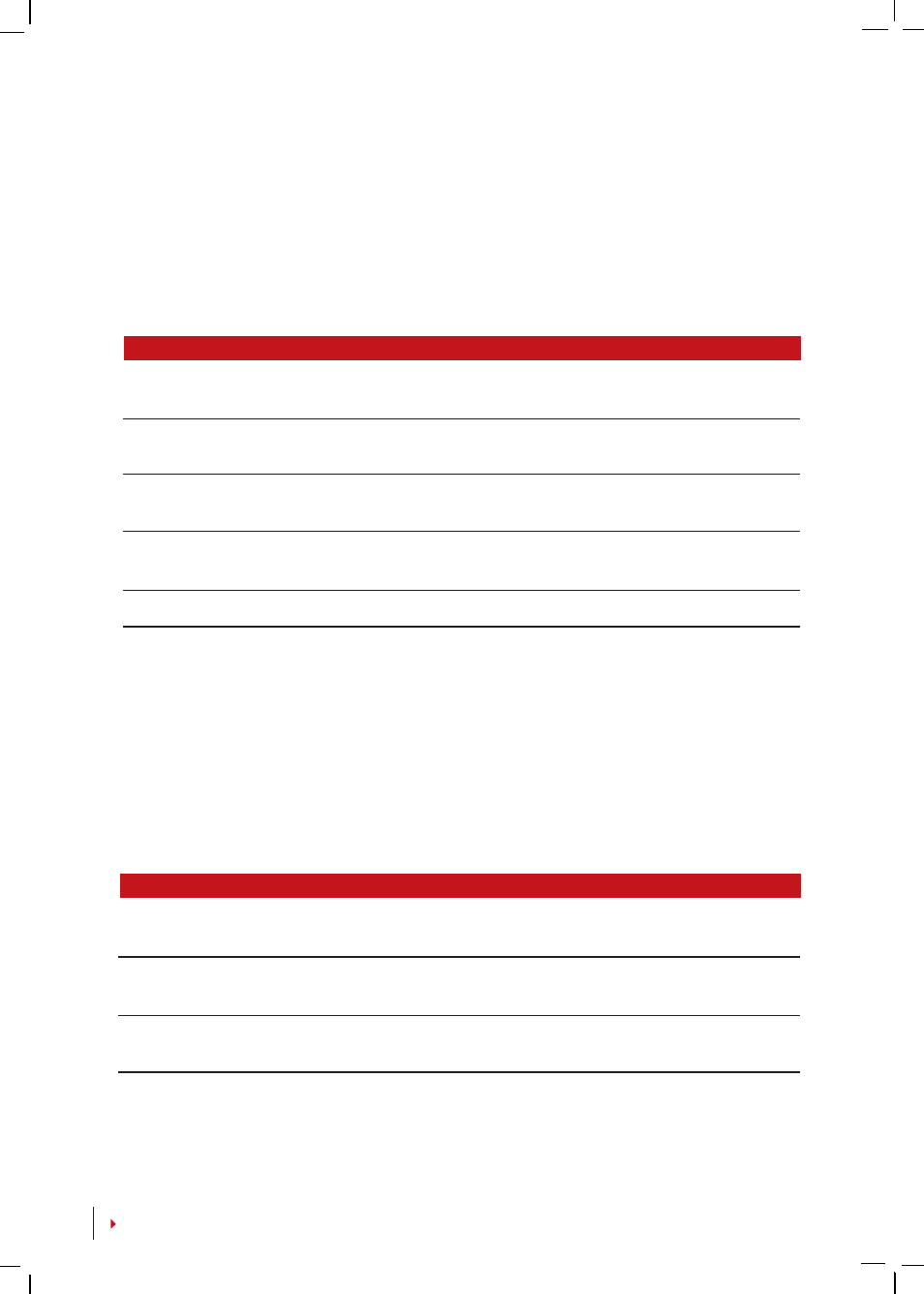
Some precautions have to be taken to get a good read every time.
· Make sure the center points of your finger are placed in the middle of the scanner
for a good read.
· Recommended to use index finger. Keylock 8800 accepts other fingers but index is
the most convenient.
· Make sure the finger is not wet, too dry, injured or dirty
· Do not press hard on the sensor, just place it comfortably
· Avoid direct sunlight or very bright light
Voice / Message
What does it mean?
“User ID XXXXX”
Identity verification is successful, Keylock 8800 stores the transac-
tion logs and opens the door.
“Please Try Agn”
Identity verification is failed because the finger is not properly po-
sitioned or the template is not available in Keylock 8800.
“Admin Affirm”
You are not the administrator of the system and you cannot ac-
cess Menu page
“Error Pwd”
Identity verification is failed because you have entered the wrong
password into Keylock 8800.
“Invalid Card”
The card you are using is not enrolled or the card is damaged.
DELETING USER
Only an administrator can do user deletion at Keylock 8800. To delete certain user(s),
press Menu > User Manage > Delete User > Enter the user ID of the person you
want to delete. The Keylock 8800 would delete fingerprint or password first before
prompting you to delete the user. If you are sure you want to delete the user, press
OK.
ACCESS LEVEL/PRIVILEGE
Keylock 8800 offers two types of access level or privilege.
Privilege
What can you do?
Supervisor
You are allowed to access into menu to enroll users and edit settings and
system
Admin
You are allowed to access into menu but not allowed to access Adv Set-
tings. Advance Settings allows deletion of logs, data and users.
Normal User
Only use Keylock 8800 to verify your identity. You cannot access into
Menu and make changes into settings and system
