Update firmware, Show score, Defining work codes – FingerTec AC100 User Manual
Page 21
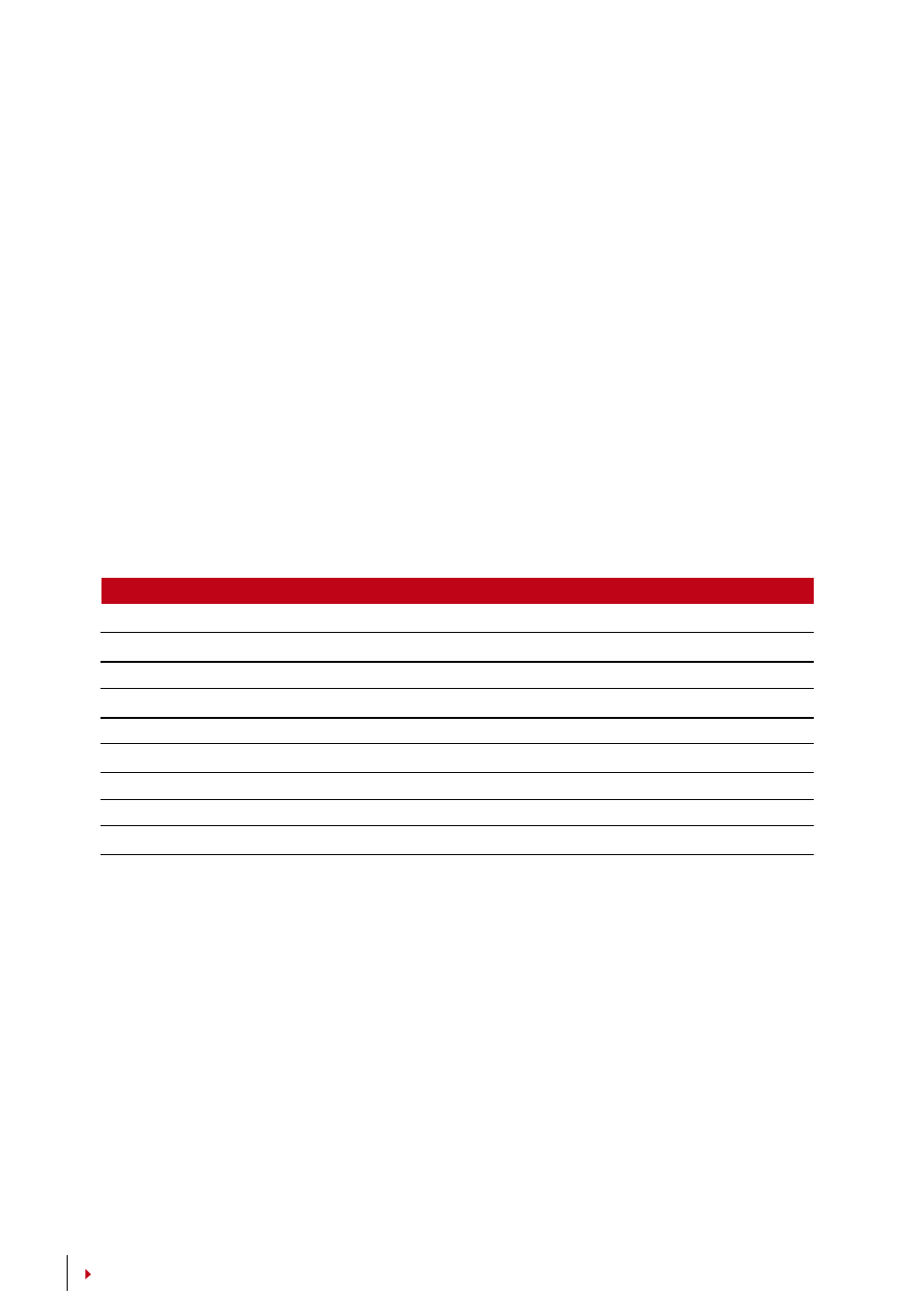
22
system. The higher the threshold level, the more points are being read, and the more
restricted the system. Configure the threshold for 1:1 and 1:N methods.
For 1:1, the range is from 15-50 and the recommended value is 35.
For 1:N, the range is from 5-50 and the recommended value is 45.
1:N – Match Threshold:
Press Menu > Options > System Opt > Adv Option > Match
Threshold > Determine the Level > OK
1:1 – 1:1 Threshold:
Press Menu > Options > System Opt > Adv Option > 1:1 Threshold
> Determine the Level > OK
ShoW SCore
The algorithm reads the minutiae points on a fingerprint for verification. This operation
allows you to choose to display the number of minutiae points being read by the ter-
minal. If you choose Y, the number will be displayed on the top right corner of the LCD
screen. Press Menu > Options > System Opt > Adv Option > Show Score > Y/N > OK
deFiNiNg WorK CodeS
The fingerprint terminal provides work code feature which allowing user to key in a pre-
defined numbers after verification. The work code numbers are predefined in software.
The following table is showing examples of work codes.
reasons
Work code
Check In
00
Check Out
01
OT start
04
Done
05
Sick Leave
10
Half-day Leave
12
Emergency Leave
11
Meeting Client
20
Outstation
21
Workcode Mode 1: Verification followed by work code
Workcode Mode 2: Work code followed by verification
To disable: Select No
Press Menu > Options > System Opt > Adv Option > Work Code > OK > Select Prefer-
ence > OK
Update Firmware
FingerTec offers update of the terminal regularly through software in a PC. Please al-
ways consult your local reseller before you update firmware of the terminal or alter-
natively you can contact us at
. Save the latest firmware in a
USB flash disk before attempting this operation. Press Menu > Options > System Opt
> Adv Option > Upd Firmware > OK > Plug Pen Drive? > Insert the USB Flash Disk into
the slot > OK
