Kfilter effect, Ltoning effect, Monochrome adjustment – Canon EOS 7D User Manual
Page 69
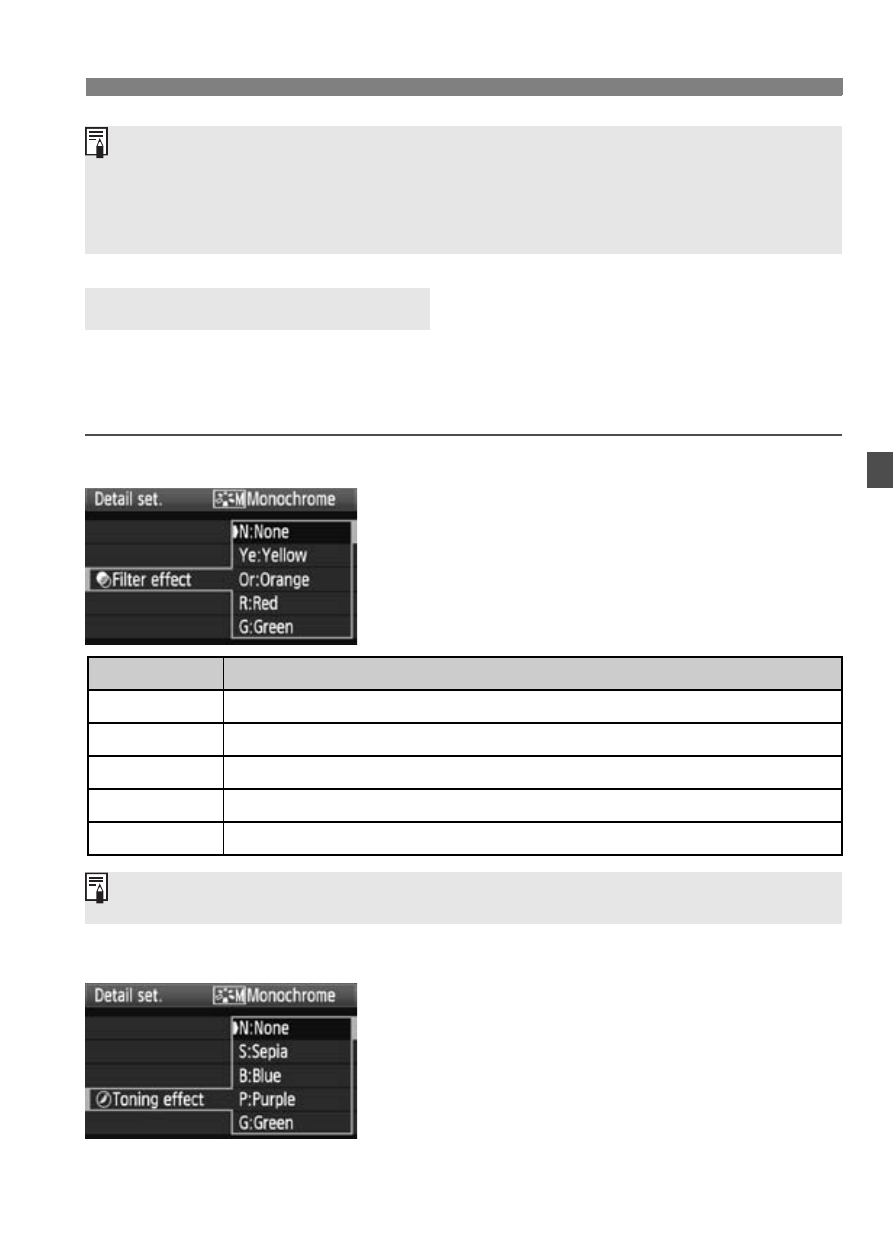
69
A
Customizing a Picture StyleN
For Monochrome, you can also set [Filter effect] and [Toning effect] in
addition to [Sharpness] and [Contrast] explained on the preceding
page.
k
Filter Effect
With a filter effect applied to a
monochrome image, you can make
white clouds or green trees stand out
more.
l
Toning Effect
By applying a toning effect, you can
create a monochrome image in that
color. It can make the image look more
impressive.
The following can be selected: [N:None]
[S:Sepia] [B:Blue] [P:Purple]
[G:Green].
Monochrome Adjustment
By selecting [Default set.] in step 3, you can revert the respective
Picture Style to its default parameter settings.
To shoot with the Picture Style you modified, follow step 2 on the
preceding page to select the modified Picture Style and then shoot.
Filter
Sample Effects
N: None
Normal black-and-white image with no filter effects.
Ye: Yellow
The blue sky will look more natural, and the white clouds will look crisper.
Or: Orange
The blue sky will look slightly darker. The sunset will look more brilliant.
R: Red
The blue sky will look quite dark. Fall leaves will look crisper and brighter.
G: Green
Skin tones and lips will look fine. Tree leaves will look crisper and brighter.
Increasing the [Contrast] will make the filter effect more pronounced.
