Protecting still images on the memory card, Protecting a single image, Protecting still images from the index screen – Canon DC40 User Manual
Page 96
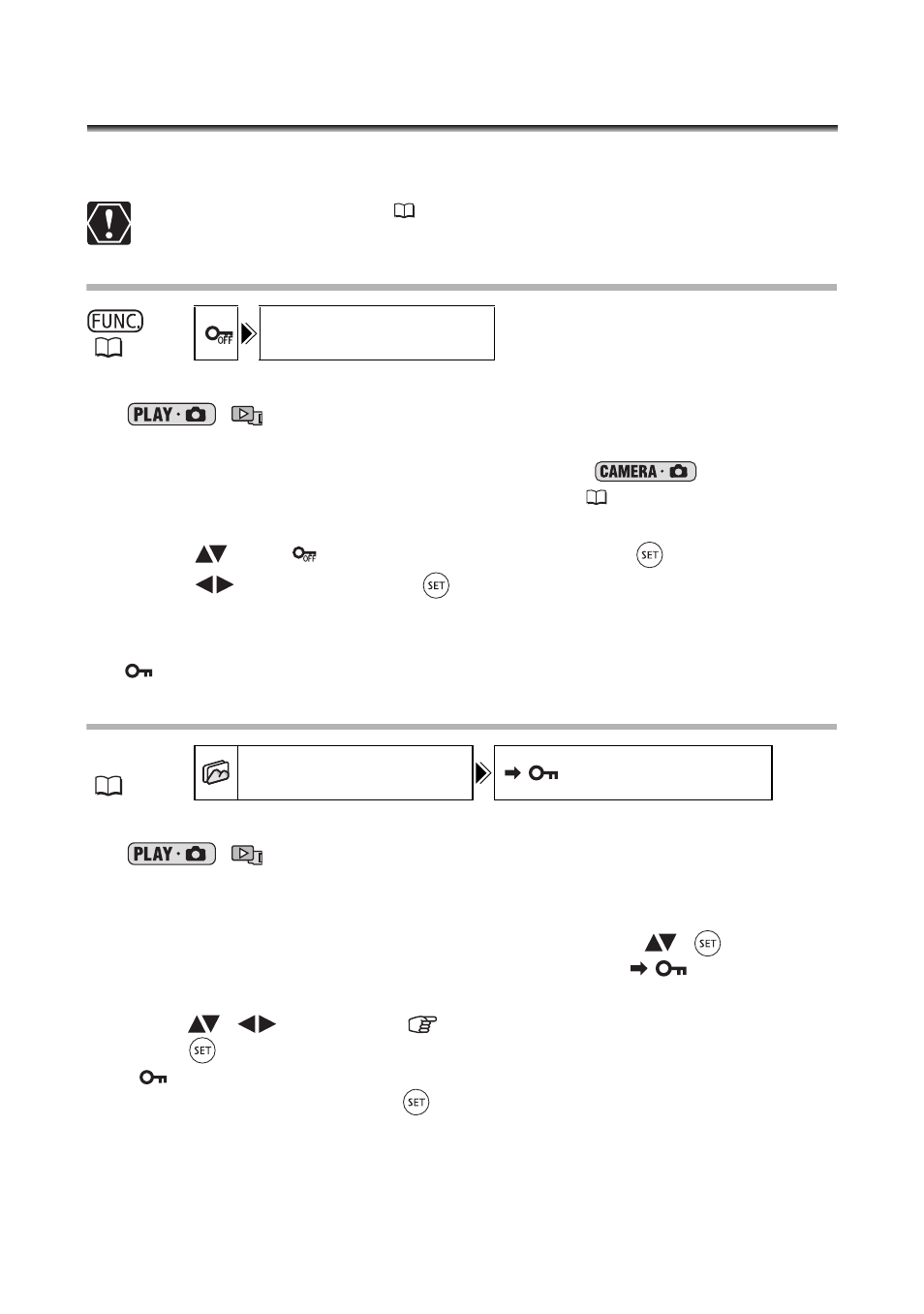
96
Protecting Still Images on the Memory
Card
You can protect still images recorded on the memory card from accidental erasure while
displaying a single image or from the index screen.
Initializing the memory card (
97) will permanently erase all recorded still
images, even the protected ones.
Protecting a Single Image
1. Set the camcorder to view still images recorded on the memory card
(
/
).
2. Press the FUNC. button.
The option is also available while recording still images (
) but only if you
press the FUNC. button while reviewing the still image (
81) within the time
selected for the [REVIEW] setting (or immediately after recording it, if set to [OFF]).
3. Select (
) the [
PROTECT] symbol and press (
).
4. Select (
) [ON] and press (
) to protect the still image.
To cancel the protection, select [OFF].
5. Press the FUNC. button to close the menu.
“
” appears, and now the image cannot be erased.
Protecting Still Images from the Index Screen
1. Set the camcorder to view still images recorded on the memory card
(
/
).
2. Move the zoom lever toward
W.
The stills index screen appears with up to six still images.
3. Press the MENU button and use the multi selector (
,
) to select
the [STILL IMG OPER.] menu and then select the [
PROTECT]
option.
4. Bring (
,
) the cursor
to the image you want to protect and
press (
). Repeat this step to select other images as desired.
• “
” appears on the image.
• To cancel the protection, press (
) again.
5. Press the MENU button to close the menu and return to the index
screen.
PROTECT
MENU
STILL IMG OPER.
PROTECT
