Transferring images – Canon DC40 User Manual
Page 111
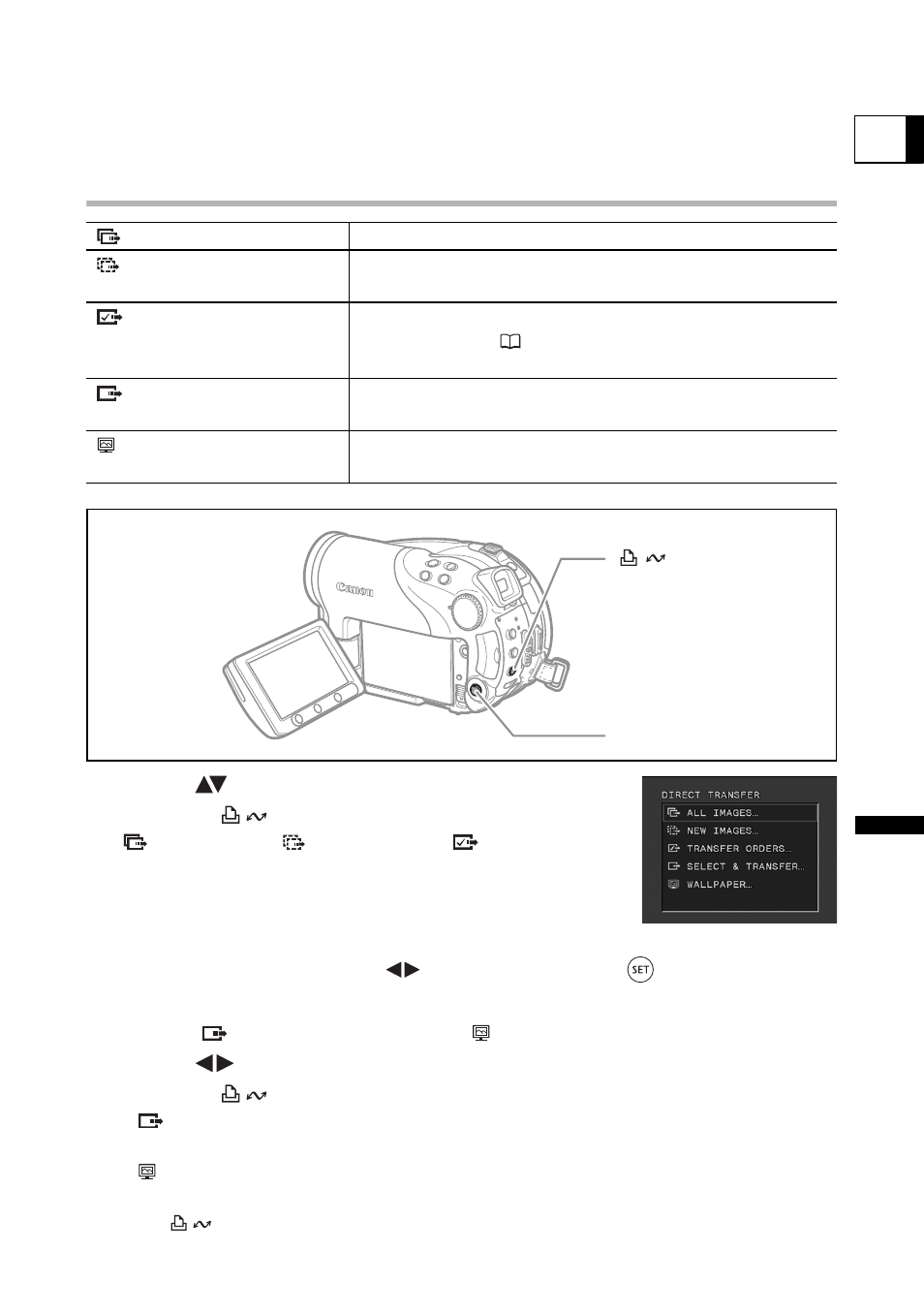
111
Ex
tern
al
Conn
ec
tion
s
Conn
ectin
g
to
a Comput
er
E
Users of Windows XP and Mac OS X:
Your camcorder is equipped with the standard Picture Transfer Protocol (PTP)
allowing you to download still images (JPEG only) by simply connecting the
camcorder to a computer via USB cable without installing the software from the
DIGITAL VIDEO SOLUTION DISK.
Transferring Images
1. Select (
) a transfer option.
2. Press the
button.
[
ALL IMAGES] [
NEW IMAGES] [
TRANSFER
ORDERS]:
• The images are transferred and displayed on the computer.
• The camcorder returns to the transfer menu once the
transfer is complete.
• To cancel the transfer, select (
) [CANCEL] and press (
) or press the MENU
button.
If you select [
SELECT & TRANSFER] or [
WALLPAPER]:
3. Select (
) the image you wish to transfer.
4. Press the
button.
• [
SELECT & TRANSFER]: The selected image is transferred and displayed on
the computer. To continue transferring, select another image.
• [
WALLPAPER]: The selected image is transferred to the computer and displayed
as the desktop’s background.
• The
button will flash while the images are being transferred.
• Press the MENU button to return to the transfer menu.
ALL IMAGES...
Transfers all images to the computer.
NEW IMAGES...
Transfers only those images that have not yet been
transferred to the computer.
TRANSFER ORDERS...
Transfers images with transfer orders to the computer.
Transfer orders (
113) are only available for images
recorded on the memory card.
SELECT & TRANSFER... Allows you to select the still image you want to transfer
to the computer.
WALLPAPER...
Allows you to select the still image you want to transfer
and set it as your computer’s desktop background.
Multi Selector
(print/share) button
