Copying a single image, Copying all images – Canon DC40 User Manual
Page 94
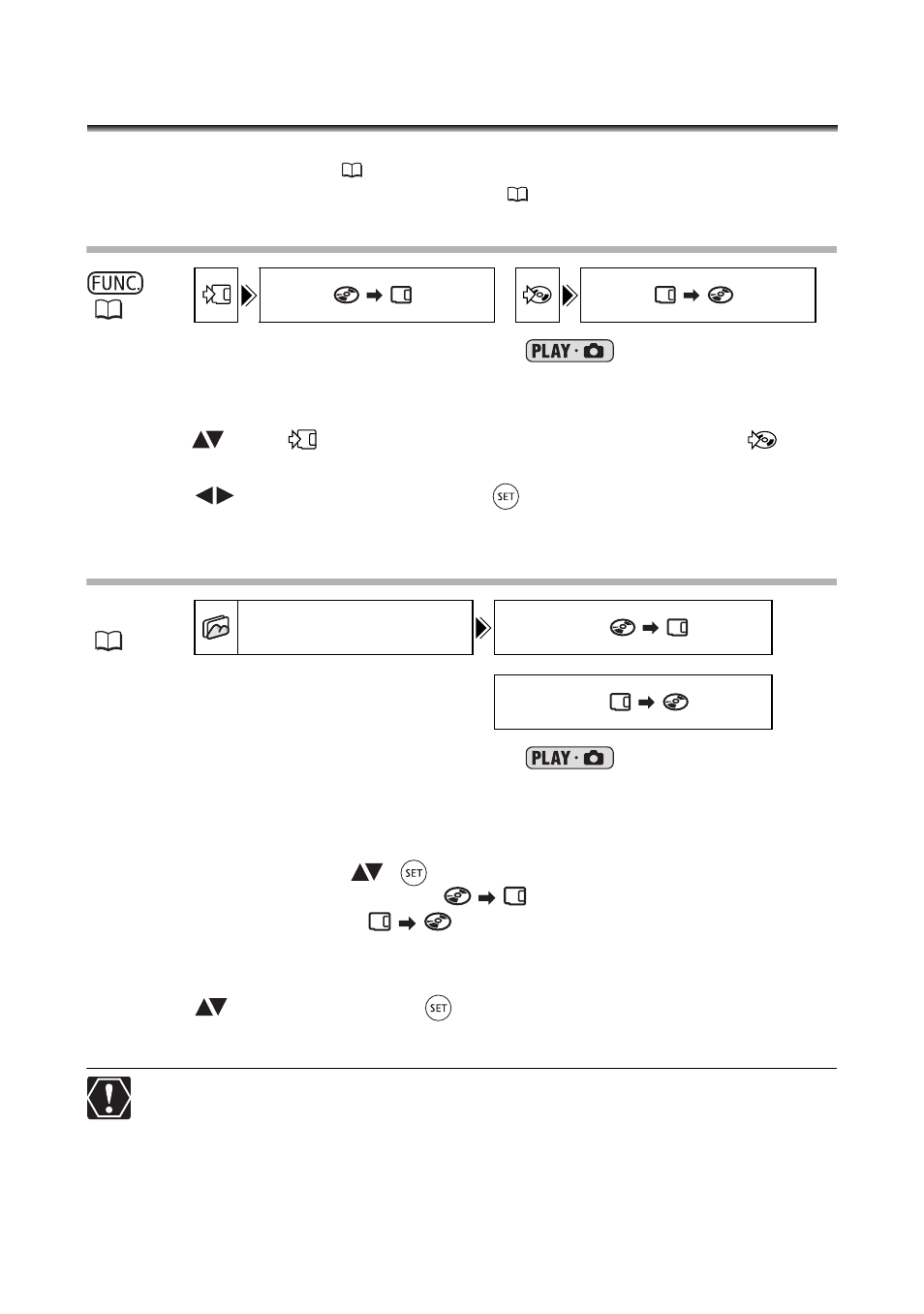
94
Copying Still Images Between the Disc
and Memory Card
You can copy still images recorded on the memory card to the disc (for example, to add
them to a Photomovie scene (
95)), or from the disc to the memory card (for example,
to set print orders for a DPOF compatible printer (
120)).
Copying a Single Image
1. Set the camcorder to view still images (
).
Select as the media for the still images, the media from where you want to copy images.
2. Press the FUNC. button.
3. Select (
) the [
] symbol (from the disc to the card) or the [
]
symbol (from the card to the disc).
4. Select (
) [EXECUTE] and press (
) to copy the still image.
5. Press the FUNC. button to close the menu.
Copying All Images
1. Set the camcorder to view still images (
).
Select as the media for the still images, the media from where you want to copy
images.
2. Press the MENU button.
3. Use the multi selector (
,
) to select the [STILL IMG OPER.] menu
and then select the [ALL COPY [
]] option (from the disc to the
card) or the [ALL COPY [
]] option (from the card to the disc).
The total size of all image files and the available space on the destination media will
be displayed.
4. Select (
) [YES] and press (
) to copy the still images.
5. Press the MENU button to close the menu.
Still images not recorded with this camera may not be copied correctly.
When the available space on the copy destination is not enough, the copy
operation will be canceled without copying all images.
The copy operation may take a while to complete depending on the number and
total size of the image files.
COPY [
]
/
COPY [
]
MENU
STILL IMG OPER.
ALL COPY [
]
ALL COPY [
]
