Deleting scenes, Deleting a single scene, Deleting a scene after recording – Canon DC40 User Manual
Page 86
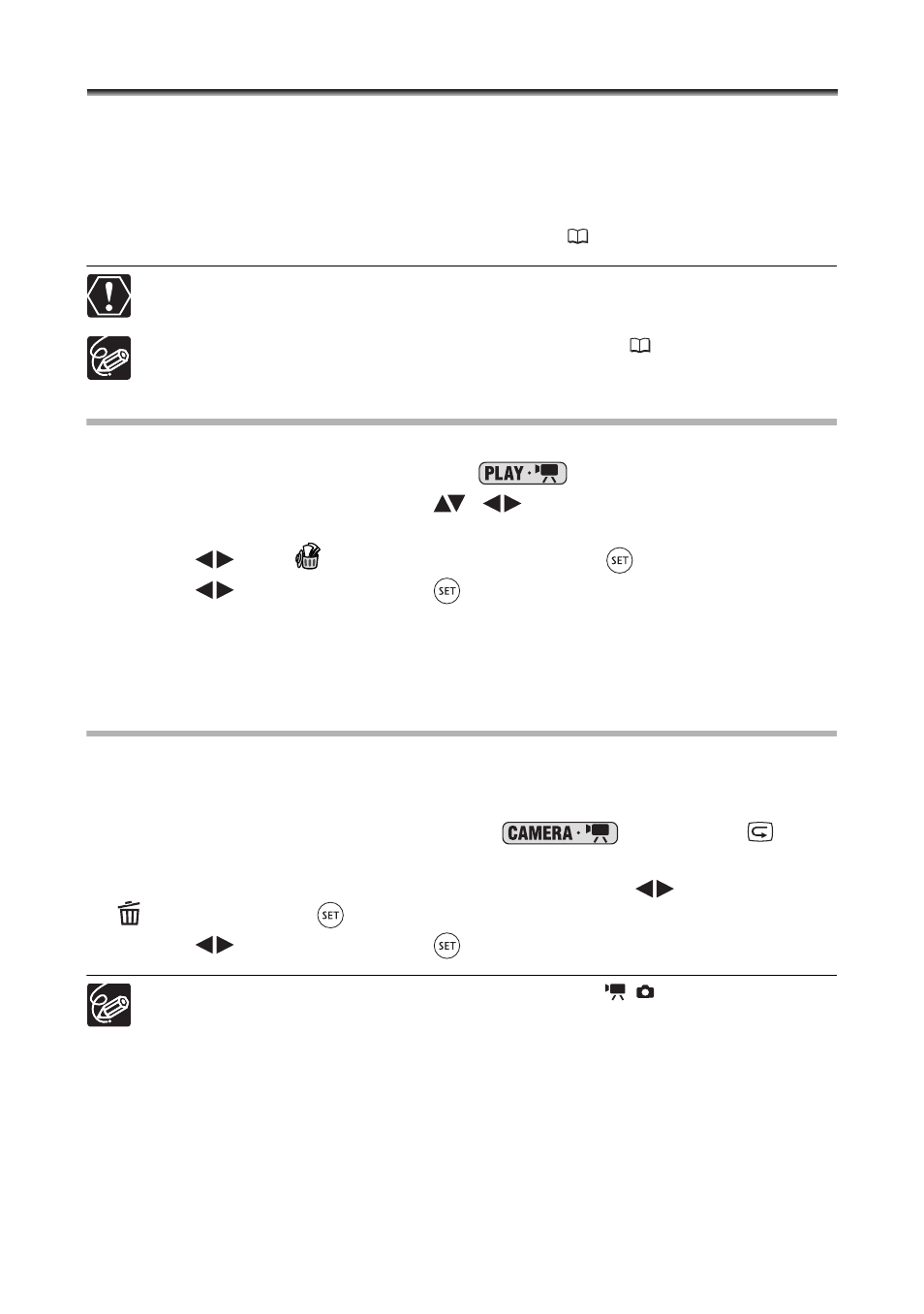
86
Deleting Scenes
You can delete those scenes that you are not interested in keeping. Remember that when
you delete scenes in the playlist, you do not affect your original recordings; However,
when you delete an original recording, it will be deleted also from the playlist.
This option is only available with DVD-RW discs (VIDEO or VR mode). However, with
DVD-RW discs recorded in VIDEO mode only the last scene can be deleted and only
while reviewing it immediately after recording the scene (
34).
Be careful when deleting original recordings. Once deleted, an original scene
cannot be recovered.
Scenes cannot be deleted when the disc is protected (
89).
You may not be able to delete scenes shorter than 5 seconds long.
Deleting a Single Scene
This option is only available with DVD-RW discs recorded in VR mode.
1. Set the camcorder to play movies (
).
2. From the index screen, select (
,
) the scene you want to delete
and press the FUNC. button.
3. Select (
) the
(DELETE) icon and press (
).
4. Select (
) [YES] and press (
) to delete the scene.
To Delete a Scene only from the Playlist
After Step 1 above, press the PLAYLIST button to open the playlist index screen and
continue the procedure as described.
Deleting a Scene After Recording
As long as you haven’t turned the camcorder off or changed the operation mode after
recording a scene, you can delete it while reviewing it. This option is only available with
DVD-RW discs (VIDEO or VR mode).
1. Immediately after recording a scene (
), press the
(record review) button.
2. While reviewing the scene, use the multi selector (
) to select the
icon and press (
).
3. Select (
) [YES] and press (
) to delete the scene.
Do not change the position of the power switch or the
/
switch while the
scene is being deleted.
