Connecting to a computer, Transferring recordings to a computer, Roxio mydvd for canon – Canon DC40 User Manual
Page 105: System requirements
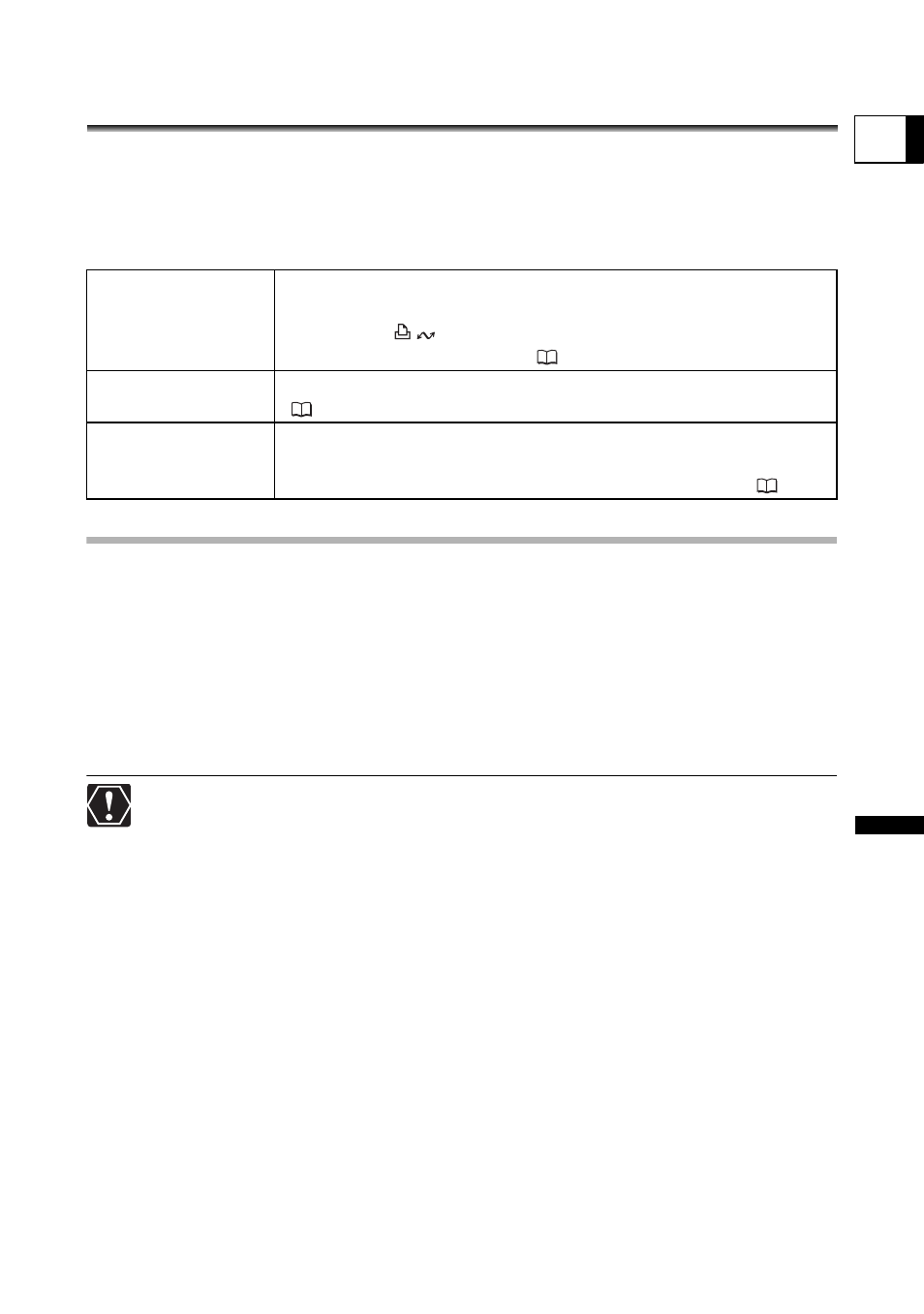
105
Ex
tern
al
Conn
ec
tion
s
Conn
ectin
g
to
a Comput
er
E
Connecting to a Computer
Transferring Recordings to a
Computer
Windows users only:
With the supplied USB cable and the Roxio MyDVD for Canon software you can transfer
the movies and still images you recorded, from the disc to a computer and easily edit
them. For further details about using Roxio MyDVD for Canon, refer also to the software’s
tutorial and help modules.
Roxio MyDVD for Canon
System Requirements
Operating System: Microsoft Windows 2000, Windows Me, Windows XP
Minimum Hardware: Pentium III 1 GHz or higher (1.5 GHz or greater, recommended)
128 MB RAM (256 MB or greater, recommended)
10 GB hard drive space (20 GB or greater, recommended)
Video adapter and display supporting at least 1024 x 768 resolution,
16 bit color
Software Requirements: Microsoft Windows Media Player 9 or later
Internet connection (for user registration).
After installing the Roxio MyDVD for Canon Software:
You will need an Internet connection to complete the user registration. Without
completing the online user registration, you will not be able to use any of the
software’s functions.
For support concerning Roxio MyDVD for Canon:
Canon Inc. and the Canon related customer support centers do not provide
support concerning the Roxio MyDVD for Canon software. For any questions or
technical issues regarding the software, its installation and operation, please
contact directly Sonic Solutions customer support representatives or access
online the Internet pages listed in the information box in the next page.
Operation may not work correctly depending on the specifications and settings
of your computer.
One-touch dubbing
(Windows XP only)
Insert a blank DVD disc in your computer’s DVD drive (with
writing capabilities), connect the camcorder and with only
pressing the
(print/share) button, create a copy of your
DVD you can instantly share (
107).
Transfer recordings
to your computer
You can transfer your recordings to edit them on your computer
(
108).
Create a backup
disc of your DVD
Transfer your recordings to the computer and even if your
computer does not have a DVD drive with writing capabilities,
use your camcorder itself to create a copy of your DVD (
109).
