Selecting a fader, Multi-image screen ( 73), Card mix ( 74) – Canon DC40 User Manual
Page 72
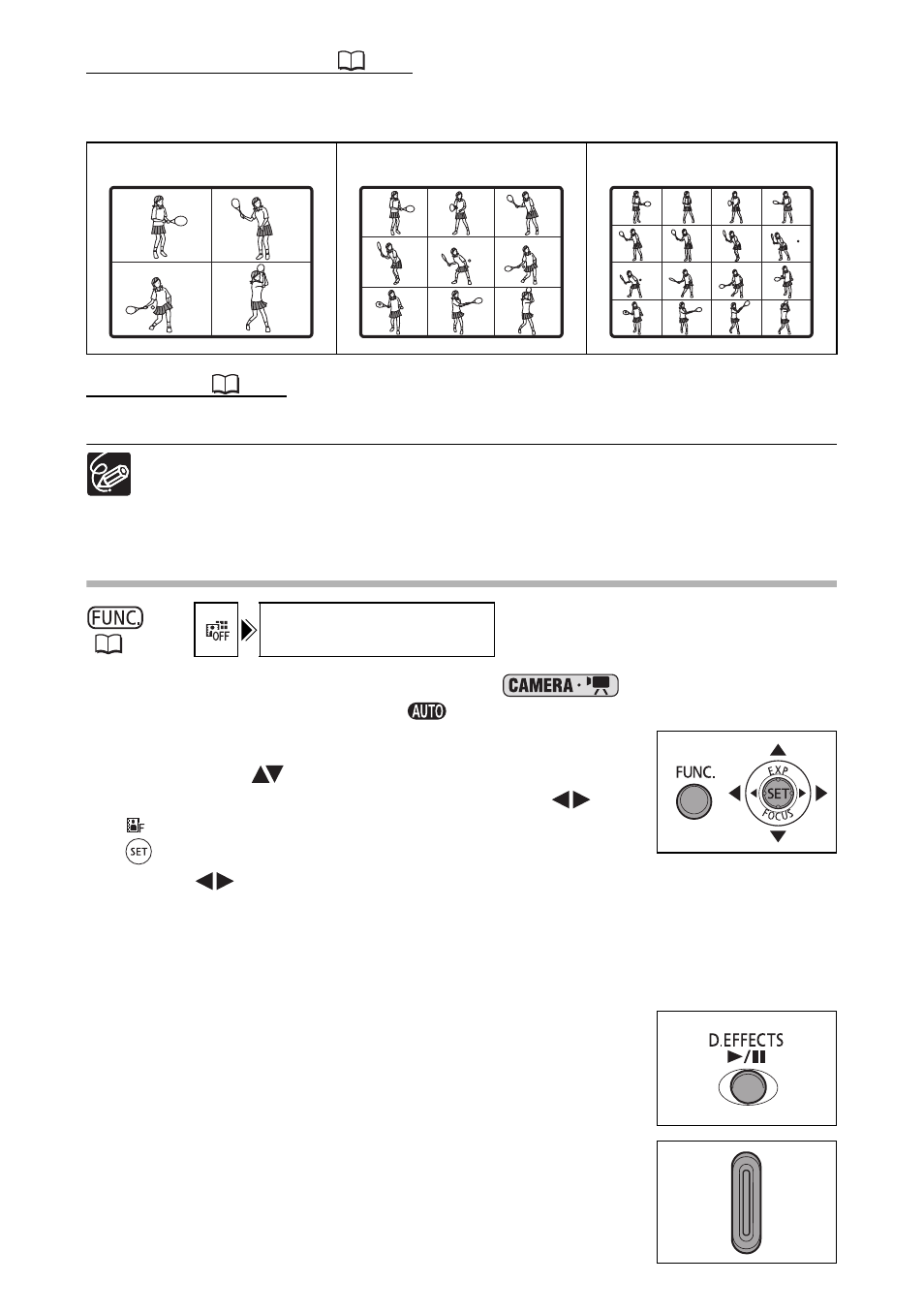
72
Multi-Image Screen (
Captures moving subjects as a sequence of 4, 9 or 16 still images and displays them as
one split screen. Sound will be recorded normally.
Card Mix (
Combines a still image from the memory card with your recording.
Turn off the digital effects [D.EFFECT OFF] when you are not using them.
The camcorder retains the setting last used even if you turn off the digital effects
or change the recording program. However, you will need to select again the
still image for the Card Mix effect.
Selecting a Fader
1. Set the camcorder to record movies (
) and set the mode
dial to a position other than
.
2. Press the FUNC. button.
3. First, select (
) the current digital effects symbol
from the left side column and then select (
) the
[
FADER] option from the bottom bar and press
(
).
4. Select (
) a fader from the list.
The selected fader will be demonstrated on the current screen and will also be shown
in a small animation at the right corner of the bottom bar.
5. Press the FUNC. button to save the setting and close the menu.
The symbol of the selected fader appears.
6. Press the D.EFFECTS button.
• The symbol changes to green and the fader is activated.
• Pressing the D.EFFECTS button again deactivates the fader.
7. Fade in: Press the start/stop button in record
pause mode.
Fade out: Press the start/stop button in record
mode.
4 split images
9 split images
16 split images
D.EFFECT OFF
