Add, modify and remove a schedule, Schedule properties, Manage scheduled shutdown and restart settings – CyberPower Systems PowerPanel Power Supply System User Manual
Page 29: Agent only
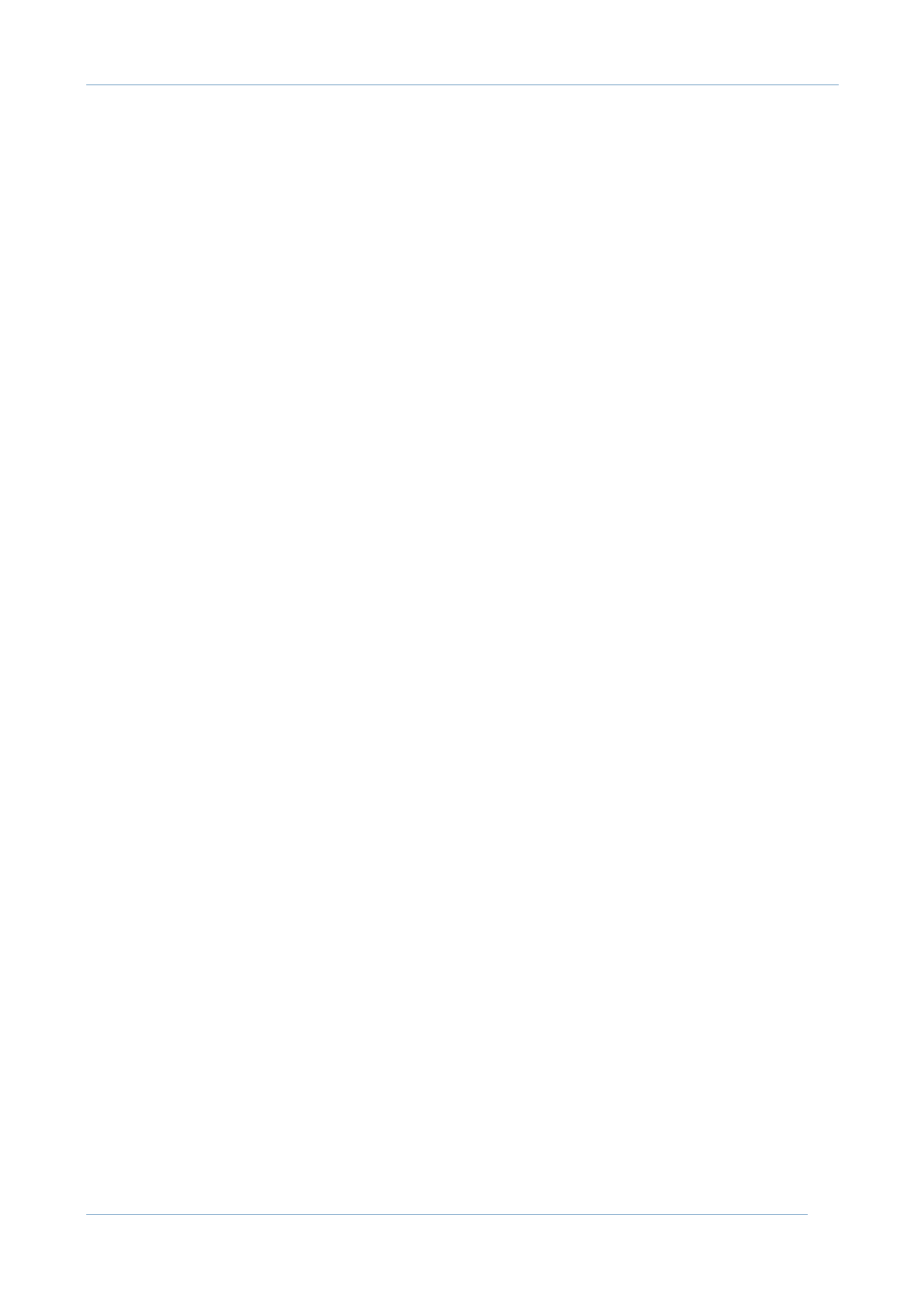
PowerPanel
®
Business Edition
Copyright © 2006-2007 Cyber Power Systems, Inc. All rights reserved.
28
MANAGE SCHEDULED SHUTDOWN AND RESTART
SETTINGS
[AGENT ONLY]
The Schedule page lets you manage your shutdown schedules. An active
(enabled) schedule will cause your system to shutdown or hibernate and then
the Battery Backup will turn off for an amount of time. After the schedule
expires, the Battery Backup will power on and cause your system to reboot or
wake from hibernation.
Add, Modify and Remove a schedule
•
Add a schedule
1. Complete the schedule properties form.
2. Click the Add button to add the schedule to the Schedule List.
•
Modify a schedule
1. Select a schedule you want to modify from the Schedule List.
2. Click the selected schedule and its properties will be displayed in the
Schedule Properties form.
3. Change the setting you want to modify.
4. Click the Modify button to apply the changes. The modified schedule will
be shown in the Schedule List.
•
Remove a schedule
1. Choose and click the schedule in the Schedule List.
2. Click the Remove button to remove the schedule immediately.
Schedule Properties
•
Active: A scheduled shutdown will run if the schedule is active.
•
Type: Sets the schedule frequency. The Shutdown Time and Restart Time
will change format automatically according to specific settings.
Configuration Options: [Once][Daily][Weekly]
•
Shutdown Time: Sets what time to perform a shutdown.
•
Enable Restart: Enable auto restart of your computer.
•
Restart Time: Sets what time to reboot your computer. It is dependent on
Enable Restart.
•
Controlled Outlets: Sets which outlet is controlled by this schedule. You
can set system or equipment's name in Protected System Identification
page, and when you choose the controlled outlets you will see the defined
name of system or equipment showed near this option. It can be a small tip
to indicate which system or equipment will be scheduled. This option may
show more outlets control according to the Battery Backup model type.
Configuration Options: [Main][Outlet 1][Outlet 2]
•
Comments: Add comments to the schedule.
