Troubleshooting – Comtrol RocketPort Windows 98 User Manual
Page 32
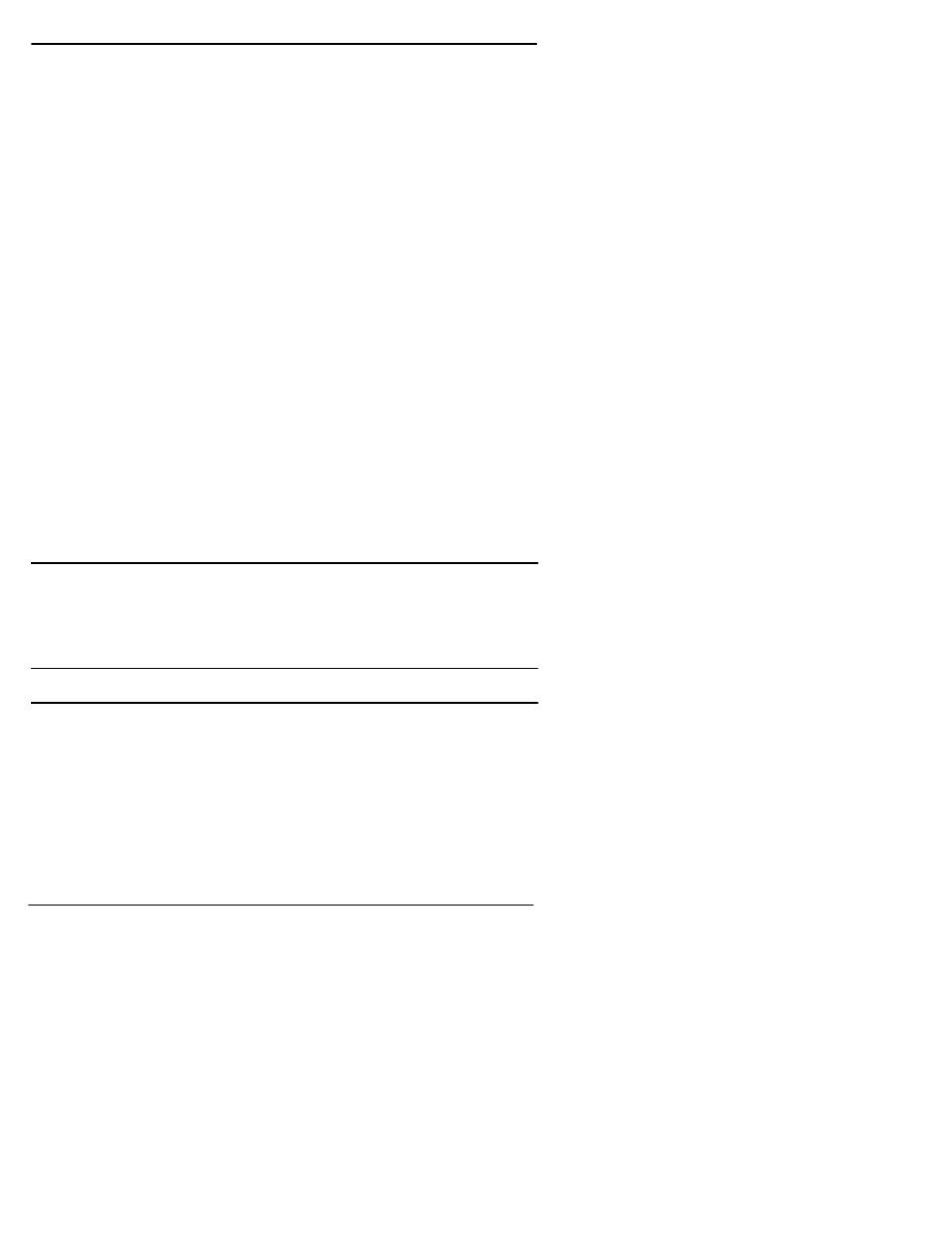
32
Troubleshooting
Windows 95/98
1.
Connect the printer to the desired port. Use a DTE-to-DTE null
modem cable unless the printer maker specifies otherwise.
2.
From the Start button menu, select Settings, then Printers.
3.
Double-click on the Add Printer icon. The Add Printer Wizard
starts.
4.
Click Next.
5.
Select Local Printer and click Next.
6.
Select your printer make and model and click Next.
If your printer is not listed, click Have Disk to use the printer
manufacturer-supplied driver. Some printer manuals will tell you
to use another manufacturer’s printer driver.
7.
Select one of the available COM ports and click Configure Port.
8.
Enter the baud rate, flow control, and other information as
specified by the printer manufacturer, and click OK.
9.
Click Next.
10. Optionally, enter a custom name for this printer, and select
whether this printer is the Windows default printer. Click Next.
11. Select whether to print a test page and click Finish.
You may be prompted to insert the Windows 95/98 CD-ROM in
order to load drivers. Do so and follow the on-screen instructions.
12. If the test page prints successfully, you are ready to begin using
the printer. No reboot is needed.
Changing Printer Port Configuration After Installation
To change port configuration after a printer is installed, open the
Printers window, right-click on the printer in question, then select
Properties from the menu.
All port configuration options are found on the Details tab.
Troubleshooting
If you are having trouble with a RocketPort or RocketModem adapter,
try the following:
1.
Verify that you are addressing the port correctly. In many
applications, device names above COM9 require the prefix \\.\ in
order to be recognized. For example, to reference COM20, use
\\.\COM20 as the file or port name.
2.
Verify that you are using the correct types of cables in the correct
places and that all cables are connected securely at both ends.
