Updating, disabling, or removing the driver – Comtrol RocketPort Windows 98 User Manual
Page 12
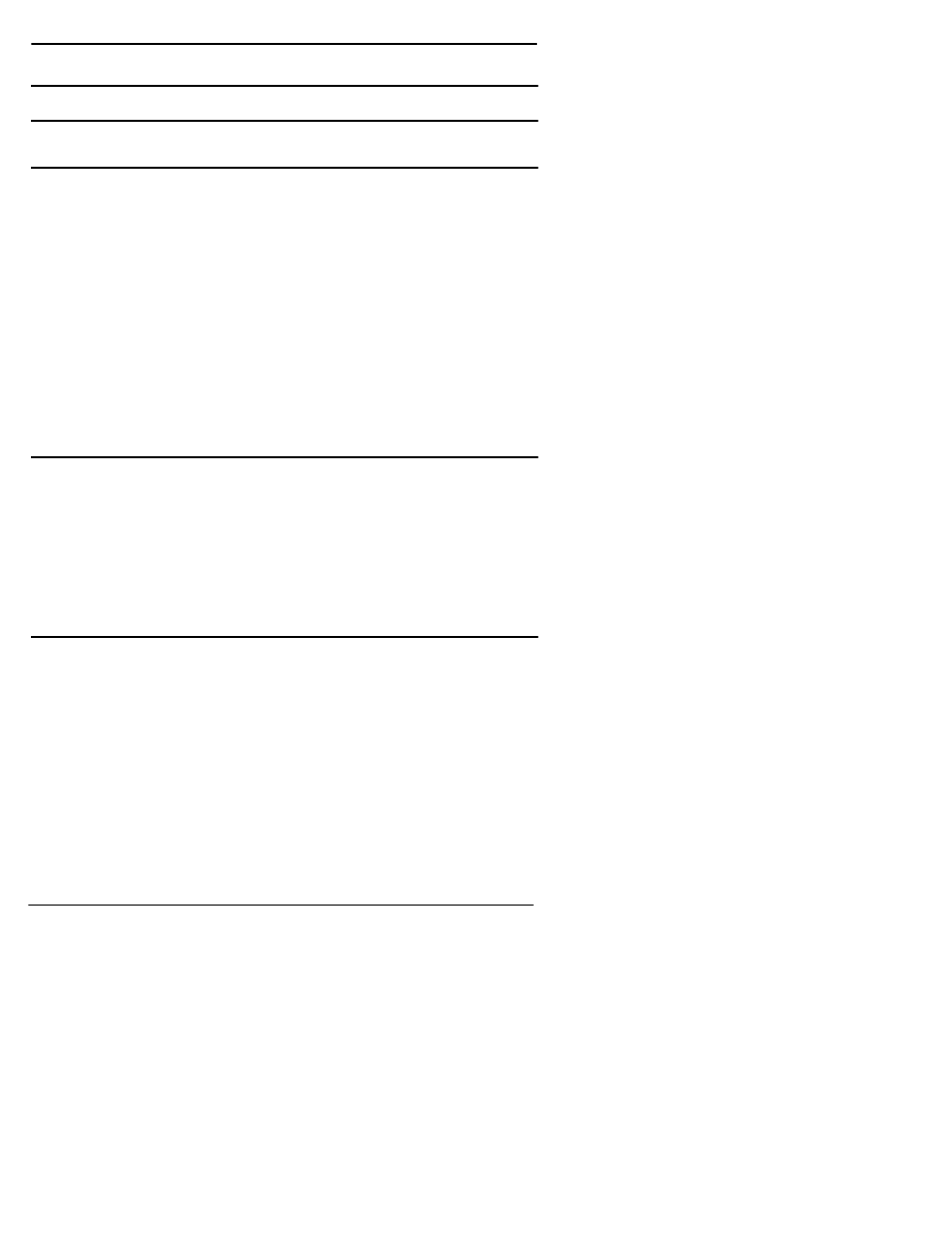
12
Updating, Disabling, or Removing the Driver
Windows 95/98
Updating, Disabling, or Removing the Driver
Updating from an earlier RocketPort Windows 95 Driver
If you are updating from an earlier version of the RocketPort Windows
95 driver software, install the hardware first, then reboot the system
and follow these instructions:
1.
Access the System Properties window. (Either double-click on the
Control Panel System icon or right-click on the My Computer icon
and select Properties.)
2.
Select the Device Manager tab.
3.
Double-click on Multi-function adapters.
4.
Select the RocketPort/RocketModem and click Properties.
5.
Select the Driver tab.
6.
Click the Update Driver button.
7.
Follow the instructions that appear on-screen.
Upgrading from an earlier RocketPort Windows 3.1 or DOS Driver
If you are upgrading from the RocketPort Windows 3.1 or Windows for
Workgroups driver, you must remove the old software and activate the
default drivers (comm.drv and vcd.386) before installing the Windows
95/98 driver. If you need help doing so, contact Comtrol technical
support.
Note: This driver can co-exist with the RocketPort INT14/FOSSIL
driver. For more information, see the readme file on the
distribution media.
Disabling the Windows 95/98 Device Driver
To temporarily disable the Windows 95/98 driver, follow these steps:
1.
Access the System Properties window.
2.
Select the Device Manager tab.
3.
Double-click on Multi-function adapters.
4.
Select the RocketPort/RocketModem and click Properties.
5.
Select the General tab.
6.
Check the Disable in this hardware profile box.
7.
Click OK.
8.
Restart the computer so that your changes take effect.
