Port monitor files, Port monitor variables, Port monitor files port monitor variables – Comtrol RPSH Windows 2000 User Manual
Page 17
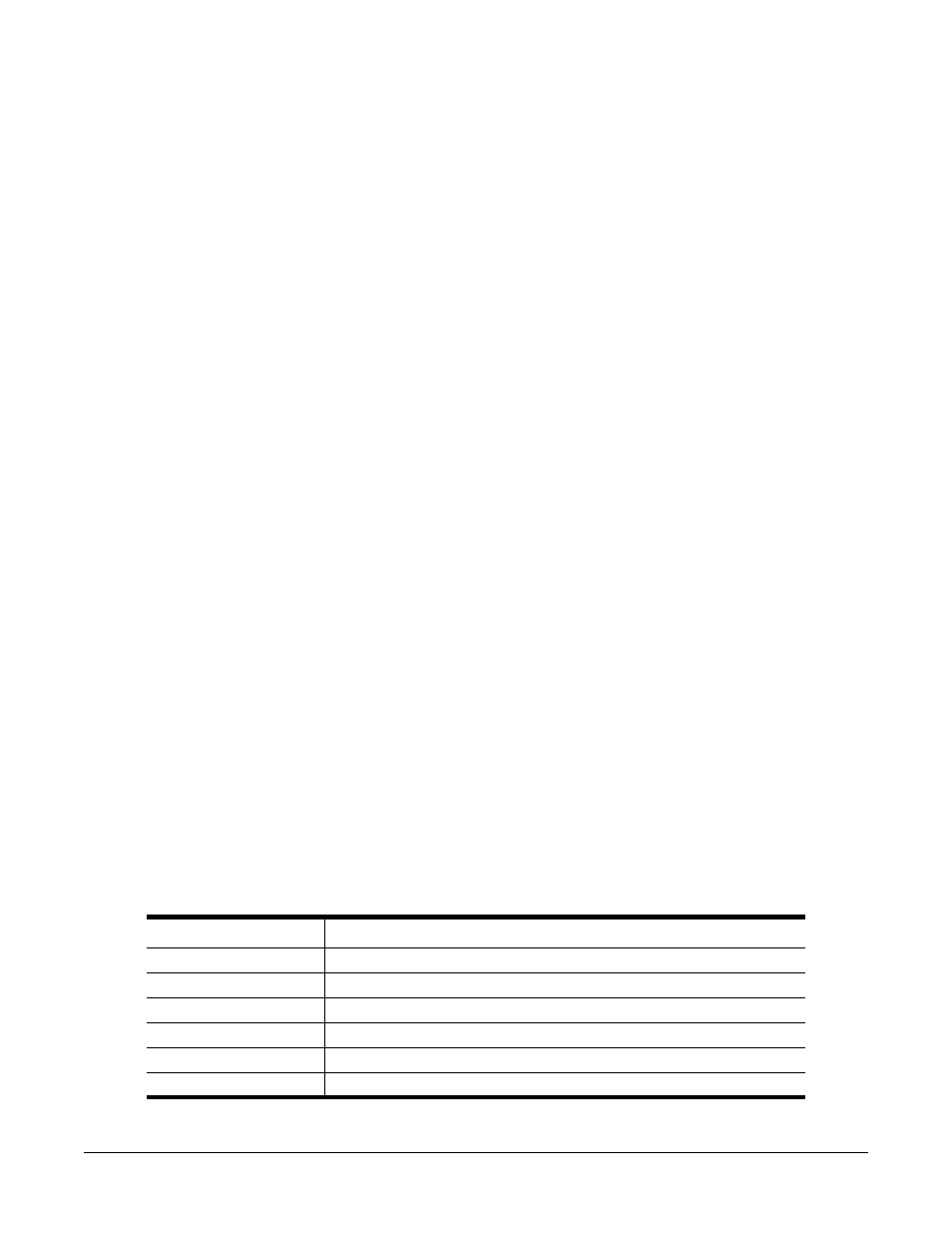
Using Port Monitor
17
•
All Data: all variables are included.
•
View Data: only the variables that appear in the Port Monitor window are included.
Likewise, the External Program field is used to enter a command line to be executed after the daily reports
have been generated.
The Update Time option allows you to set the rate at which the port information is obtained and the
calculations performed. There is a trade-off between Port Monitor efficiency and response time. If you are
using Port Monitor to view the port activity on the screen, you may want to set the update time to 1 or 2
seconds, so that the screen is updated frequently. If you are concerned about the monitor program using CPU
resources, set this to a higher value, (6 to 20 seconds) in order to decrease the time required by the program to
perform the calculations and update the screen.
If Port Monitor is left active to generate reports, minimizing or reducing the display area of the program will
help reduce the CPU overhead of updating the screen.
Port Monitor Files
Port Monitor creates and uses the following files:
•
portmon.vew
•
calcs.dat
The default column layout is saved in portmon.vew. If you have been experimenting with the appearance of the
monitor screen, you can use the File menu Save option to save your customized layout in another.vew file. You
can retrieve this file later by using the File menu Open option, or you can use the Edit menu View Default
option to retrieve portmon.vew and restore the default view.
All Port Monitor calculations are saved at program exit and on the hour in a binary file named calcs.dat. This
enables you to halt Port Monitor execution without losing accumulated data.
Port Monitor also creates a \REPORTS directory. All hourly and daily reports are saved in this directory,
under the following names:
•
hall.txt — hourly single report
•
dall.txt — daily single report
•
hcomx.txt — hourly multiple reports, where x is the port number
•
dcomx.txt — daily multiple reports, where x is the port number
Caution: Since multiple reports append new data each time they are written, the multiple report files grow in
size. It is up to you to delete them periodically.
Some safeguards are built into the program to avoid filling up a hard disk drive due to growing report files.
The monitoring program stops writing additional data to the multiple reports if they reach a size of 2 MB.
Also, the program will not write out data files to the disk drive if the spare room on the drive is less than 2
MB in size.
To view or edit an hourly or daily report, use the Edit Report option on the File menu, or use a system tool
such as NOTEPAD.
For more information, see the Port Monitor Help file.
Port Monitor Variables
The following table lists Port Monitor variables.
Port Monitor
Variable List
Variable
Description
Cd
Input CD (carrier detect) pin status.
CDDayRuns
Carrier detect turn-on count in the last day.
CDDayRunsWrk
Carrier detect turn-on count in the current day.
CDDayRunTime
Time in seconds carrier detect has been on in the last day.
CDDayRunTimeWrk
Time in seconds carrier detect has been on this day.
CDHourRunTime
Time in seconds carrier detect has been on in the last hour.
