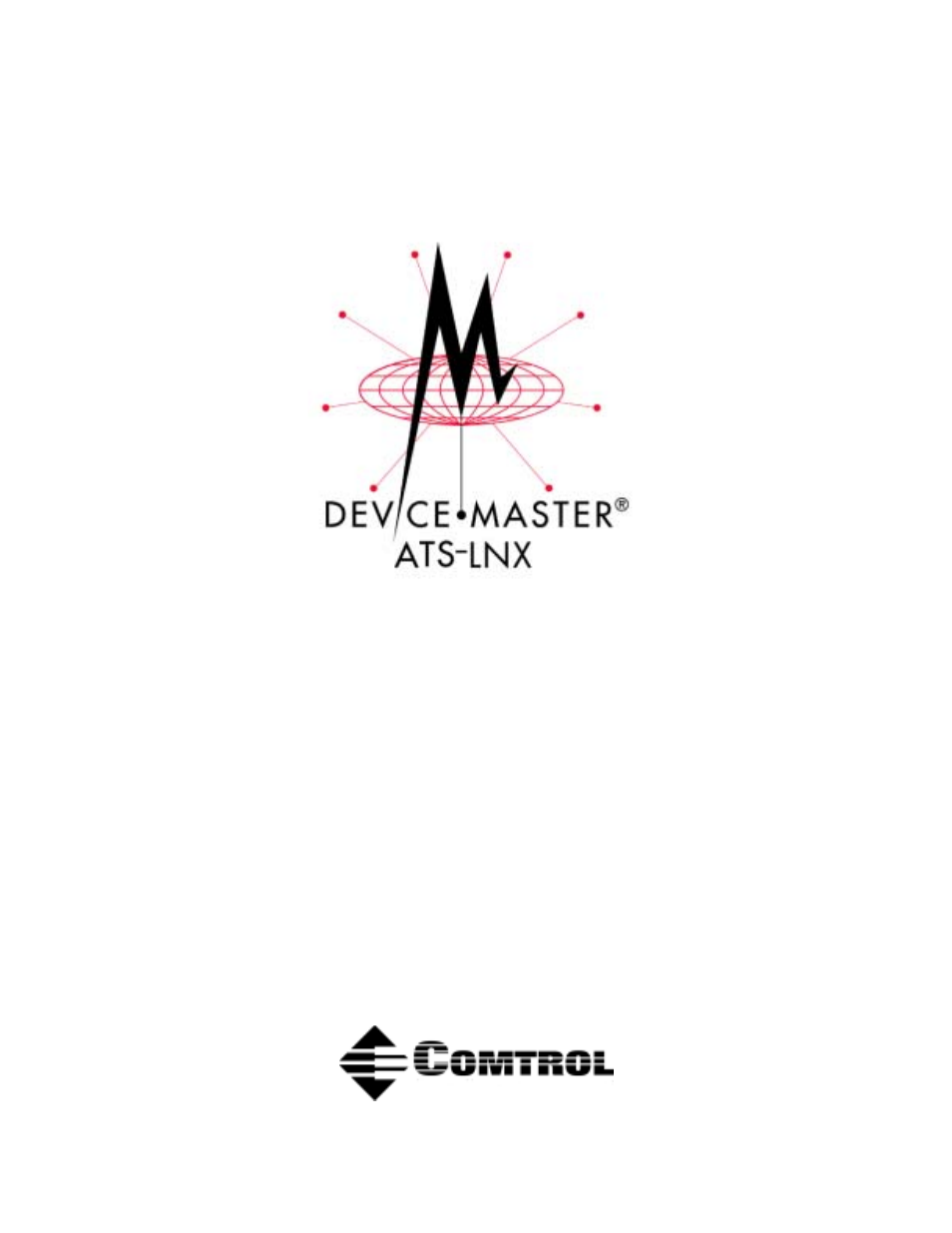Comtrol DM ATS-LNX User Manual
Comtrol Accessories communication
Table of contents
Document Outline
- Table of Contents
- Installation and Setup
- Audience
- Product Overview
- Installation
- Initial Hardware Installation to Configure the ATS- LNX
- Connecting Optional Devices to the ATS- LNX
- 1. To dial-in and manage the ATS-LNX through a modem, connect an external modem to the AUX A conn...
- 2. If you want to connect a parallel printer to the system, connect the printer cable to the PARA...
- 3. Optionally, insert a PCMCIA device into one of the PCMCIA slots. See PCMCIA/USB Package Suppor...
- 4. Optionally, connect up two USB devices to the USB ports.
- 5. If the PC104 RocketPort® option is installed, connect the PC104 RocketPort cable (quad- or oct...
- Powering on and Configuring the ATS-LNX
- 1. Connect the power cable into the power supply and connect the power supply (with the latch and...
- 2. Connect the power cable to a power source.
- 3. If connected to the CONSOLE port, press any key when this message appears:
- 4. Select the kernel that you want to run:
- 5. Log in as root at the Debian prompt. The default system password is devicemaster and it is cas...
- 6. Change the default system password.
- 7. Run the ./newsshkeys.sh shell script in the user root home directory, which automatically gene...
- 8. Run the ./netconfig.sh shell script in the user root home directory to configure the network s...
- 9. Edit the /etc/resolv.conf file to modify the IP address.
- 10. Confirm that the /etc/nsswitch.conf file contains this line:
- 11. Connect Ethernet cables to the ports that you configured.
- 12. Ping the ATS-LNX to verify proper network configuration.
- Webmin
- 1. Point your browser at: https://dm-ats:10000/
- 2. Log in as root; devicemaster is the default Webmin password and it is case- sensitive.
- 3. Under the Webmin tab, select Webmin Users.
- 4. In the left column of the user list, select root.
- 5. Enter a new password in the Password field and select the Save button at bottom of page.
- Hints and Tips
- Telnet and FTP
- PARALLEL Port Information
- Windows SSH Client
- Installing and Adding Packages
- 1. Verify that the network is configured (including DNS server) so that you have http access to t...
- 2. Connect to the server by typing GET and pressing the Enter key. You should see something like ...
- 3. Update the available package list:
- 4. Install the desired package:
- 5. You may also download and install any package updates that have been released by doing:
- PC104 RocketPort Option
- PCMCIA Network Cards
- Network Card Installation and Configuration
- 1. Configure IP address information as describe below.
- 2. For 802.11 wireless cards, configure ESSID and Key as described below.
- 3. Insert PCMCIA network card.
- 4. Examine /var/log/daemon.log to see if card was recognized.
- 5. Use ifconfig and iwconfig (802.11 only) commands to see if card was configured properly.
- ESSID and Encryption Key (802.11)
- IP Configuration (802.11 and Ethernet)
- Network Card Installation and Configuration
- AUX A Port
- CONSOLE Port
- Troubleshooting and Technical Support
- Troubleshooting Checklist
- Using the Recovery CD
- 1. Install the compact flash adapter or reader using the instructions that came with the device.
- 2. Insert a compact flash into the compact flash adapter or reader.
- 3. Log in with root privileges.
- 4. Mount the CD-ROM drive. For example, on a Redhat machine:
- 5. Change the directory on the CD-ROM:
- 6. Determine the IDE drive by entering:
- 7. Reformat the compact flash using this command:
- 8. Change to the appropriate image directory on the CD.
- 9. Determine the name of the file in the directory:
- 10. Enter the following command using the file name from Step 9:
- Customer Support Policy
- Technical Support
- Appendix A. Connectors
- Appendix B. Specifications and Notices
- Product Specifications
- Default Operating System Configuration
- PCMCIA/USB Package Supported
- Ethernet Cards
- Fast Ethernet (10/ 100baseT) Adapters
- Ethernet Cards - Not Recommended
- Token-Ring Adapters
- Wireless Network Adapters
- Modem and Serial Cards
- Modem and Serial Cards - Not Supported
- Parallel Port Cards
- Memory Cards
- SCSI Adapters
- IEEE 1394 (FireWire) Cards
- Multifunction Ethernet/Modem Cards
- Multifunction Ethernet/Modem Cards - Not Recommended
- ATA/IDE Card Drives
- ATA/IDE Interface Cards
- ATA/IDE CD-ROM and DVD Adapters
- ATA/IDE Interface - Not Supported
- Notices
- Appendix C. lcom(1)
- Appendix D. Changing the WatchDog Timer
- Appendix E. Default System Values
- Appendix F. Changing BIOS Configuration
- Index