Camera settings, Buttons used to specify the settings, English – Canon VC-C50iR User Manual
Page 65: Setting menu description, 58 buttons, 6 button, 4 button, C button, S button, M button
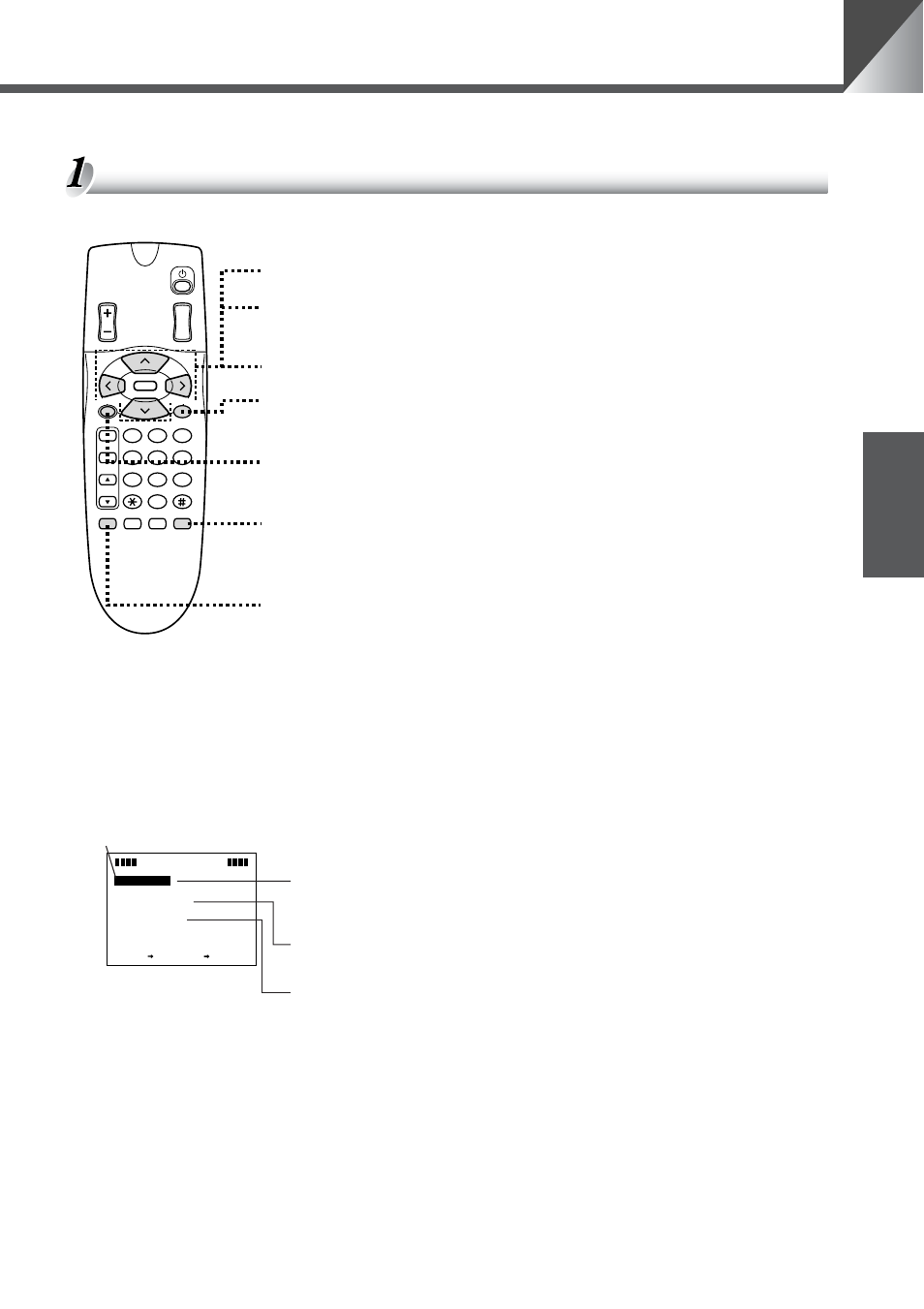
27
ENGLISH
Camera Settings
Set and display the clock and text, and specify camera operation settings.
Buttons Used to Specify the Settings
The wireless controller buttons shown below are used for the setting.
Setting Menu Description
Press the
m button to display the setting menu.
MA I N
MENU
SET MENU
D I SP
MENU
CA E
MENU
NEXT SET
LAY
RA
M
BACK CANCEL
SET MENU
: Use this menu to specify the settings used for
controlling the camera from a PC or other device via
the multiconnector. (
→ P.34, 35).
DISPLAY MENU : Use this menu to set the clock and to enter the
characters (
→ P.28, 29).
CAMERA MENU : Use this menu to change the settings for camera
head pan and tilt speed, the range of camera head
movement, the camera head brightness level and
night mode (
→ P.30–33).
Cursor
58 buttons
: Move the cursor up and down.
6 button
: Moves the cursor right. Also proceeds to the
next setting level.
4 button
: Moves the cursor left.
c button
: Returns to the previous screen without
confirming any settings.
s button
: Confirms the settings and proceeds to the next
setting level.
m button
: Displays or hides the setting menu. While the
setting menu is displayed, the LED on the
camera blinks green (at 0.5-sec intervals).
o button
: Displays or hides displays such as the clock
and text (
→ P.29). If no date or time is set, the
date setting (01.JAN.’00) and time setting
(00.00.00AM) blink. Note that this button is
disabled when the camera is in the setting
menu.
3
2
1
AF
6
5
4
MF
9
8
7
0
MENU
ID
HOME
Fn
BRIGHT
ON SCREEN
∞
SET/OK
CANCEL
ZOOM
T
W
