Switching the camera on and off – Canon VC-C50iR User Manual
Page 64
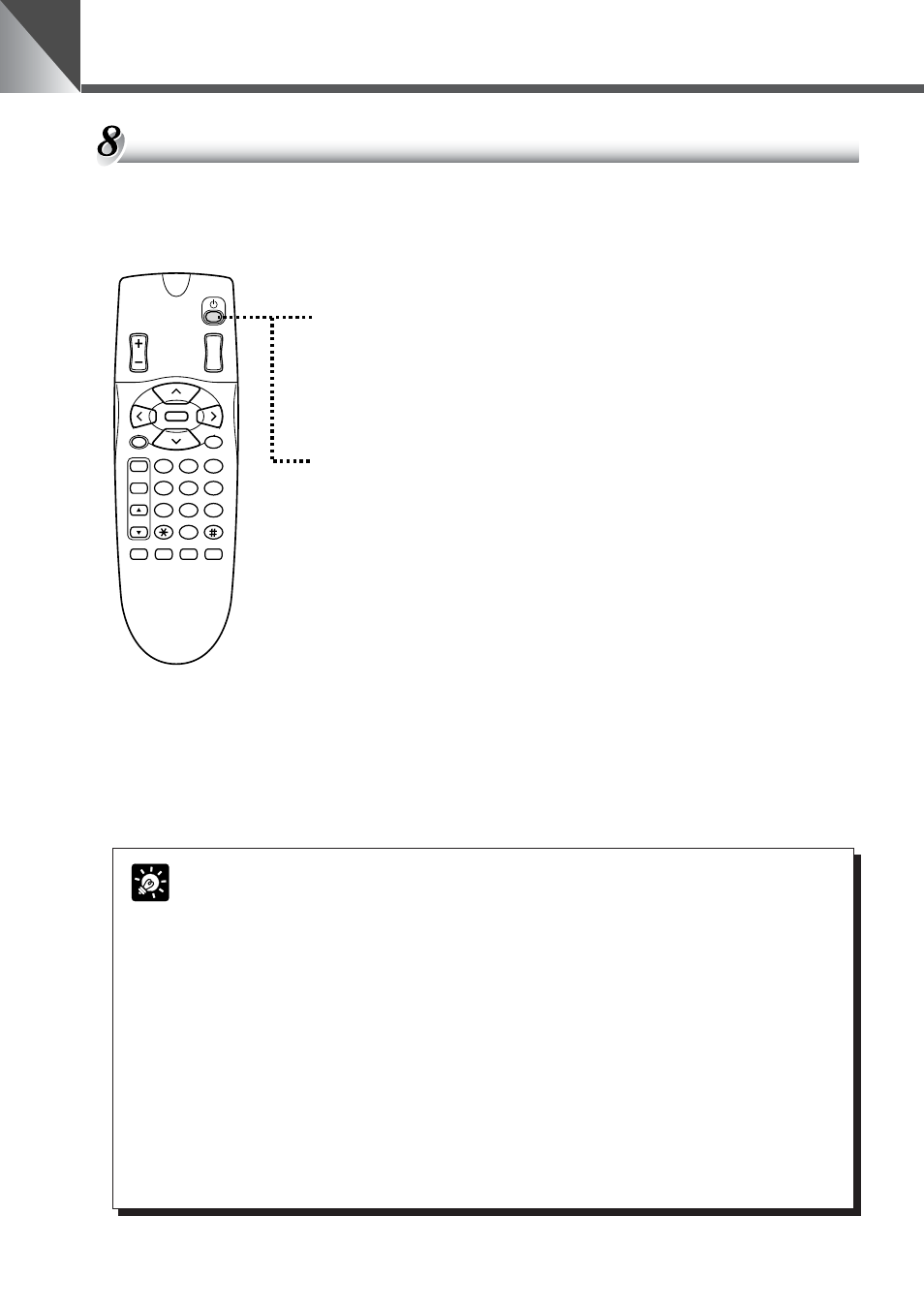
26
Controlling the Camera from the Wireless Controller
3
2
1
AF
6
5
4
MF
9
8
7
0
MENU
ID
HOME
Fn
BRIGHT
ON SCREEN
∞
SET/OK
CANCEL
ZOOM
T
W
To switch the camera off
In the status of camera ON, press the
p button.
■ The image disappears and the LED on the camera turns red
(camera OFF). The camera will now respond only to the
p
button or
i button on the wireless controller.
To switch the camera on
In the status of camera OFF, press the
p button.
■ An image appears on the monitor screen and the LED on the
camera turns green (camera ON). The camera will now
respond to all operations performed from the wireless
controller.
■ Even if the camera is off, when you press the i button the
LED on the camera blinks orange and you can begin ID
mode operation (
→ P.36).
Switching the Camera ON and OFF
The camera is switched on and off by using the
p (camera ON/OFF) button on the wireless
controller. Even if you switch the camera OFF, the stored preset positions, the date, the time
and the ID number are not cleared.
● Even if you switch the camera off, electric current will continue to flow to the
camera. However, the power of the camera will not be turned off (
→ P.18).
Accordingly, even if you switch the camera off, the stored preset positions,
the date, the time and the ID number are not cleared.
● In the Night Mode, if you use the remote control to turn off the camera, the
built-in infrared light will turn off. However, the Night Mode will still be in
effect.
Then if you use the remote control to turn on the camera again, the built-in
infrared light will not light. Use the setting menu to turn off the Night Mode
and turn it on again. The built-in infrared light will then light.
● Whenever possible, switch the camera off when it is not in use as this
reduces power consumption. If the camera will not be used for an extended
period, unplug the AC adapter from the wall outlet. If you turn the power off,
the date and time will be cleared.
MEMO
