Step 8: accessing menus on screen, First things first – GE VG4275 User Manual
Page 8
Attention! The text in this document has been recognized automatically. To view the original document, you can use the "Original mode".
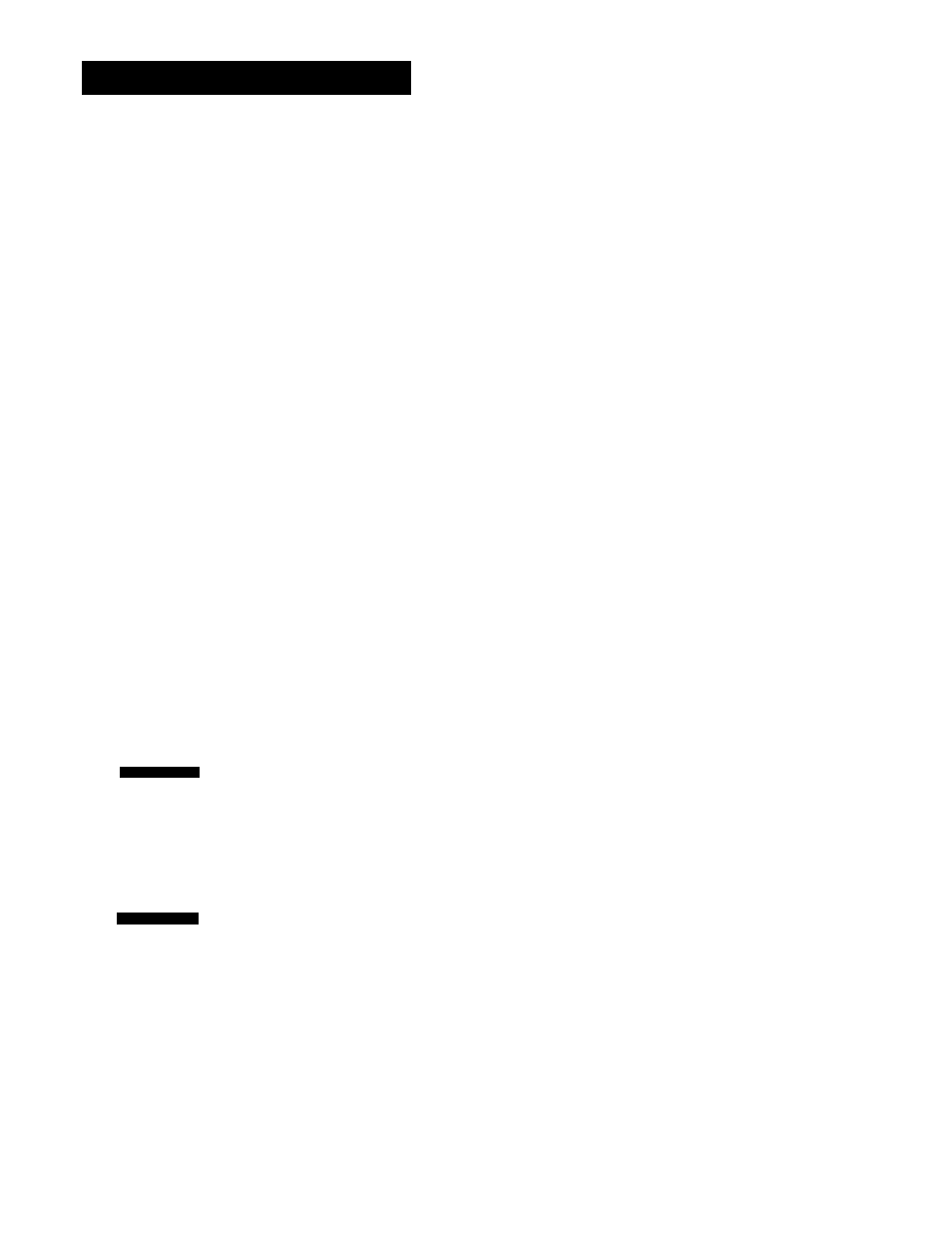
FIRST THINGS FIRST
If the menu does not appear:
•
Make sure the TV is tuned to the same channel as the
CH3 CH4 switch or its video input (see "How to Find
Your TV's Video Input Channel" in the
References
section of this manual for more information).
•
Make sure the VCR indicator is on in the VCR display if
you connected your VCR using the ANT. IN and OUT
TO TV jacks.
•
Check your connections.
If you choose to set up your VCR options individually, then
go to the next section.
Step 8: Accessing Menus On Screen
The MENU and number buttons on the remote let you
access, select, and change your VCR's preferences. For
example, to select a different preferred on-screen
language than the one you selected during the initial set
up, do the following:
1. Press MENU to display the VCR MAIN MENU.
V C R M A I N M E N U
1 V C R P L u s +
2 T i m e r R e c o r d i n g s
3 T i m e
4 C h a n n e l s
5
S e t u p
6 P r e f e r e n c e s
7 A u d i o
8 L a n g u a g e
D E x i t
2. Press 8 to display the LANGUAGE menu.
L A N G U A G E
S e l e c t a L a n g u a g e .
1
> E n g l i s h
2 E s p a ñ o L
3 F r a n ç a i s
P r e s s M E N U t o c o n t i n u e
3. Press 1 for English, 2 for Español (Spanish), or 3 for
Français (French).
All other on-screen menus are worked in similar ways
using the remote control to follow on-screen instructions.
See
Additional Set-Up Features
in the next section for
detailed information about individual menus.
Maneuvering Menus
The up and down CHAN buttons on
the remote control can be used to
move the menu highlight bar and the
MENU button on the remote will
select the highlighted entry. Note
that if you use the Channel up and
down buttons on the VCR front
panel, you will not be able to select
the highlighted entry.
