Recording audio only, Recording, Playing back audio only – GE VG4275 User Manual
Page 35
Attention! The text in this document has been recognized automatically. To view the original document, you can use the "Original mode".
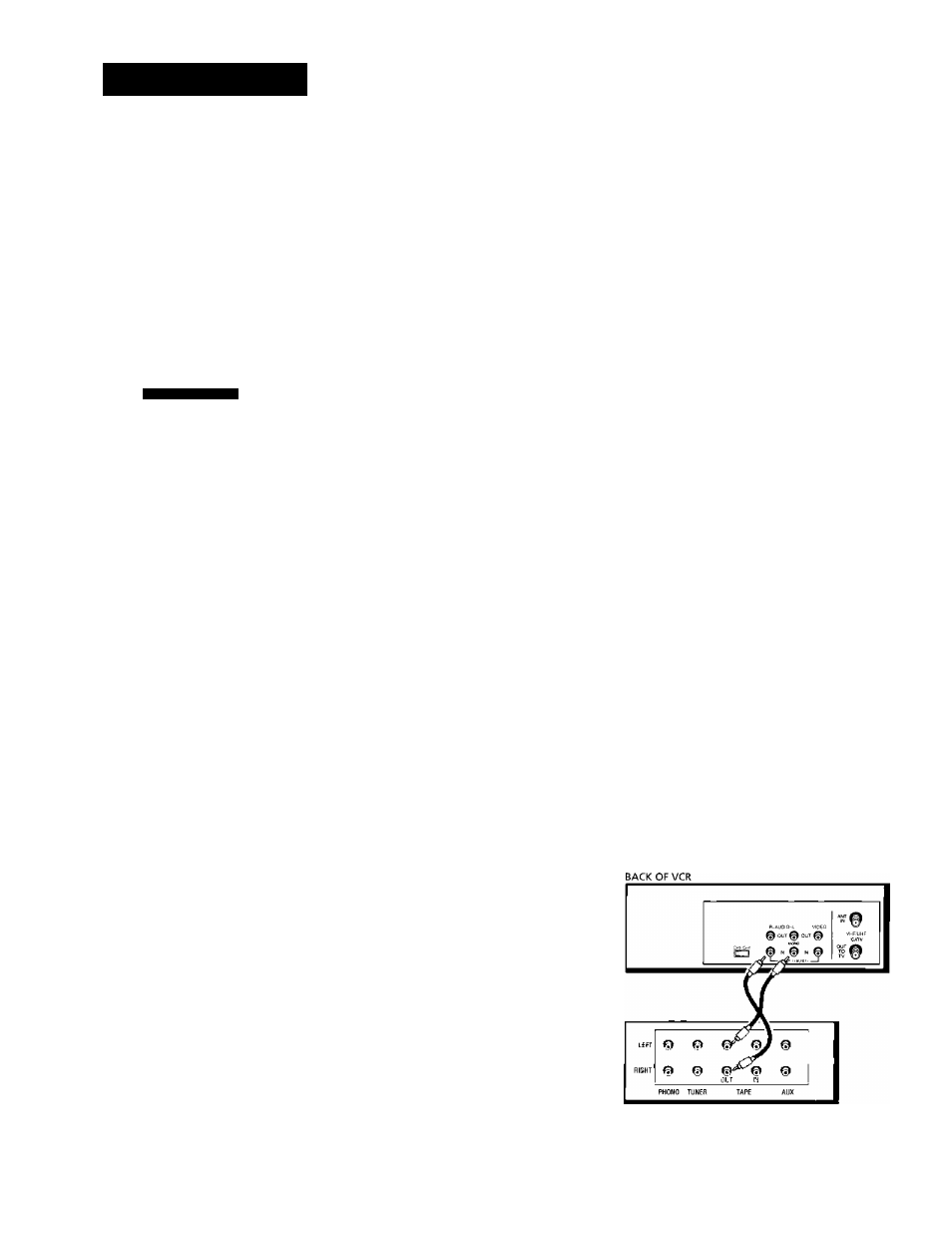
RECORDING
4. Use the SPEED button on the remote to select a
recording speed. The tape speed indicator appears on
the TV screen.
5. Select the channel (or line input) to be recorded.
6. Set the Reception: STEREO/MONO/SAP feature to
select the type of audio you want to record. See
Other
Features
section.
A U D I O
1 R e c e p t i o n :
2 T a p e P l a y b a c k : H I - F I
0 E x i t
7. Press RECORD to start recording.
8. Press STOP when you are finished.
Recording Audio Only
You can record audio only from another audio source
connected to the AUDIO IN (R and L) jacks on the front or
back of the VCR.
1. Press the INPUT button on the remote to select the line
input (LI to record from the back jacks or L2 to record
from the front jacks).
The VCR will record audio from the audio equipment
connected to the AUDIO IN jacks.
2. Use SPEED on the remote to select the recording
speed.
3. Start audio source playing and press RECORD to begin
recording.
4. Press STOP when you are finished.
Playing Back Audio Only
To get stereo sound, connect the AUDIO OUT jacks of the
VCR to the appropriate input on your amplifier or receiver.
Do not use the phono input. Refer to your amplifier or
receiver user's guide.
Recording audio only will erase
anything that was previously
recorded on the tape.
Audio Connection
BACK OF AMPLIFIER / RECEIVER
33
