Setting and changing alarms, Setting and changing alarms -5 – Cabletron Systems EMM-E6 User Manual
Page 55
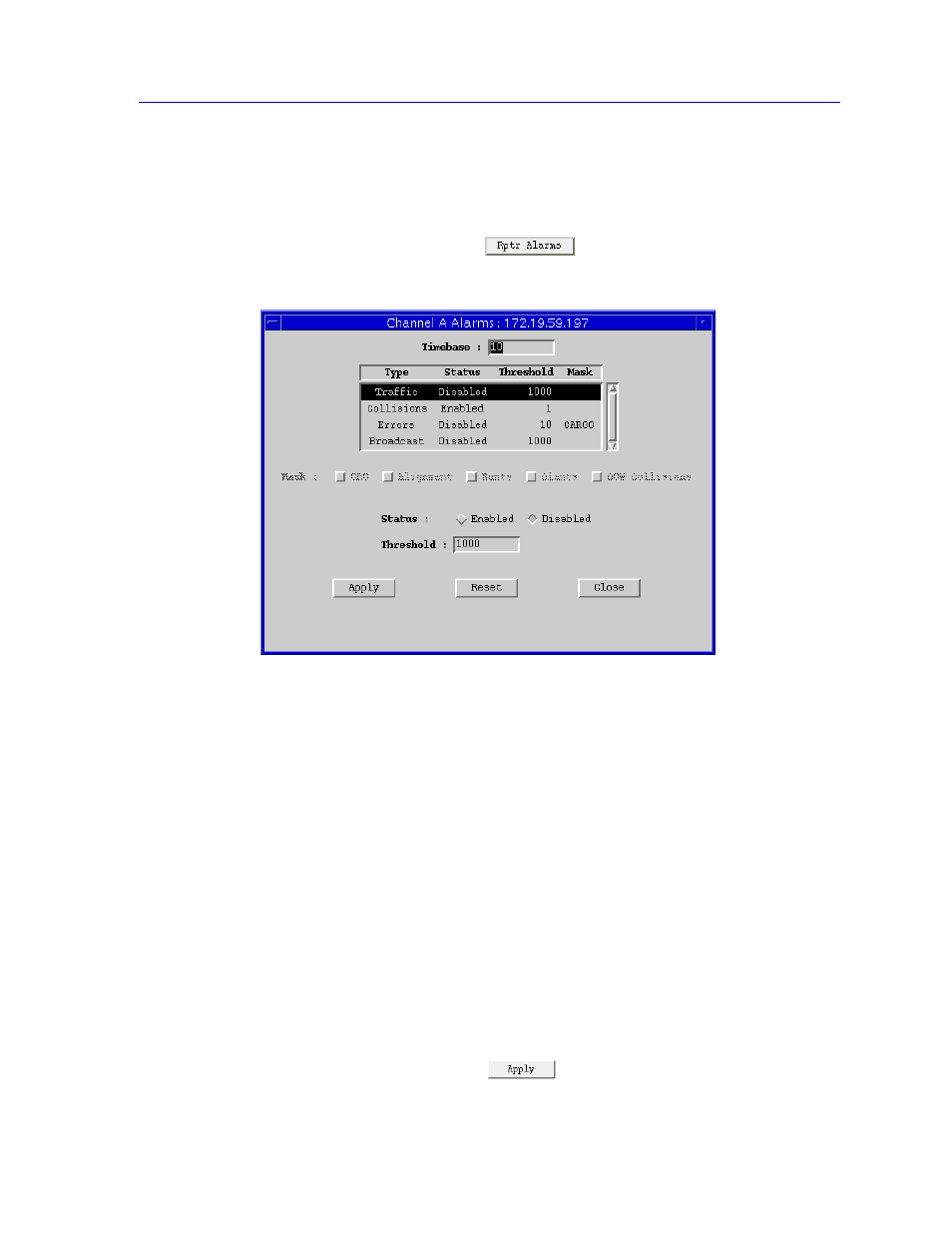
Setting Repeater Alarms
3-5
Alarm Configuration
Setting and Changing Alarms
1.
In the Alarms window, click mouse button 1 on a repeater selection in the
scroll list.
2.
Click mouse button 1 on
to open the Set Repeater Alarms
window.
Figure 3-2. Set Repeater Alarms Window
3.
In the Set Repeater Alarms window, select one of the alarm types:
Collisions, Errors, Traffic, or Broadcast. If you select Errors, the Mask
check boxes become active and you can select all or just some of the five
different error types. The mask CARGO, displayed in the alarm type list, is an
acronym for the error types: C = CRC, A = Alignment, R = Runts, G = Giants,
O = OOW Collisions.
4.
Highlight and edit the Alarm Threshold, which is the number that, if reached
within the Timebase, triggers the alarm.
5.
If necessary, highlight and edit the Timebase, which is the number of seconds
you are allowing for an alarm condition to take place. For example, if the
Timebase is set to 10, the Broadcast Alarm Type is enabled, and the Alarm
Threshold is set to 25, the EMM-E6 generates an alarm if it observes 25
Broadcast packets within 10 seconds. A collision alarm is based on the
number of collisions per good packet within the Timebase. Error alarms are
based on the percentage of errors per total packets within the Timebase.
6.
Click mouse button 1 on the Enable or Disable button to set the highlighted
alarm’s status, then click
.
