AvMap Geosat 6 series User Manual
Page 51
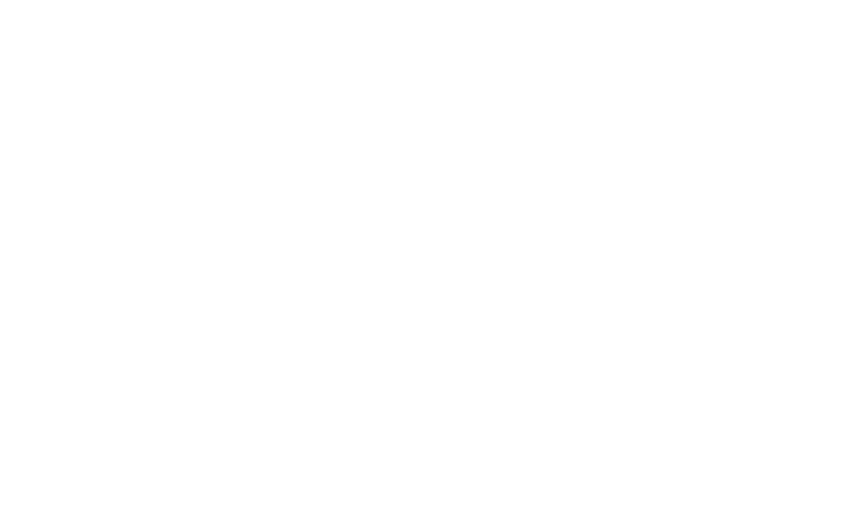
AvMap - 51
Satellite Navigator
Downloads and FAQs
• Then select the device model “Geosat 6” from the
scroll down menu.
• Click on Software update to download the
application to update software and to load new
Points of Interest (for software update read Chap.
5)
• Registered Login and Password will be requested
• Save the File on your Pc.
• Once the software has been downloaded on your
PC, connect the Geosat 6 to the USB port with its
wire.
• Run the Geosat 6 Updater application and select
the POI transfer icon. This application allows you to
select the files to transfer into your navigator.
• A window will show the user POI already loaded in
the navigator.
• Select the “+” icon to add a new file.
• Select the first file to transfer from your PC and
click “open”.
• The window will now show the downloaded file
• Repeat the process to add new files.
To access the users personal POIs:
Select User POI option from the POI Management
Menu. The complete list of the user’s POIs will be
displayed. Select a group to access the complete
info. From here you can:
• Set an approaching alarm to all the POIs belonging
to the group.
• View or hide the POI icon from the map
• Add the group to favourites
