Kofax Business Interaction Server User Manual
Page 27
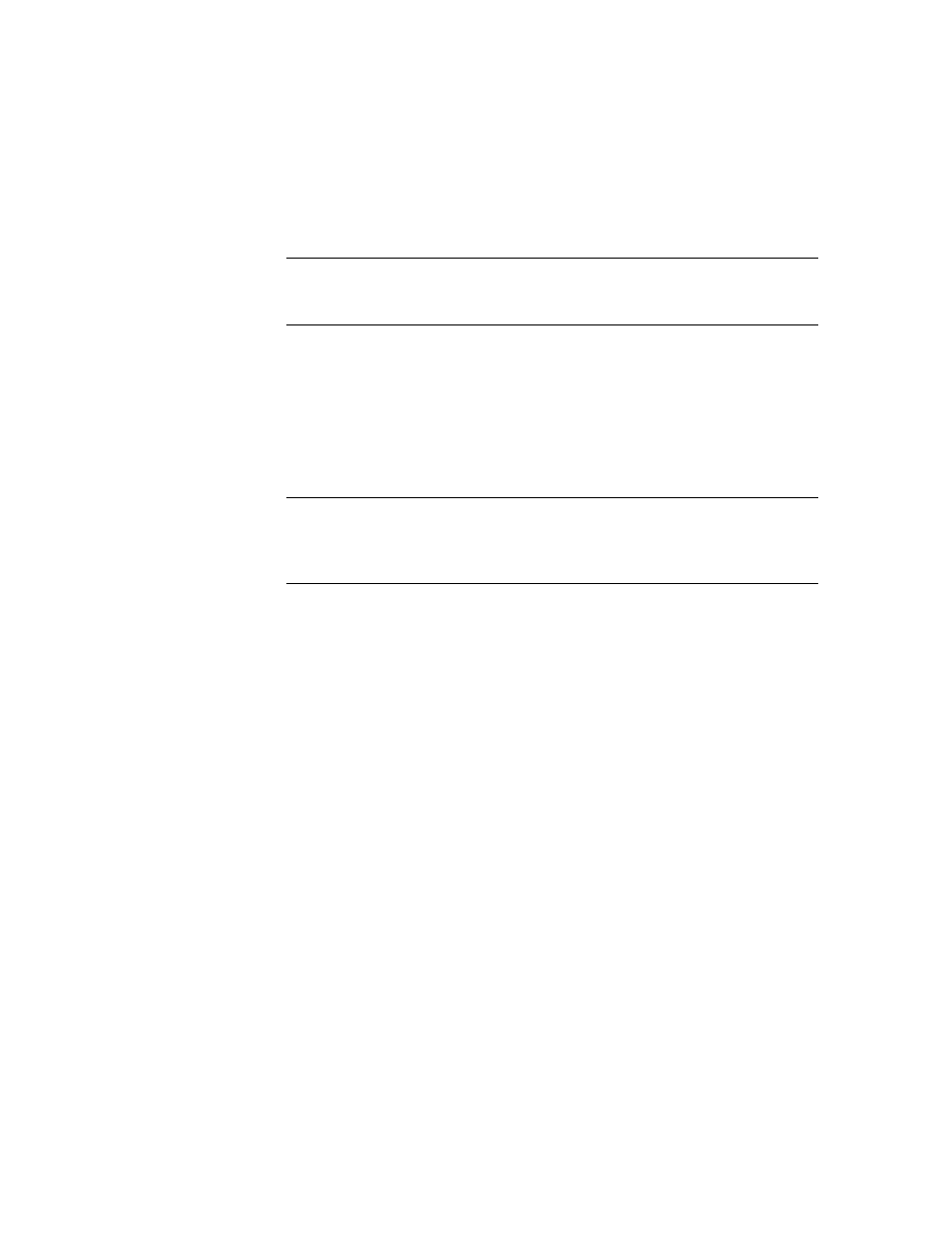
How Operators Work with Notifications
Ascent Capture Add-ins for Kofax Business Interaction Server Configuration Guide
19
If the appropriate reason does not appear in the Reason drop-down list
box, in the Reason text box, type a reason.
Note
For system administrators: This reason statement provides the value
for the ACCReason field on the associated template that you created in Kofax
Template Designer.
5
For “Send pass-through documents,” do one of the following:
Select the check box if you want the Validation module to include the
original customer document with the customer notification.
Clear the check box if you do not want the Validation module to include
the original customer document with the customer notification.
This check box initially appears as selected or cleared based on how your
system administrator configured the setting.
Note
You can attach all file types when sending email responses but only
supported TIFF file types when sending fax responses. If you receive an error
message indicating that a pass-through document has an unsupported TIFF
format, contact your system administrator.
6
Click Send Notification (or whichever button your system administrator has
configured for you to use).
A message appears stating whether the notification was successfully sent.
