Configuring business interaction server parameters – Kofax Business Interaction Server User Manual
Page 14
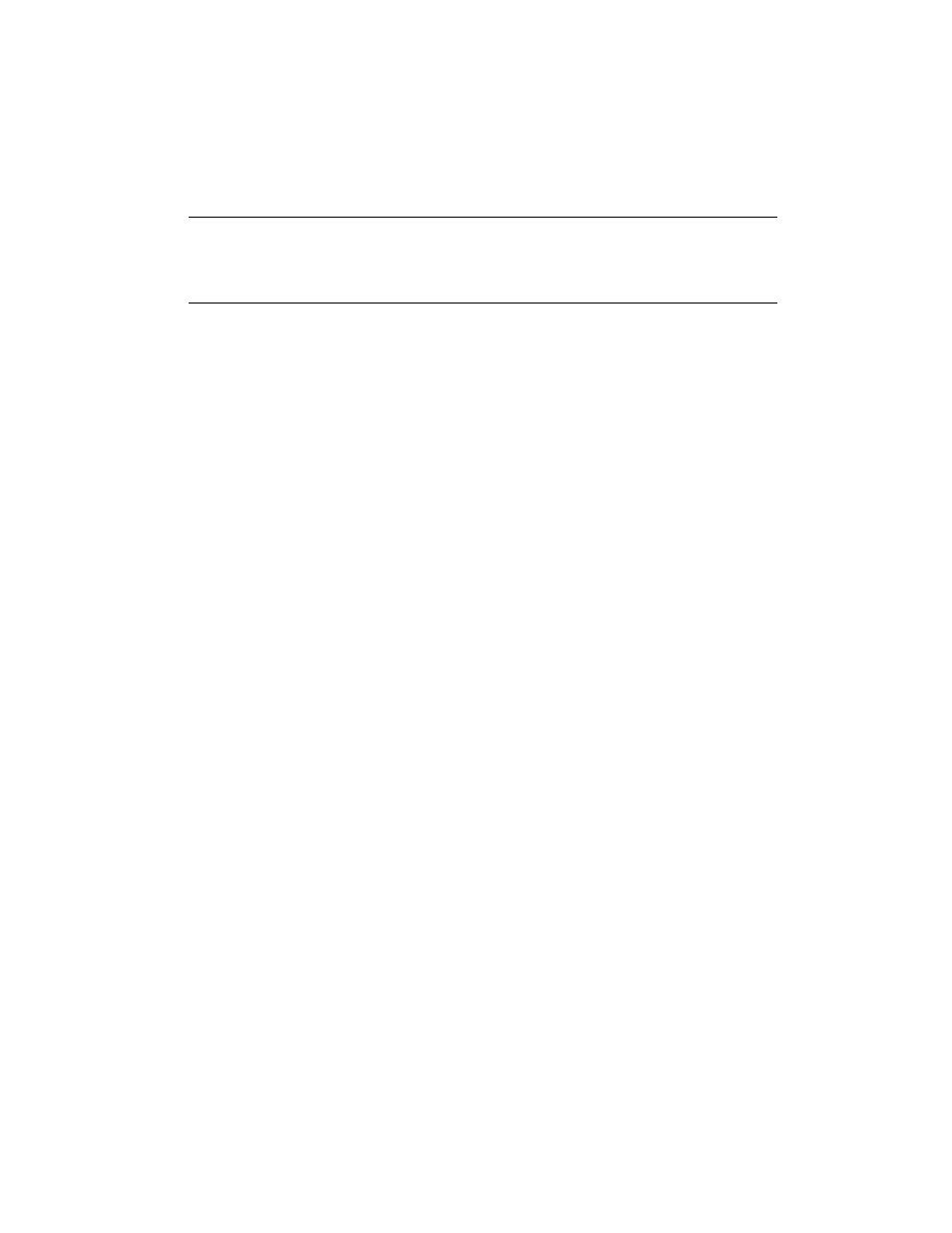
Chapter 2
6
Ascent Capture Add-ins for Kofax Business Interaction Server Configuration Guide
Note
If you uninstall Ascent Capture Add-ins for Kofax Business Interaction Server,
the Business Interaction Server 1.0 release script will still be listed as an available or
assigned release script in the Ascent Capture Release Scripts window; the release
script assignment is not removed when the component is uninstalled.
Registering the Business Interaction Server 1.0 Release Script
If the Business Interaction Server 1.0 release script does not appear in the Available
Release Scripts list on the Ascent Capture Release Scripts window, register the release
script with Ascent Capture by completing the following steps.
X To register the Business Interaction Server 1.0 release script
1
From the Windows Start menu, select Run.
2
From the Run window, type
cmd.exe
and click OK.
3
At the command prompt, type the following:
"C:\WINDOWS\Microsoft.NET\Framework\v1.1.4322\RegAsm.exe" /tlb /
codebase "C:\Program Files\Ascent\Bin\Topcall.ACC.ConfigurationUI.dll"
where C:\Program Files\Ascent\Bin is the Ascent Capture installation path.
4
Press Enter.
5
At the command prompt, type the following:
"C:\Program Files\Ascent\Bin\RegAsc75.exe" /f "C:\Program
Files\Ascent\Bin\ACCRelease.inf"
where C:\Program Files\Ascent\Bin is the Ascent Capture installation path.
6
Press Enter.
7
Close the Command Prompt window.
To assign the release script to an Ascent Capture document class, see Assigning the
Business Interaction Server 1.0 Release Script on page 4.
Configuring Business Interaction Server Parameters
This section describes how to connect Ascent Capture and Ascent Xtrata Pro with
Business Interaction Server, including logging on to the server and configuring
Ascent Xtrata Pro Validation module and Business Interaction Server 1.0 release script
parameters.
