Configuring release parameters – Kofax Business Interaction Server User Manual
Page 17
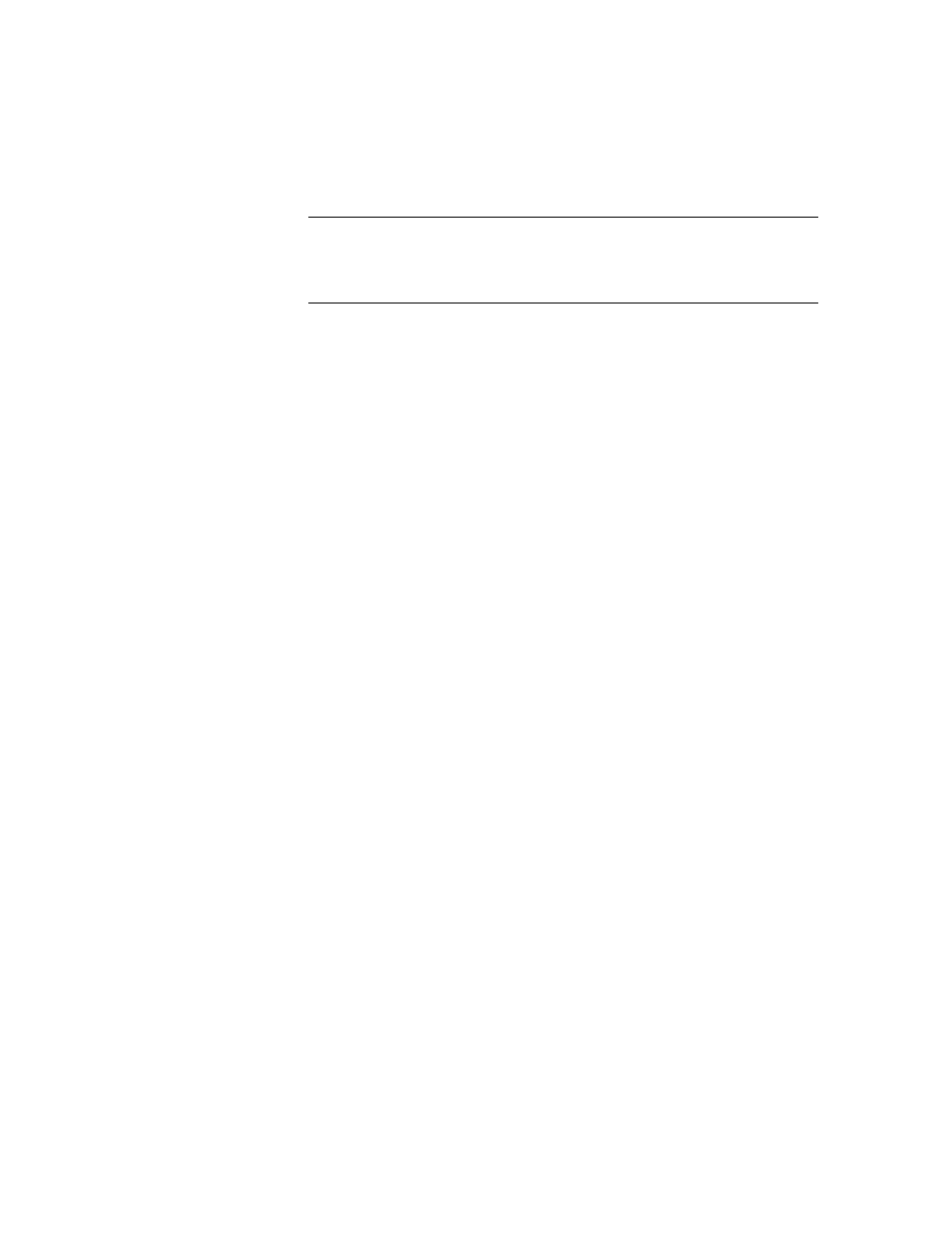
Configuring Parameters
Ascent Capture Add-ins for Kofax Business Interaction Server Configuration Guide
9
Note
You can attach all file types when sending email responses but only
supported TIFF file types when sending fax responses. For a list of
supported TIFF formats, see Faxing Confirmations and Notifications with
Pass-through Documents on page 10.
e
Click OK.
The reason name appears in the Reason list box, and the text that will be
sent to the customer appears beneath it.
4
To remove a reason why a customer needs to resubmit a document from the
list box, do the following:
a
In the Reason list box, select the reason that you want to remove, and click
Remove.
A confirmation window appears asking you to confirm that you want to
remove the reason.
b
Click Yes.
Configuring Release Parameters
Use the procedure in this section to configure parameters for the Business Interaction
Server 1.0 release script after assigning it to a document class. Configuring these
parameters enables confirmations to be sent for complete documents or automatic
notifications to be sent for incomplete documents.
You can configure the document class or batch class category type specified in Kofax
Template Designer as well as whether you want to attach the original customer
document to a confirmation. Operators can attach all file types when sending email
responses but only supported TIFF file types when sending fax responses.
X To configure Business Interaction Server 1.0 release script parameters
1
In the Ascent Capture Administration module, from the BIS menu, select
Configuration.
The Business Interaction Server - Ascent Capture Add-ins Configuration
window appears.
2
Click the Release Parameters tab.
3
In the Category type drop-down list box, select the same type of class that
you associated with a category in Kofax Template Designer:
Document class - sends the document class name parameter to Business
Interaction Server
