Kofax Business Interaction Server User Manual
Page 23
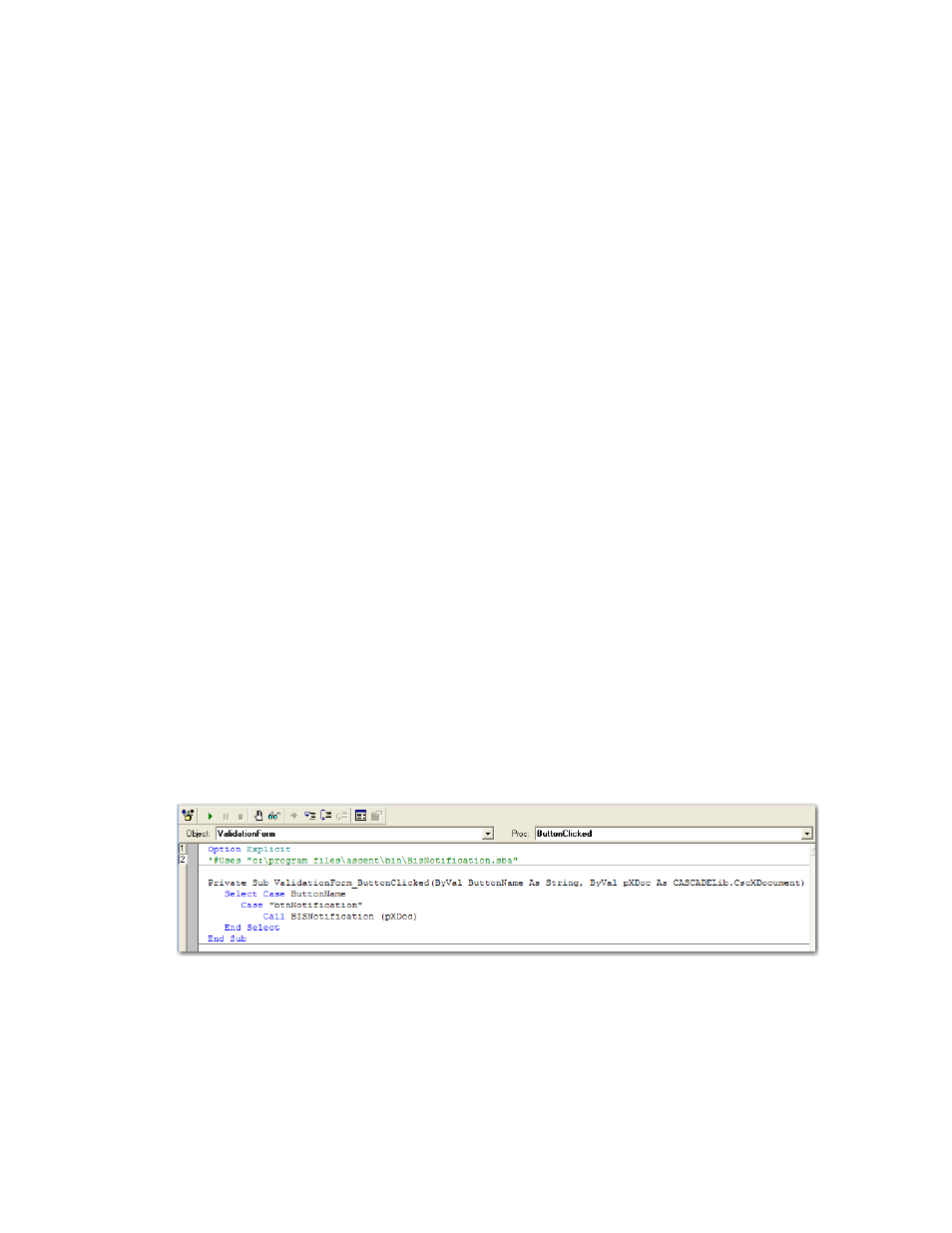
Configuring Notifications
Ascent Capture Add-ins for Kofax Business Interaction Server Configuration Guide
15
a
From the Tools menu, select Script Wizard.
The Script Wizard for Validation Forms window appears.
b
From the Select Validation Event drop-down list box, select
ButtonClicked.
c
In the View Generated Code field, click Select.
The ButtonClicked event handler and notification button case code that
appears in the field is selected.
d
Click Copy.
The selected code is copied to the Script Code Designer.
e
Click Show Script.
The Script Code window appears.
f
Paste the text that you copied from the Script Wizard for Validation Forms
window into the Script Code window.
The copied code appears in the window.
g
On the line after the Option Explicit statement, type the following BIS
notification script code:
'#Uses "c:\program files\ascent\bin\BisNotification.sba"
and replace “c:\program files\ascent\bin” with the path to the location
where you’ve installed Ascent Capture.
h
Press Enter.
i
Add a call to the BIS Notification Script by selecting the code,
' handle
button here
and replacing it with the following script code:
Call BISNotification(pXDoc)
The final script code should look similar to the following sample code
which utilizes the example “btnNotification” name suggested in Step 5.
7
Close all windows except for the Ascent Xtrata Pro - Project Builder
application.
