Configuring notifications, Introduction, Assigning ascent xtrata pro queues – Kofax Business Interaction Server User Manual
Page 21: Introduction assigning ascent xtrata pro queues, Chapter 3
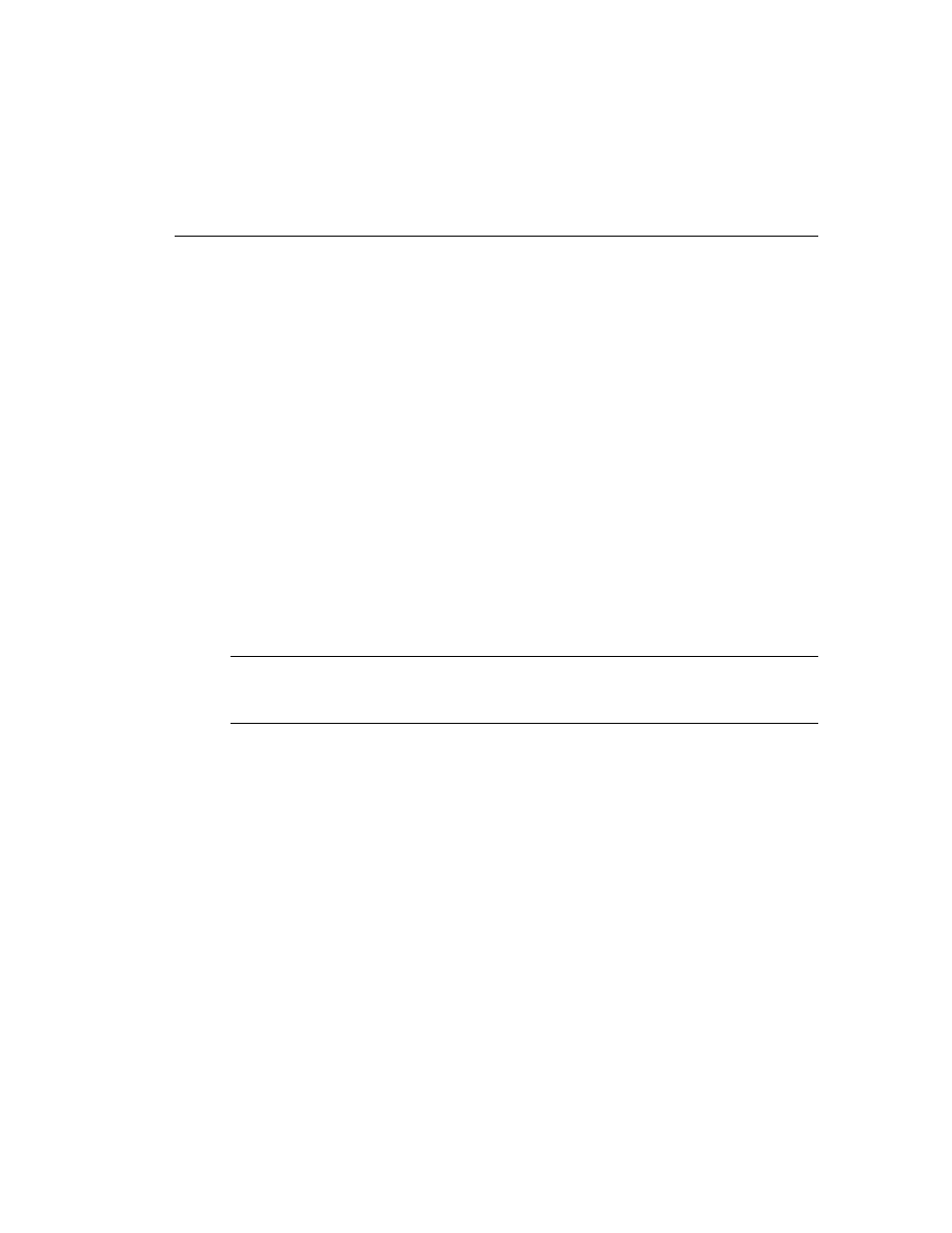
Ascent Capture Add-ins for Kofax Business Interaction Server Configuration Guide
13
Chapter 3
Configuring Notifications
Introduction
Confirmations for complete customer documents are automatically sent when an
Ascent Capture batch is released. Notifications for customer documents with missing
information are sent by an operator while viewing the document in the Ascent Xtrata
Pro Validation module.
This chapter provides information for how you can customize Ascent Xtrata Pro
Validation forms so that operators can send customer notifications regarding
incomplete documents. This involves adding a Send Notification button to the forms
utilizing templates that you have previously created
in Kofax Template Designer.
Chapter 4, How Operators Work with Notifications, explains how operators use the Send
Notification button to send notifications to customers.
Note
When notifications are sent via the Send Notification button in Ascent Xtrata
Pro, only document class fields are passed to Business Interaction Server. Batch class
fields are ignored.
This chapter provides specific information for how to configure Ascent Xtrata Pro to
send customer notifications using Business Interaction Server, including:
Assigning Ascent Xtrata Pro queues to an Ascent Capture batch class
Adding a Send Notification button to Ascent Xtrata Pro Validation forms
For details about completing specific Ascent Xtrata Pro tasks, see your Ascent Xtrata
Pro documentation.
Assigning Ascent Xtrata Pro Queues
To connect Ascent Capture with Ascent Xtrata Pro, you must assign the Xtrata Pro
Server and Xtrata Pro Validation queues to the batch class associated with the
customer notification that you want to send.
