Configuring general parameters, Configuring validation parameters – Kofax Business Interaction Server User Manual
Page 15
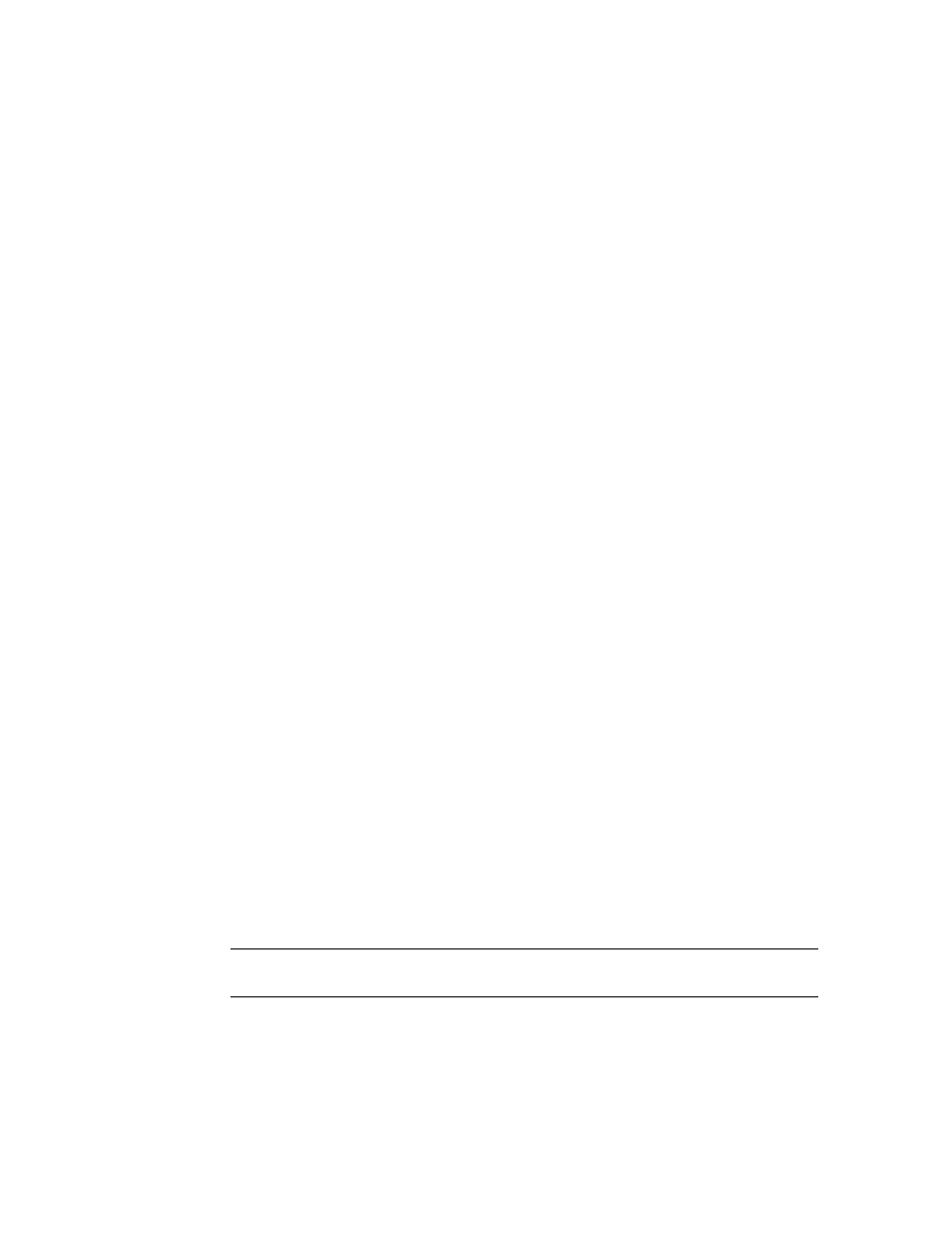
Configuring Parameters
Ascent Capture Add-ins for Kofax Business Interaction Server Configuration Guide
7
Configuring General Parameters
Use the following procedure to configure the parameters for connecting Ascent
Capture with Business Interaction Server.
X To configure Business Interaction Server connection parameters
1
In the Ascent Capture Administration module, from the BIS menu, select
Configuration.
The Business Interaction Server - Ascent Capture Add-ins Configuration
window appears.
2
Click the General Parameters tab.
3
In the Server field, type the address for Business Interaction Server using the
following format:
4
In the User name field, type an existing user name that has access to the
server.
5
In the Password field, type the user name’s password.
6
Click Test Connection to confirm that Ascent Capture is able to connect to
Business Interaction Server.
7
If you want to view detailed Business Interaction Server trace information in
the Ascent Capture log folder, select the “Enable debug mode” check box.
8
Click OK.
Configuring Validation Parameters
Use the procedure in this section to configure parameters for the Ascent Xtrata Pro
Validation module. You’ll configure these parameters if you want operators to notify
customers to resubmit a document if it is missing information.
The purpose of this procedure is to configure text for the most typical “reasons” that
customers will be notified to resubmit documents. Reasons can include issues such as
missing quantity, order number, address information, and so on. You can configure
up to 30 reasons as well as whether you want to attach the original customer
document to the notification.
Note
Customers must resubmit their documents in entirety. Business Interaction
Server does not replace a submitted document with a resubmitted one.
