4 pagers not receiving pages – Inovonics Radius Administrator User Manual
Page 53
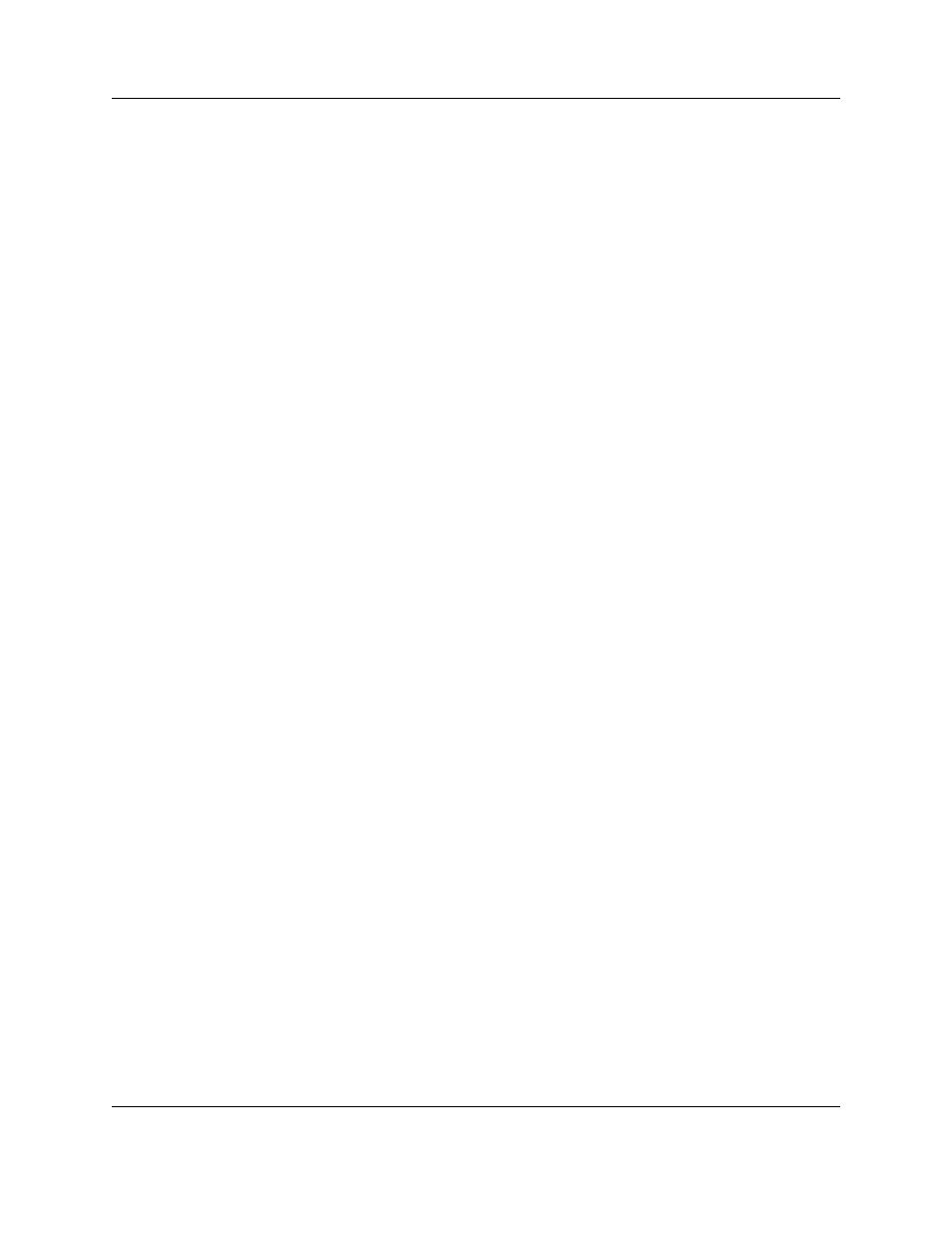
Troubleshooting
6.24.13 06320D © Inovonics, 2013 - www.inovonics.com
52
• For more information about resetting pendant transmitters, see the
pendant product pages: http://www.inovonics.com/pendant-
transmitters.aspx
5
Click “Dashboard” to go to the home screen.
6
Verify the active event is displaying.
7
If the alarm does not reset, remove and replace the battery of the pendant
transmitter, then press the reset button again.
• For more information about battery replacement, see the pendant product
pages: http://www.inovonics.com/pendant-transmitters.aspx
8
Return to the home screen to verify the active event has turned yellow.
9
If the alarm is still not clear, contact Inovonics technical services at
800.782.2709, option 2.
13.4 Pagers Not Receiving Pages
1
Click “Reports.”
2
Click “System Status.”
3
Find the pager field in the “Last Watchdog Check” column of the system
status table.
4
Refresh the page several times and verify that the pager time is updating.
5
If the pager time does not update within 60 seconds of the other
processes, restart services.
• For more information about restarting services, see “Restart Services” on
6
Once services have restarted, verify that the pager time is updating.
7
If the pager time is updating, verify pages are being received.
8
If the issue persists, scroll down through the “Database Table Status”
table on the system status page to pager_alert.
9
If the numerical value to the right of pager_alert is greater than 0, cycle
power to the paging base
10
Verify pages are being received.
11
If the pages are still not going through, contact Inovonics technical
services at 800.782.2709, option 2.
