2 set up a phone (voice call) alert – Inovonics Radius Administrator User Manual
Page 21
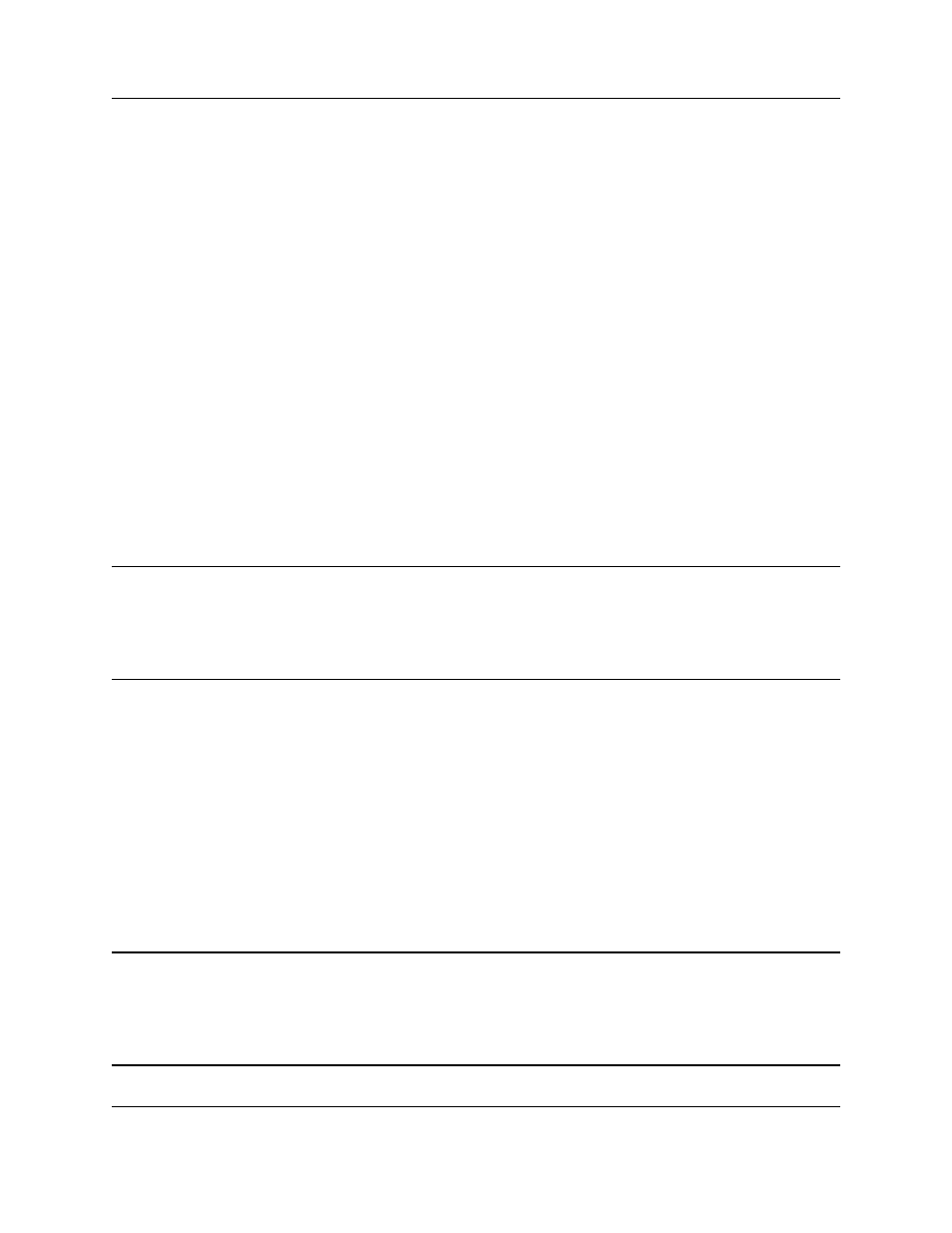
Setting Up Alert Devices
6.24.13 06320D © Inovonics, 2013 - www.inovonics.com
20
2
Enter a description of the pager in the “Description” field.
3
As desired, choose an alert device category from the “Alert Device
Category” dropdown menu.
• This is usually used for quick messages and reminders.
4
Enter the Pager ID number in the “Pager ID number” field.
• The pager ID number is the four digit CAP code found on the back of the
pager.
5
If you want to be notified when the alarm is confirmed, check the box next
to “Send notification when alarm is confirmed”.
6
Leave “Restrict calls to this interface” unchecked.
7
As desired, enter any notes in the “Notes” field.
8
Click “Insert Alert Device”.
4.2.2 Set Up a Phone (Voice Call) Alert
Note:
If you have a number of phone alert devices to add at one time, there is a feature
in the Radius system that can automatically import alert devices from a
spreadsheet. Please contact Inovonics technical support at 800.782.2709, option
two, for details.
To set up a telephone alert:
1
Select “Phone (Voice Call)” from the “Insert Alert Device” dropdown
menu.
2
Enter a description of the alert device in the “Description” field.
3
If desired, choose an alert device category from the “Alert Device
Category” dropdown menu.
• This is usually used for quick messages and reminders.
4
Enter the telephone number of the device in the “Telephone number” field.
Note:
Enter the number as it would be dialed from a phone connected to the same line.
For example, if you need to dial a 9 to get an outside line enter the number as
9,1,123,456,7890, with each comma as a one second pause in the dialing
sequence.
