1 setting up or editing radius users – Inovonics Radius Administrator User Manual
Page 38
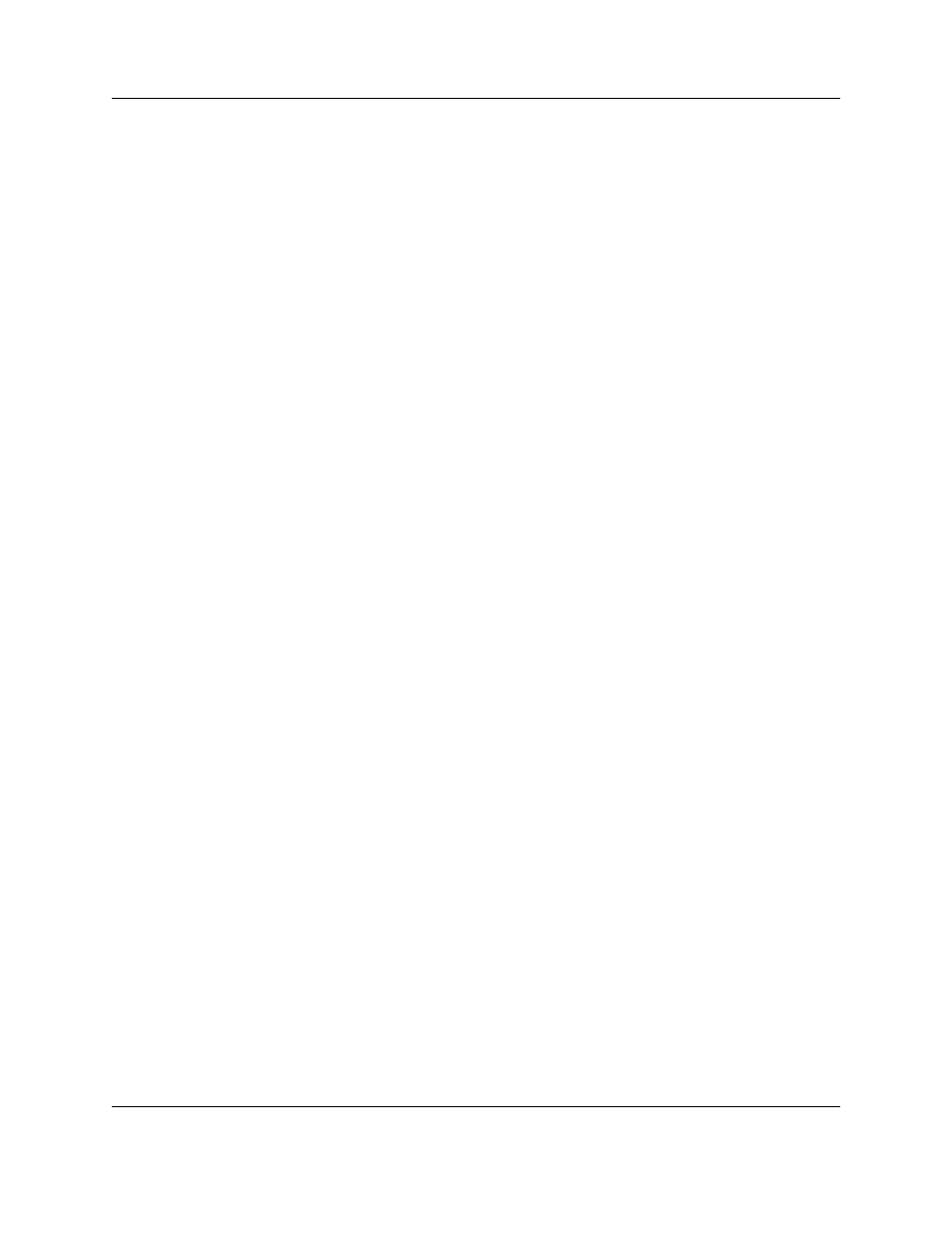
User Administration
6.24.13 06320D © Inovonics, 2013 - www.inovonics.com
37
8.1.1 Setting Up or Editing Radius Users
1
From the home screen, click “Administration.”
2
Click “Add/Delete Users.”
3
To add a new user click “Add New User”; to edit an existing user, click on
the user name.
4
Add or edit user information.
• Login Name: Enter the user name used to log in to the Radius system. A
minimum of five characters is required.
• Description: Enter a description of the user. This is usually the user’s
name, and is used to indicate the sender of quick messages.
• Email: Enter the user’s email address
• Phone: Enter the user’s phone number
• Access Level: Choose an access level for the user.
Read only: Access to the alarm screen only, without the ability to
confirm alarms.
Basic access: Access to the alarm screen, the ability to confirm alarms,
as well as the ability to send and receive quick messages and
reminders.
Reports: Everything available for basic access, as well as the ability to
run reports.
Device administration: Everything available for reports, as well as the
ability to modify devices.
System administration: Everything available for device administration
as well as the ability to modify alarms, alerts, and modes and actions.
User administration: Everything available for system administration, as
well as the ability to create and modify user accounts.
5
Check the box next to “Send daily admin report (including low battery) via
email” to enable email reports to this user.
• Radius generates a status report for all end devices every night, letting
users know which end devices have a low battery, which are missing,
which have sent alarms, and/or which have been tampered with. It is
critical that someone receive this report.
6
Choose a “Display mode” for the user to show what the user will see
when they log in.
