5 control with mouse – COP-USA DVR2308SE-SL User Manual
Page 17
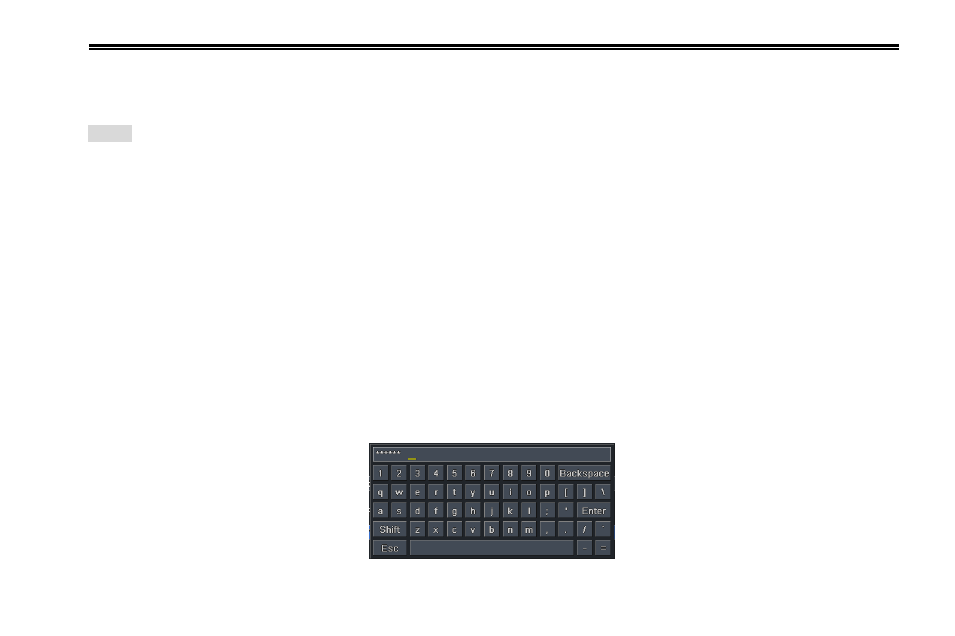
DVR User Manual
11
2.5 Control with Mouse
2.5.1 Connect Mouse
It supports USB mouse through the ports on the rear panel.
Notice: If mouse is not detected or doesn't work, check below steps:
1. Make sure the mouse is plugged in the USB mouse port not the USB port on the front panel.
2. Try with a good know mouse.
2.5.2 Use Mouse
During live:
Double-click on any camera window for the full screen mode. Double-click again to return to the previous screen mode.
Right click to reveal the control menu on the screen. Right click to hide the control menu.
In Configuration:
Click to enter a particular option. Right click to cancel the option or to return to the previous menu.
In order to input a value in a particular screen, move cursor to the input box and click. An input window will appear as Fig2.7. It
supports digits, alphabets and symbols as inputs. Click Shift button to input Capital letters and symbols; click Shift button again
to return.
You can change some values using the mouse wheel, such as time. Move cursor onto the value and roll the wheel when the
value blinks.
Fig 2.7 Digital Numbers and Letters Input Window
