7 user management configuration – COP-USA DVR2704XE-L User Manual
Page 38
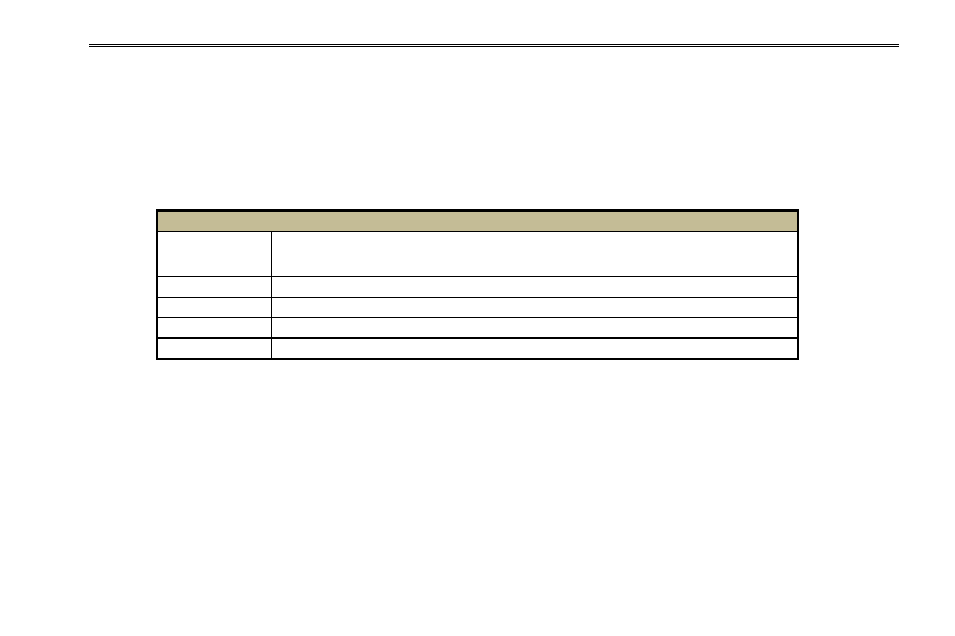
DVR User Manual
32
Connect DVR via network:
Step 1: Enter into Main menuNetworkother settings, checkmark DDNS, select at the DDNS Sever pull down list box and
input user name and password.
Step 2: Enter into configuration interface of the router to map the server port and IP address (if the user enables UPnP function, he can skip
this step). Click Save button to save the setting
Step 3: Login IE browser and input registered domain name “http://www.abc.dyndns.tv” to connect DVR.
Definitions and descriptions of network configuration:
DDNS server
DDNS server
Website provided by dynamic domain name supplier. The optional: www.meibu.com
,
and mintdns type.
User name
User name for log in the website of domain name supplier
Password
Password for log in the website of domain name supplier
Host domain
The domain name user registered at the supplier‟s website.
Update interval
The interval time of upgrading DVR IP address
4.7 User Management Configuration
This tab allows you to add normal or advanced users. To add user and setup user authority:
Step 1: Enter into MenuSetupUser management configuration. Refer to Fig 4-31:
Step 2: Click Add button to display a dialog box as Fig 4-32:
Step 3: In General tab, input username, password and select user type. You can also check „Binding PC MAC Address‟ and input this
address.
Step 4: Click „OK‟ button to save settings.
Note: When the default value of binding PC MAC address is 0, the user is not bound with the specified computer. If the bind option is used,
the user would be able to log into the DVR only through the specific computer (carrying the MAC address).
