Report generator – ChemoMetec NC-3000 User Manual
Page 29
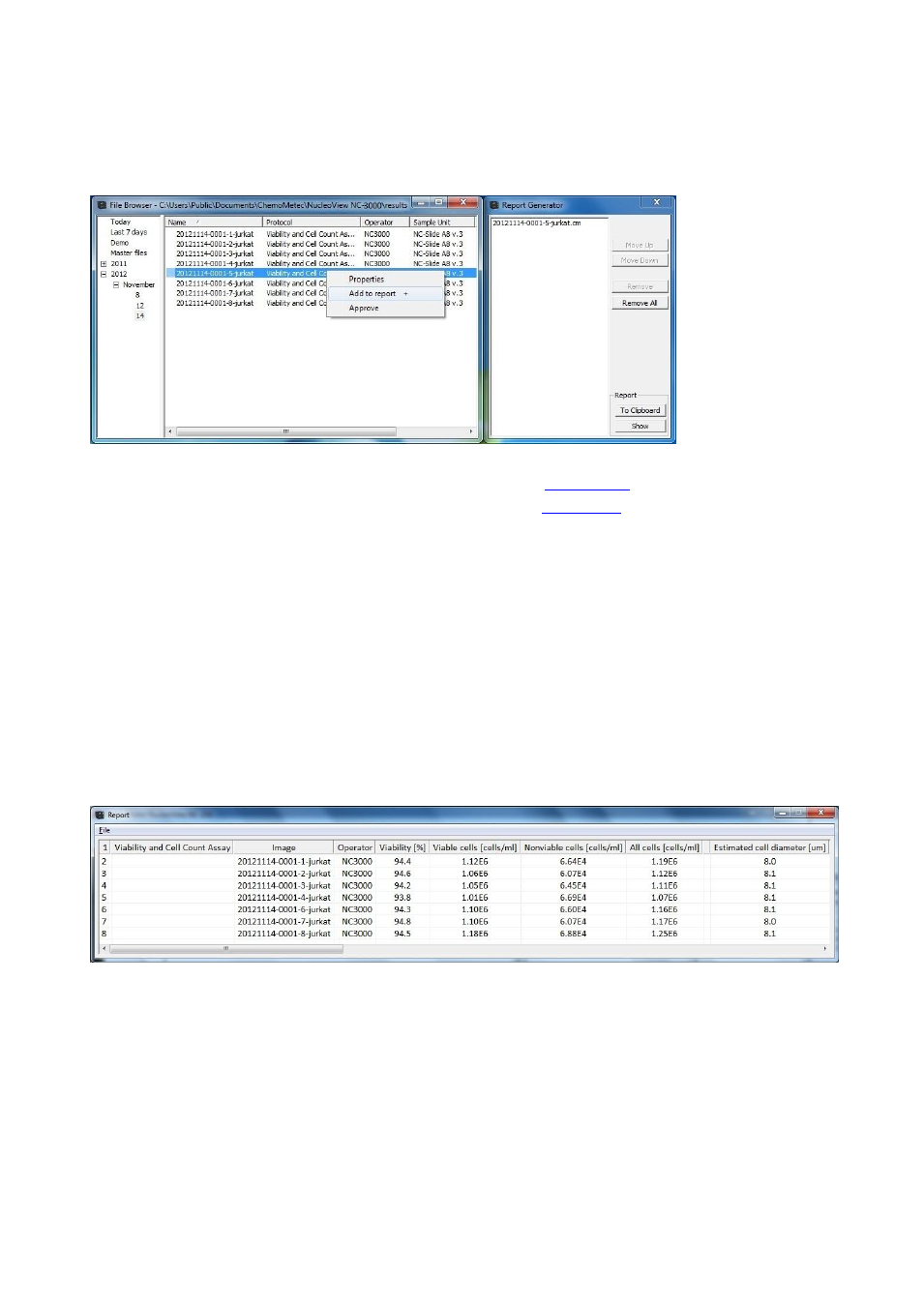
991-3003 Rev. 1.0
August 2013
29
Report Generator
The Report Generator may be launched in several ways; from the
one or more selected files and selecting ‘Add to report’; from the
list in the main user interface
right-clicking on a file and selecting ‘Add to report’; or via the menu entry ‘Tools->Report Generator’. It is
used to generate a report for the files added to the Report Generator.
Multiple files may be added to the Report Generator by selecting files while holding down shift or control
and selecting ‘Add to report’ after right clicking on the multiple file selection.
Edit the file list using the four buttons in the upper right side of the Report Generator window.
Click the 'To Clipboard’ button to create a report on the clipboard, ready for pasting into a spreadsheet
program.
Click the ‘Show’ button to show the created Report.
Right click options on the shown report:
Copy Result to Clipboard: Copies the displayed results to the clipboard.
Save Result to csv-file: Brings up a dialog from where a csv file of the displayed results can be saved.
Create Transposed Results: Opens a new window where the results have been transposed.
