Programming & navigation – Checkline MTM User Manual
Page 7
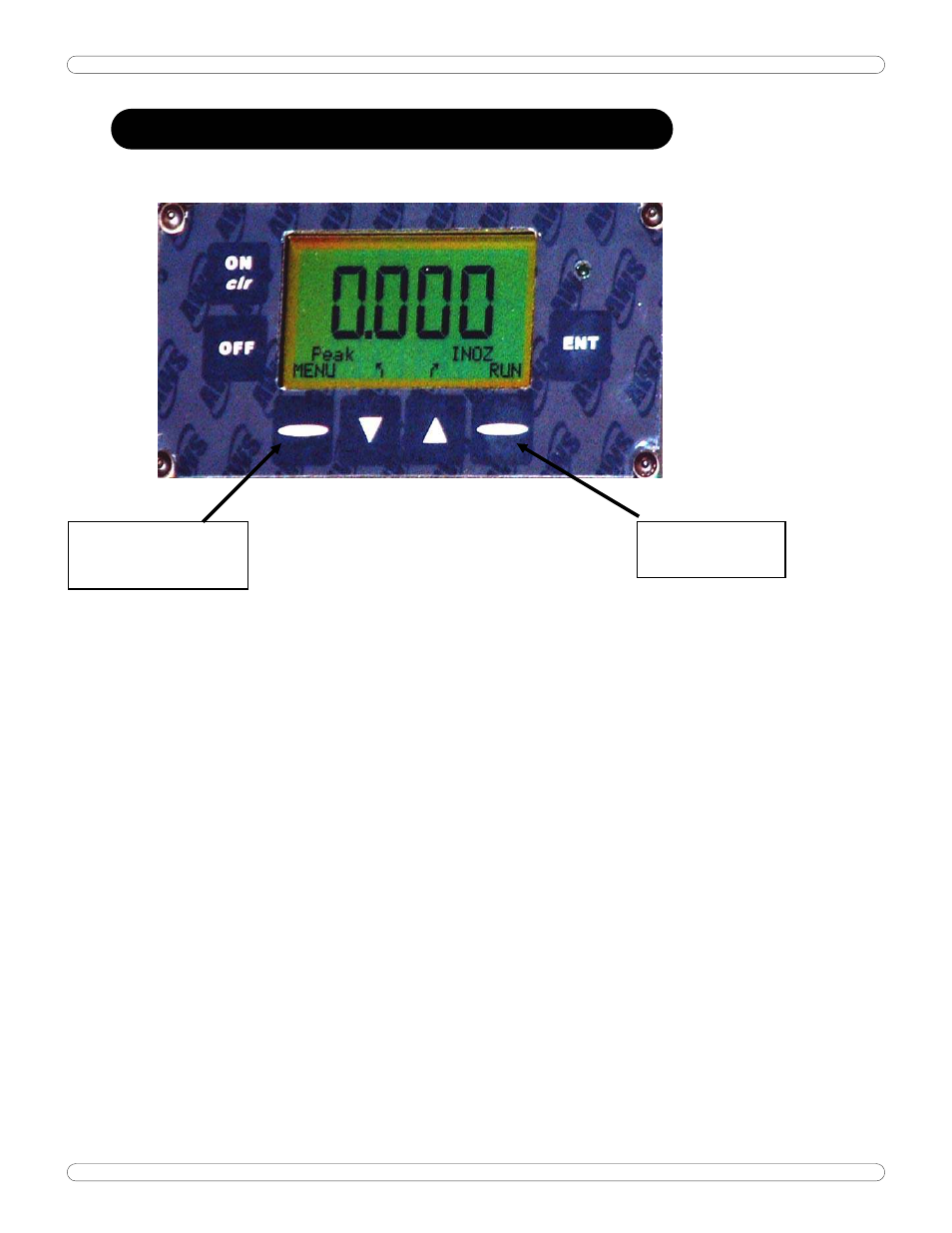
AWS-MTM-DP Guide
PROGRAMMING 6
PROGRAMMING & NAVIGATION
The AWS product line has been newly redesigned to provide a consistent interface
throughout the product line. We have made the user interface menu driven, as opposed
to 'hard coded'. This has provided several advantages. First, once you learn the basics,
you can operate any of our products with the shortest learning curve possible. Secondly,
it allows us to offer a greater array of functionality than was previously possible. Thirdly,
it allows the user the opportunity to economically upgrade and or customize the tester at
any point in the future.
The four buttons on the bottom row are programmable or "Soft Buttons". The
functionality of the buttons will vary with the current selection. There are two ways to
change settings, or otherwise gain access to the operation of the tester:
1.
Live programming: Where the 'soft buttons have text above them, pressing the
button will scroll through the options. In the picture above, pressing the down arrow
will scroll through the Modes of Operation. These include Peak, 1
st
Peak and Track.
The Up Arrow will scroll through the engineering units.
2.
Menu Driven: There are two sets of menus in the display.
a.
Bottom right Oval button will scroll through the Tester Operating Functions. For
basic testers, this includes the RUN MODE and MEMORY (MEM) MODE. Toggling
this button will change the functions of the other soft buttons appropriately.
b.
MENU (bottom left oval) will take you to the main menu system. Shown below is
a sample of one menu screen
SELECTS MODE
OF OPERATION
ENTERS THE MENU
SYSTEM
