Checkline ZP User Manual
Page 2
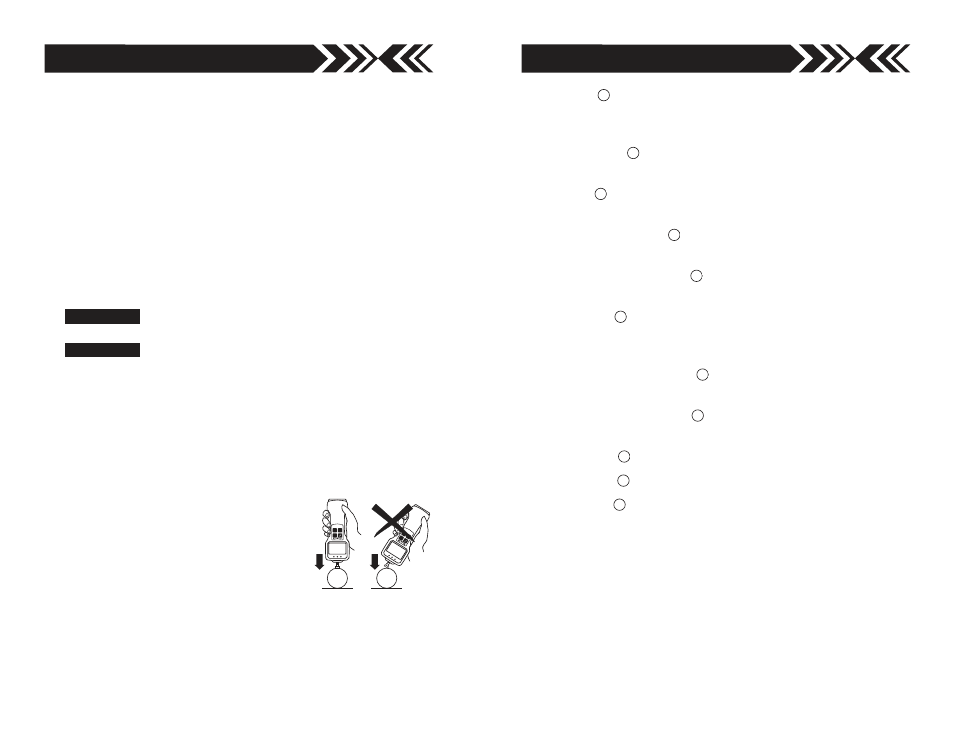
page 19
page 2
INTRODUCTION
Imada Z Series are state-of-the-art high performance, digital force
gauges which offer USB output, giant, easy-to-read LCD displays
and high/low setpoints with color-coded LED indicators for go/no
go testing. These force gauges store up to 1,000 data values in
memory, which can be transmitted using USB or RS-232 or out-
put formats.
The real time measuring mode is used to display force transients.
Peak measuring mode captures the peak force achieved during a
test. Select measuring units from lbf(ozf), kgf(gf), and N.
IMPORTANT
1.
WARNING!!
Test samples and fixtures can break or shatter,
wear eye and body protection to avoid injury.
2.
WARNING!!
REGARDLESS of whether the unit is ON or OFF,
DO NOT exceed the capacity of the gauge. At 110% of the
rated capacity, the overload LED indicator flashes to warn.
NEVER exceed 200% of the rated capacity, or the load cell will
be damaged. Avoid shock load.
3. When mounting Z Series, use M4 mounting screws with a
maximum insertion depth of 5 mm into the gauge. For high
capacity gauges (ZPH) use mounting hardware supplied only.
4. Measure in line tension and compression forces only. DO
NOT attempt to measure forces per-
pendicular to the measuring shaft –
damage to load cell and/or shaft may
result.
5. Hand tighten attachments only.
DO NOT use tools.
6. Make sure this gauge and all peripherals are powered down
before attaching any cables.
7. DO NOT disassemble the gauge. Disassembly voids warranty.
DIGIT AL FORCE GA
UGE
00.0
NG
Lb
OK
+NG
OVERLO
AD
ZERO
SEND
PEAK
ON
OFF
DIG
IT
AL
F
OR
CE
G
AU
GE
00.0
NG
Lb
OK
+N
G
OV
ER
LO
AD
ZER
O
SEND
PEAK
ON
OFF
Save As… –
modify file path and file name. Choose File
Folder and file name setup or press the save button and
select Save the data to new.csv file.
Clear Memory –
all data in force gauge memory cleared.
Choose Option
Erase all of memory
Top Most –
ZP Logger is locked in the foreground; uncheck to
run ZP Logger in the background. Choose Option
TopMost
Track/Peak Indicator –
Displays peak or real time measuring
mode. Press Peak key on gauge to select desired mode.
Online/Offline Indicator –
Online is displayed when the force
gauge is interfaced to the computer through the USB port.
Zero Button –
Press Zero on ZP Logger or gauge to tare the
weight of the attachment and shaft orientation. Zero also
clears peak reading.
Read Current Val. Button –
Equivalent to pressing the Send
key on the gauge.
Read Memorized Button –
Download and log all data from
gauge memory.
Clear Button –
completely clear ZP Logger data pad.
Copy Button –
copy ZP Logger data to the clipboard.
Save Button –
Press Zero on ZP Logger or gauge to tare the
weight of the attachment and shaft orientation. Zero also
clears peak reading. From the list:
1. Select Save the data to new csv file to save a new CSV file to
the name and path specified.
2. Select Save the data to new row of existing csv file to modify
an existing CSV file by adding a new column of data. File
modified must agree with ZP Logger CSV format.
3. Select Folder and file name set up to modify the file path and
file name.
10
9
8
7
6
5
4
3
2
2
1
