Checkline FGV-XY User Manual
Page 10
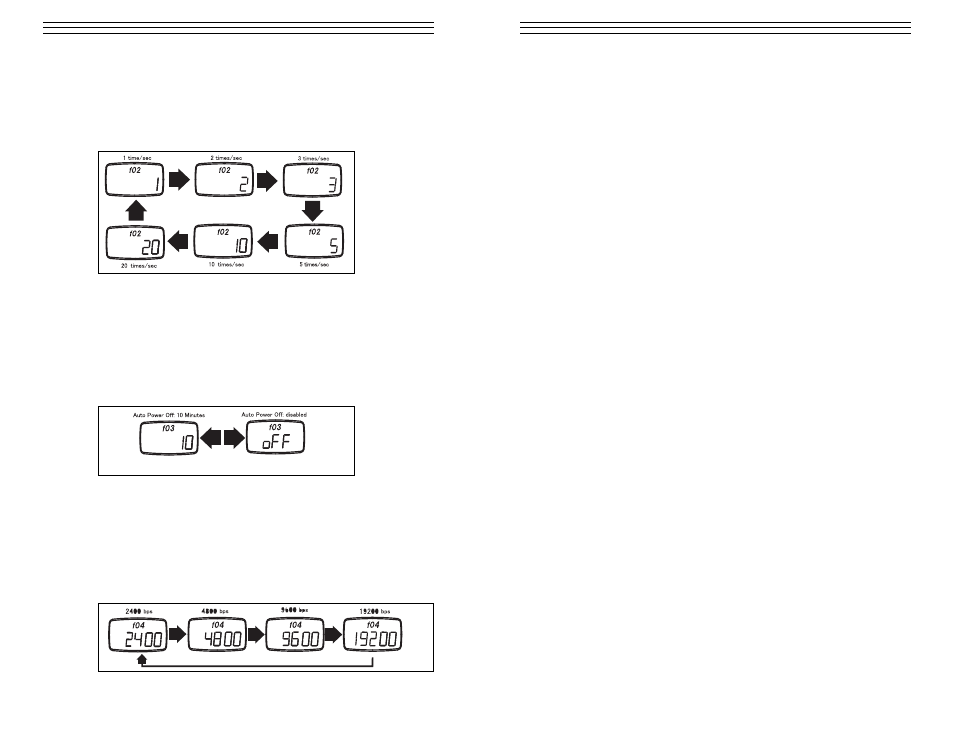
– 10 –
4.2 Display Update (f02)
This function allows you to change the rate at which the display is updated.
available times are 1, 2, 3, 5, 10 and 20 times a second.
Press UNIT to change the setting. Press PEAK to save and move to the
next Function Mode. Press ZERO to save and return to standard measuring
mode.
4.3 Auto Power Off (f03)
If the gauge is idle and there is no activity for 10 minutes, the unit auto-
matically shuts off to conserve battery power. This option may be disabled,
and is automatically disabled when connected to the AC adapter.
Press UNIT to change the setting. Press PEAK to save and move to the
next Function Mode. Press ZERO to save and return to the standard meas-
uring mode.
4.4 Baud Rate (f04)
This function allows you to change the RS-232C communications rate. The
available baud rates are 2400, 4800, 96000 and 19200.
Press UNIT to change the setting. Press PEAK to save and move to the
next Function Mode. Press ZERO to save and return to the standard
measuring mode.
– 27 –
11.0 USB C
OMMUNICATIONS
The USB port allows you to connect your FGV-XY to your PC via the supplied
USB cable. Our free software, TorriemonUSB, allows you to capture data directly
into Excel.* (*Excel is a registered trademark of Microsoft Corporation.)
TorriemonUSB is available for free download at
www.checkline.com/products/126333/fgv-xy_software_manual.zip.
11.1 Battery life and USB
Leaving the USB cable connected to the FGV-XY will drain the battery
power at a faster rate. Only connect the gauge when taking data, or use the
AC adapter for power when accessing data frequently
