Chapter 3, Quick installation guide, Tcp/ip configuration – ALFA NETWORK AIP-W525H User Manual
Page 13: Chapter 3. quick installation guide, 1 tcp/ip configuration
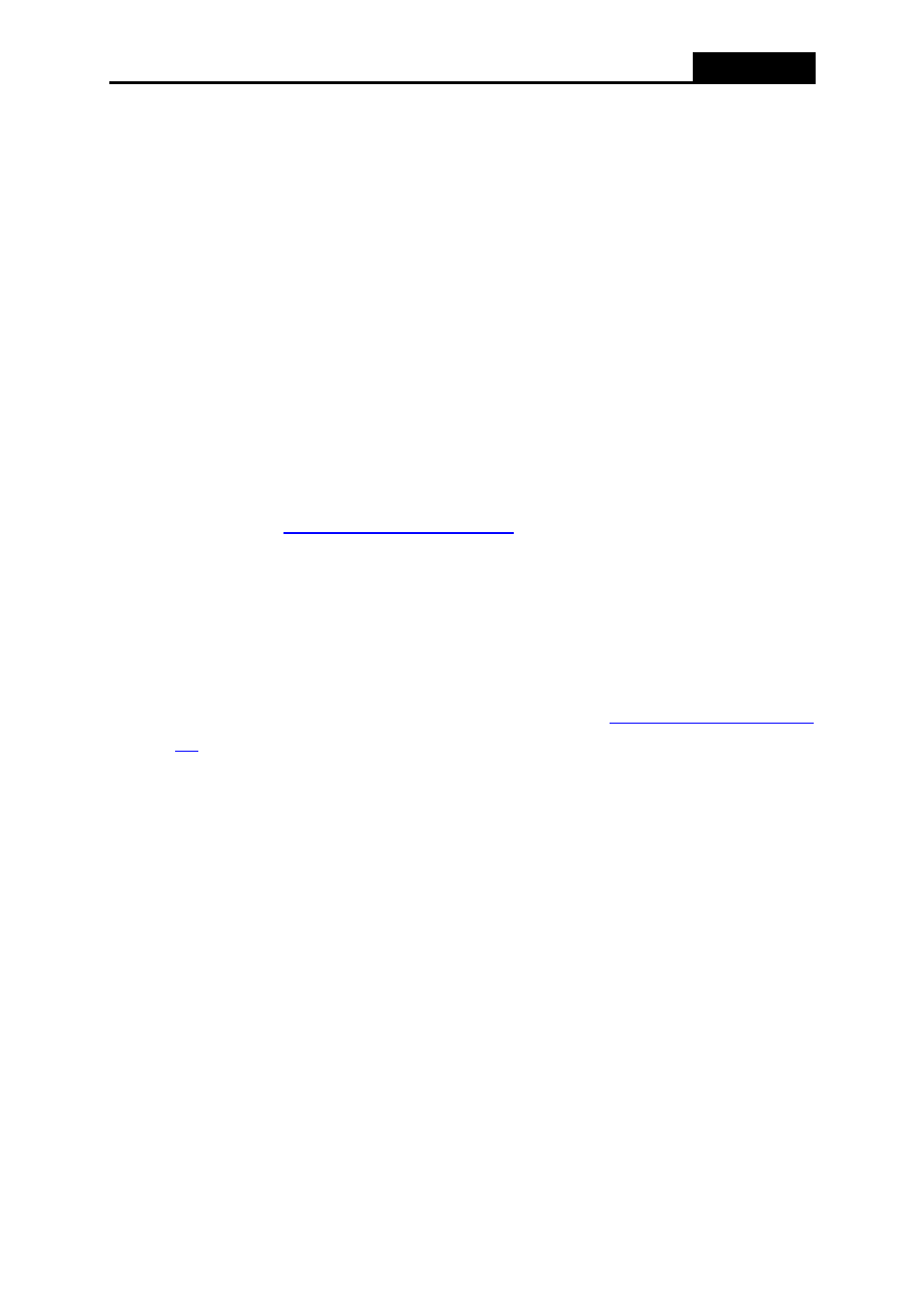
AIP-W525H
- 8 -
Chapter 3. Quick Installation Guide
This chapter will show you how to configure the basic functions of your AIP-W525H using Quick
Setup Wizard within minutes.
3.1 TCP/IP Configuration
The default IP address for AIP-W525H is 192.168.2.1. And the default Subnet Mask is
255.255.255.0. These values can be changed to your preference.
Connect the local PC to the LAN ports of the AIP-W525H. You can configure the IP address for
your PC with the following options.
Configure the IP address manually
1) Set up the TCP/IP Protocol for your PC. If you need instructions as to how to do this,
please refer to
Appendix B: Configuring the PC
2) Configure the network parameters. The IP address is 192.168.2.xxx ("xxx" represents
any number from 2 to 254), Subnet Mask is 255.255.255.0, and Gateway is 192.168.2.1
(The Router's default IP address).
Obtain an IP address automatically
1) Set up the TCP/IP Protocol in "Obtain an IP address automatically" mode on your PC.
If you need instructions as to how to do this, please refer to
2) The built-in DHCP server will assign an IP address for the PC.
Now, you can run the Ping command in the command prompt to verify the network connection
between your PC and the Router. The following example is in Windows XP OS.
Open a command prompt, and type ping 192.168.2.1, and then press Enter.
If the result displayed is similar to the Figure 3-1, it means the connection between your PC
and the Router has been established well.
