Playing a clip from the gui – 360 Systems MAXX-2400SD User Manual
Page 38
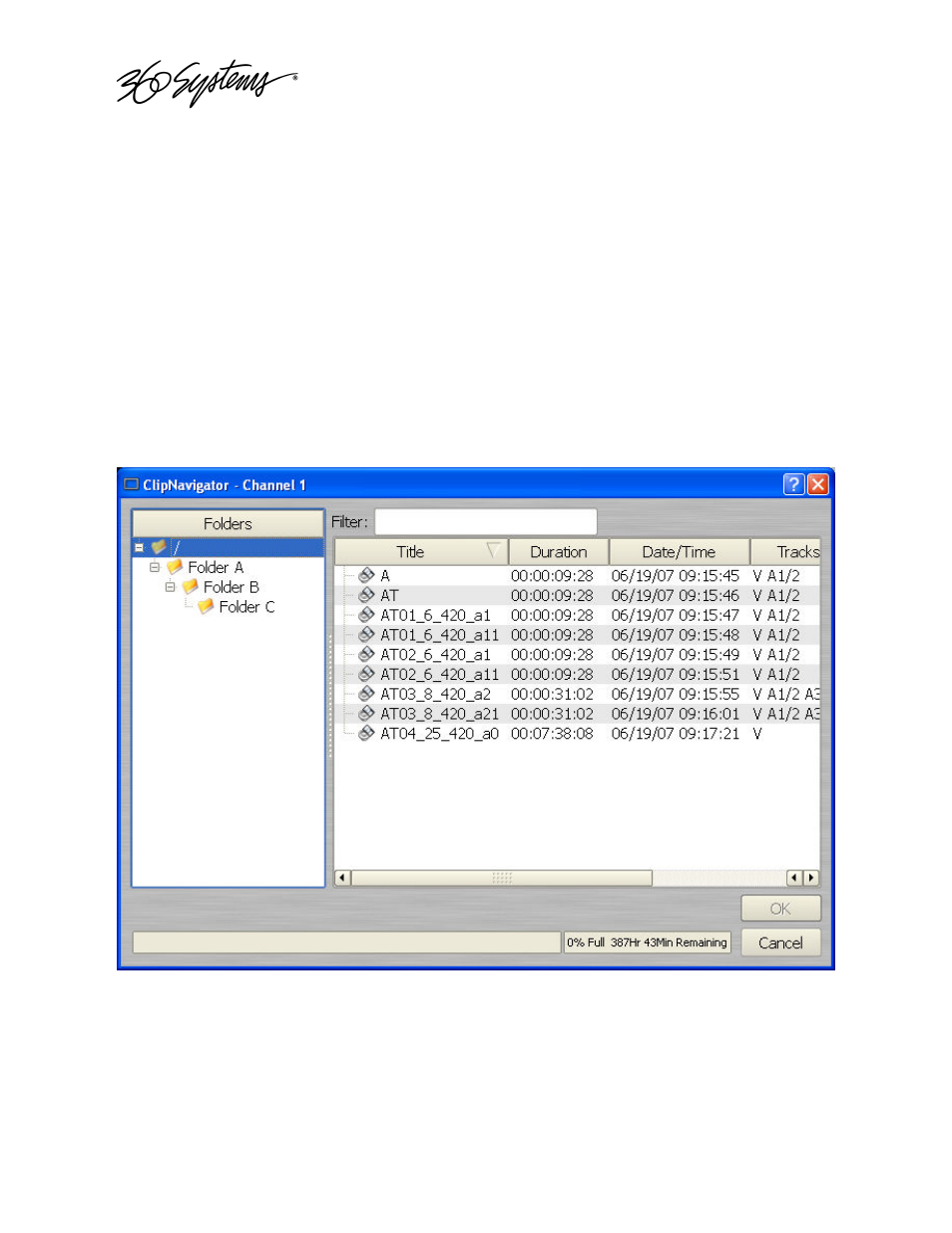
____________________________________________________________________________________
Page 38
MAXX 2400 Owners Manual
PLAYING A CLIP FROM THE GUI
Video Playback can be done on all four channels, individually or simultaneously. The record-
capable channels (1 and 3) can either record or play back, but cannot do both at the same time.
Follow these steps to play back a clip.
Beginning Playback
A. Verify your sync source according to the instructions in Making A Recording From The
GUI on Page 32.
B. Select FILE->OPEN from the Transport Window of Channel 1,2 ,3 or 4. The Clip
Navigator will appear per Figure 14.
C. Navigate the folder structure if necessary by clicking on the folders.
D. Select the clip you want to play by double-clicking on it.
E. When the Transport Window indicates Idle Ready, you can play the clip at any time by
clicking PLAY.
Figure 14 - Channel 1 Clip Navigator in “Open” Mode
Looping a Clip
Clicking on the LOOP checkbox in the Transport View will cause a clip to loop until LOOP is
unchecked or until you click STOP. LOOP may be checked or unchecked before or during
playback, but must be changed at least 2 seconds before the end of clip to take immediate effect.
