Projecting a video image from an av equipment – Canon REALiS SX60 User Manual
Page 67
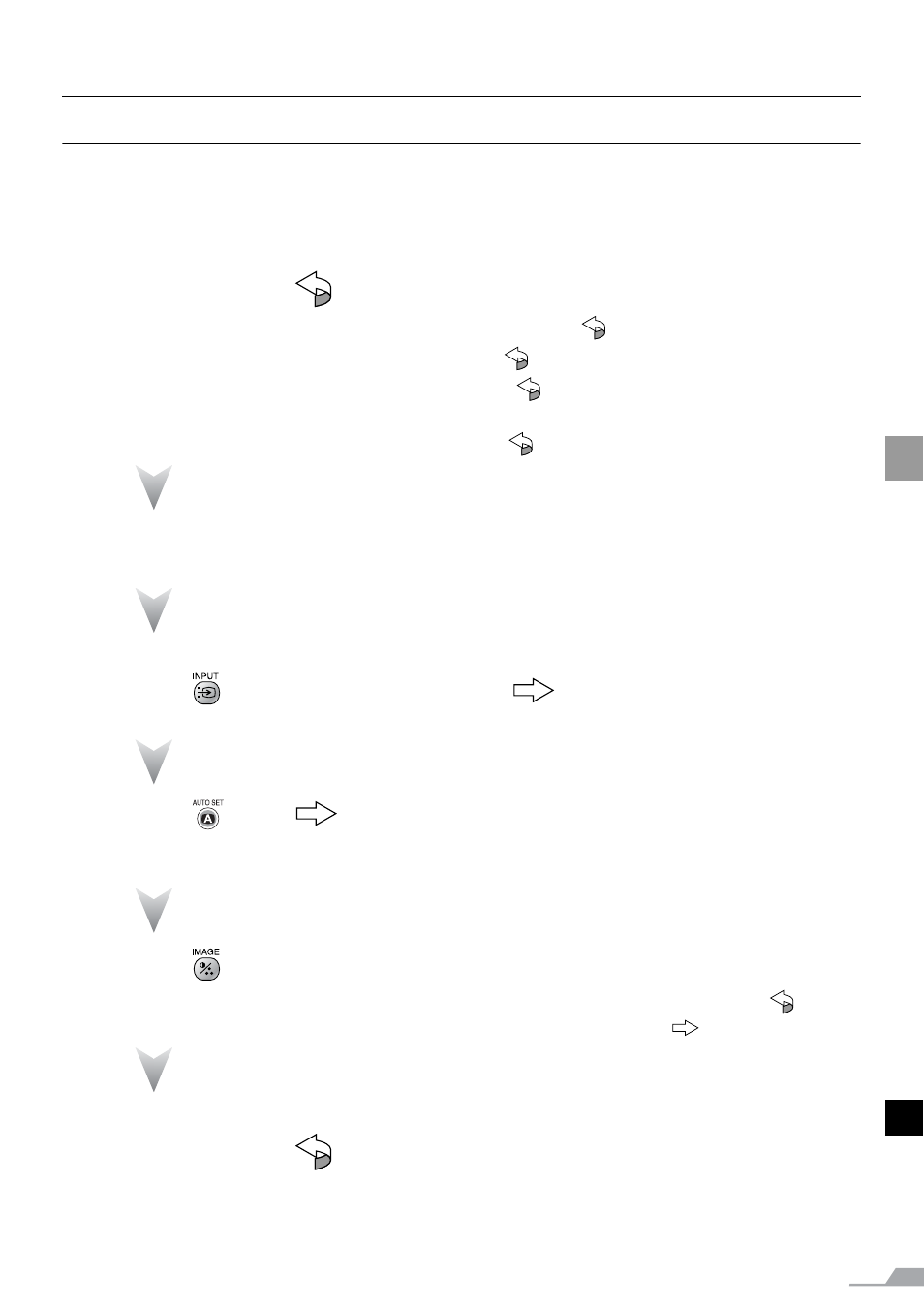
67
PRO
JE
CTIN
G AN IMAGE
FROM A
V
EQU
IPME
NT
Projecting a Video Image from an AV Equipment
You can project a video image with the steps similar to those for projecting an image from a
computer.
This section provides information specific to the projection from an AV equipment.
For more detailed information for each step, refer to the corresponding page.
1
Turn on the projector.
P38*
z Connect the power cord and turn on the projector.
P38
z Adjust the height of the projecting image.
P41
z Select a display language for the first time.
P39
z Adjust the focus by performing the auto setup or the focus adjustment if you can-
not read the message due to out of focus.
P44, 49
2
Prepare the AV equipment.
z Turn on the AV equipment and start playing the video image.
3
Press the
button to switch the input signal.
P68
z Select [DIGITAL VIDEO] as the input signal.
4
Press the
button.
P68
z Adjust the input signal, focusing, keystone distortion, and so on automatically
using the auto setup function.
5
Press the
button.
z Select an appropriate image mode depending on the projecting image.
P53*
z Select an appropriate screen mode from the [Aspect] menu.
P71, 88, 89
Turn off the projector.
P58*
z Turn off the projector and remove the power cord from the AC outlet.
* Those steps are same as those for projecting the computer screen.
For digital content video image:
Stopping projection...
