Multiple angle viewing (dvd only), Vocal selection for karaoke discs (dvd oniy), Picture zoom (dvd only) – Panasonic PV-D4734S User Manual
Page 37: A, t
Attention! The text in this document has been recognized automatically. To view the original document, you can use the "Original mode".
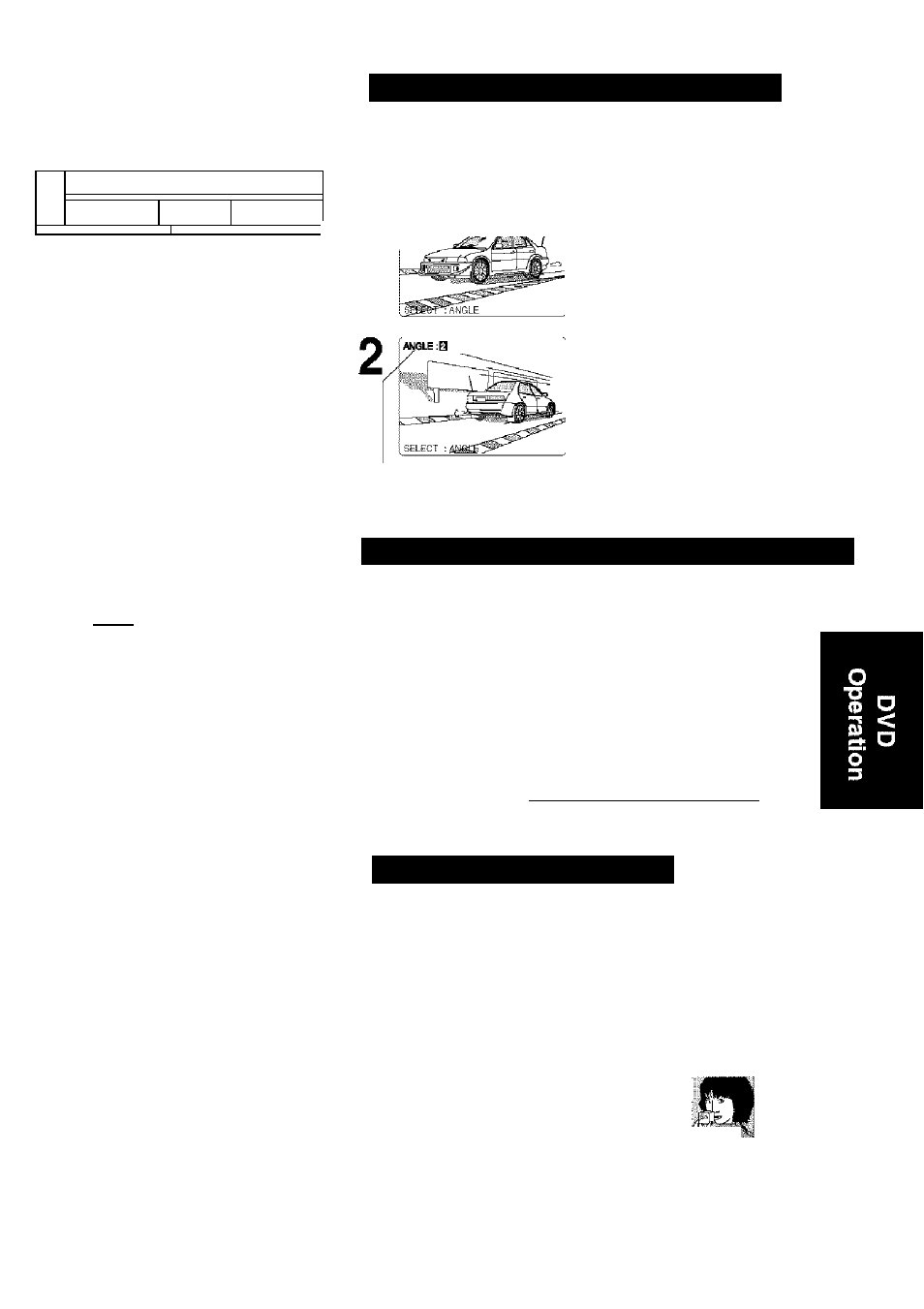
When 0 appears on the screen while
a button is being operated, it means
that the corresponding operation is
prohibited by DECK or the disc.
L±|
1 II 1
_ □ oil
a____________
3
ANGLE Indicator
• The ANGLE Indicator lights up on
DECK when a scene recorded at
difterent angles is detected.
• The angle number can be set
beforehand so that the angle is
switched whenever the ANGLE
Indicator lights up.
0 Q3 a o
O © © ©'ll
Q © ©
© ® ®
©1
e © o © J
,TOP©
©p,..,
№)(^Æ»-FIÏSL0W* —r-SKiP-n-t'
S B s s
PAUSE ANGLE i
CD
QD GD
P.PAVI
...........
a'S’□'S-
PISPLPY IPPuX SE№N WZEW
a o\a a
RPC SRPPD PROG RFSPT
CD o a a
NUMBER
koys
SELECT
SET
■ZOOM
- ANGLE
■ AUDIO
- SUB TITLE
Multiple Angle Viewing (DVD only)
DVDs may contain scenes shot from multiple camera
angles allowing the same scene to be viewed at different
angles. You can view these angles, if available, using the
ANGLE button.
I
iAiGLEfl
Press
ANGLE
in Play mode to display the
angle selection on-screen.
• Display disappears after
5 seconds.
Press
ANGLE
repeatedly
or
AT
to select the
desired angle.
Number of angle being played back.
EBS This function not available with DVD-RAM.
Vocal Selection for Karaoke Discs (DVD oniy)
1
Press
AUDIO
in Play mode
to display the audio screen.
AUDIO;2 ENG VOCAL [»li
SELECT :AUDIO/« *■
Press
◄ ► to select
VOCAL and
press
AUDIO
or AT
to
select as shown below.
' The subtitle cannot be enlarged or
moved.
' During picture zoom, “ZOOM1” or
“ZOOM2” appears on-screen for 5
seconds.
‘ Zooming, on some discs, may result
in poor picture quality, or may not
operate at all.
• DVD Karaoke (1 vocal) VOCAL ON—VOCAL OFF
• DVD Karaoke (2 vocals) VOCAL V1~VOCAL V2-VOCAL V1+V2-V0CAL OFF
Picture Zoom (DVD only)
You can enlarge specific portions of a picture and
select the zoom ratio using the ZOOM button during
DVD playback.
Press
ZOOM
repeatedly to change display
as follows.
• You can enlarge the center portion of the image
to one of 2 magnifications.
X 1.0 (ORIGINAL)
X1.5(ZOOM1)
X2.0(ZOOM2)
_____:___™
Use the
A, T,
and ► buttons to move the position
up, down, left and right.
37
