Set-up features, Manual prog (program), Feature – Panasonic CT-20G21 User Manual
Page 19: Auto prog (program), Cont.)
Attention! The text in this document has been recognized automatically. To view the original document, you can use the "Original mode".
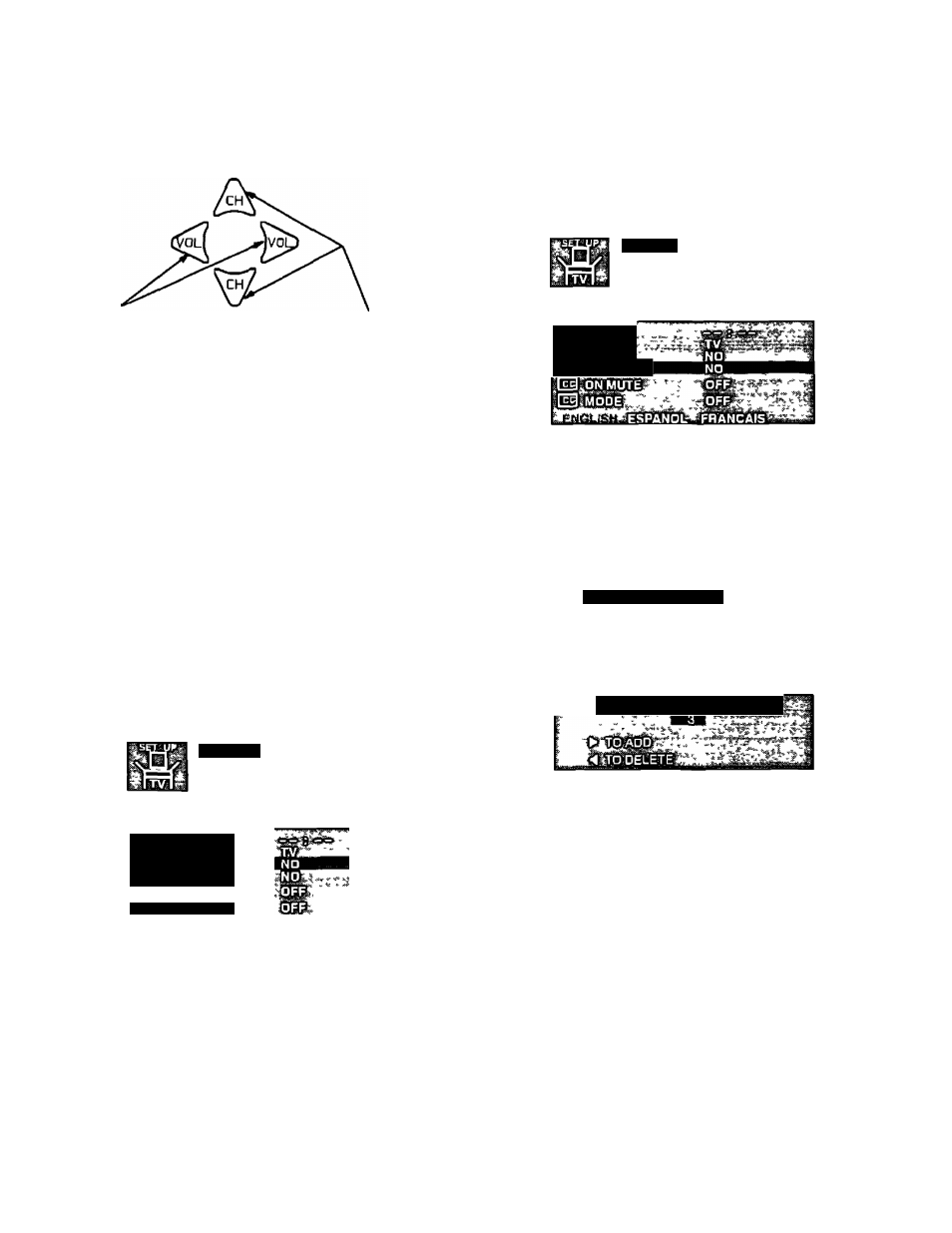
Set-up Features
(cont.)
Located On Remote Control
S
b
I
bg
I
s
or Adjusts
Features Whan
Menu IS Displayed
HighlightDesired
Feature When
Menu IS Displayed
Displays and Exits Menus
Manual Prog (Program) -
this
feature
allows you to select which channels are placed into
Channel Scan Memory
1
Press the ACTION button to display the Mam Menu
2
Press the CH UP/DOWN and VOL LEFT/RIGHT
buttons to highlight the Set-Up Icon
3
Press the ACTION button to display the Set-Up
Menu
SET-UP
lAUT^HOiG
MANUALPHOG
CDO,
ACTION
Auto Prog (Program)
- This feature allows
you to place all channels with a video signal into Channel
Scan Memory
1
Press the ACTION button to display the Mam Menu
2
Press the CH UP/DOWN and VOL LEFT/RIGHT
buttons to highlight the Set-Up Icon
3
Press the ACTION button to display the Set-Up
Menu
sET^up;
AUTO PROG
I
manu
A
l
^
progi
SfÒNMÙTÉ'
StMobÉl
4
Press the CH DOWN button to highlight "AUTO
PROG"
5
Press the VOL LEFT or RIGHT button to start Auto
Programming Channels will automatically advance
until all channels have been scanned
6
Press the ACTION button twice after completion of
Auto Programming to exit the Set-Up Menu
NOTE: Channel numbers with signal present will turn
blue which indicates stored in Channel Scan
Memory
4
Press the CH DOWN button to highlight “MANUAL
PROG"
5
Press the VOL LEFT or RIGHT button to display the
Manual Programming Menu
iMÀNÙAlÌf R R'OGR'AMI
[T^ENTEHlGHANJNEL^NUMBEai
Use the CH UP or DOWN button or the Remote
Keyboard “□ through 9" buttons to select channels
Press the VOL RIGHT button to add channel(s) to
memory (Blue) Press the VOL LEFT button to
delete channels from memory (Yellow)
Repeat steps 6 and 7 to continue adding or deleting
channels
Press the ACTION button twice to exit the Manual
Programming Menu
- 1 9 -
