Rrnviil 1111111111111111111, Picture adjustments, Helpful hints – Panasonic CT-20G21 User Manual
Page 13
Attention! The text in this document has been recognized automatically. To view the original document, you can use the "Original mode".
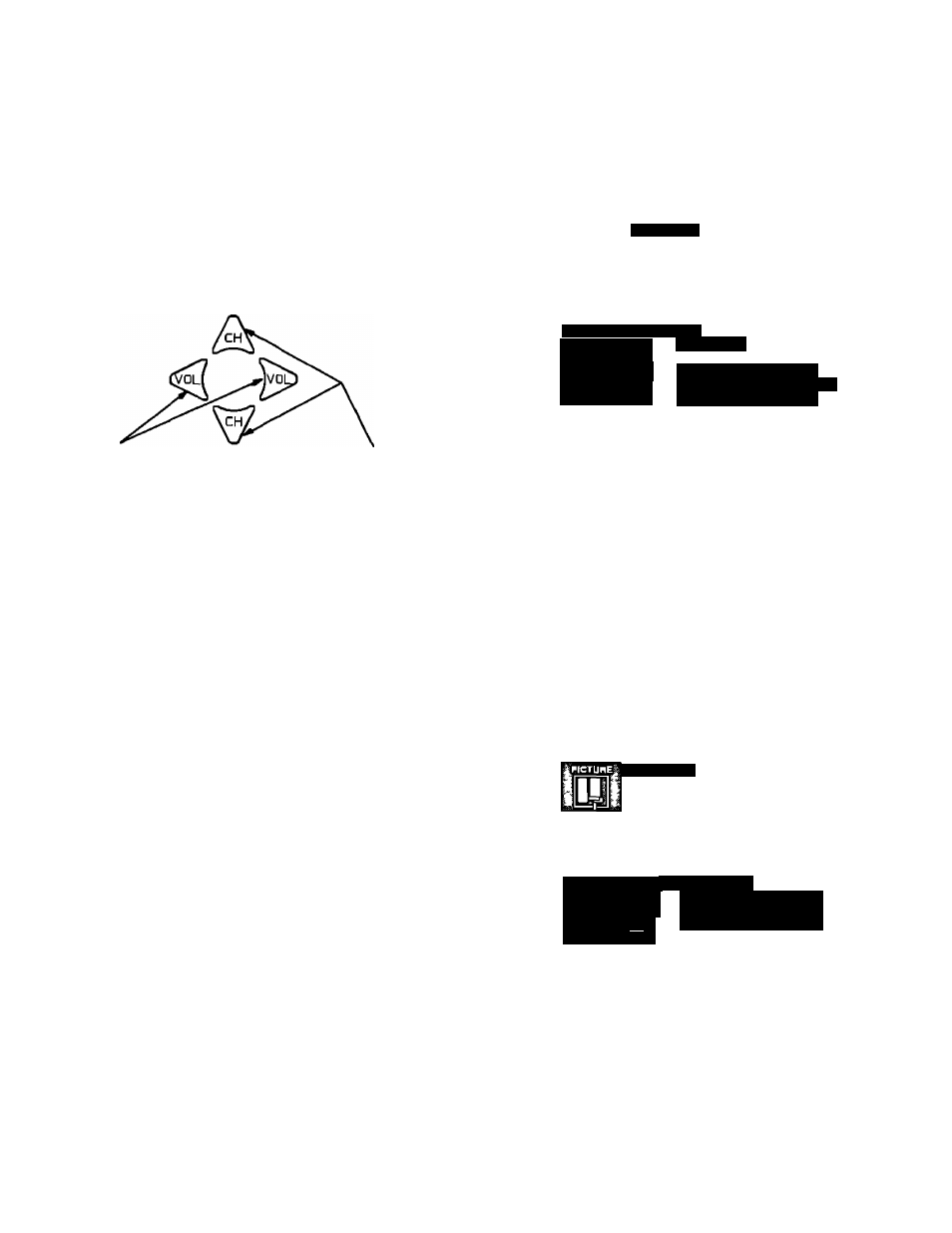
Picture Adjustments
Picture Norm
Calar
Tini
Bnghtness
Picture
Sharpness
Located On Remote Control
Selects or Adjusts
FBatUrHsWhen
Menu IS Displayed
HighlighlDesired
Feature When
Menu
IS
Displayed
PiCtUrO Norm — This feature is used la reset
Calar,
Tint,
Bnghtness,
Picture
and
Sharpness
adjustments back to a factary preset level
1
Press the ACTION burton to display the Main Menu
2
Press Ihe CH UP/DOWN and VOL LEFT/RIGHT
buttons to highlight the Picture Icon
3
Press the ACTION button to display the Picture
Adjustment Menu
У
i
PICTUHEl
PICTURE NORM NO
(
соиотщц
впГснтм1Щ
iPICTUHE^ij
iSHARPNESSl
iMiiminii
tliiniiriiiii
rrnViil 1111111111111111111^
h^iiTiniriiiì':-№.S®
Press the CH UP or DOWN button to highlight
"PICTURE NORM" (if necessary)
Press the VOL LEFT or RIGHT button to select
“SET to Normalize Color, Tint, Brightness, Picture
and Sharpness
Press the ACTION button twice to exit the Picture
Adjustment Menu
Displays and Exits Menus
ACTION
Helpful Hints:
Picture Adjustments
COLOR - adjust for desired color intensity
TINT - adjust for natural flesh tones
BRIGHTNESS - adjust so dark areas of picture just
become black for a crisp detail
PICTURE - adjust so the white areas of the picture are
to your liking
SHARPNESS - adjust for best clarity of outline detail
Color, Tint, Brightness, Picture &
Sharpness Adjustments
1
Press the ACTION button to display the Mam Menu
2
Press the CH UP/DOWN and VOL LEFT/RIGHT
buttons to highlight the Picture Icon
3
Press the ACTION button to display the Picture
Adjustment Menu
■ PICTURE
COLOR _____
IBRIGHTNESS’
iPICTUREiM
IsHARPNESSl
31 iimiiiiiiii-
iiiiiiiiiiiiiiiimiiiiiiilj
Press the CH UP or DOWN button to highlight the
desired Picture Adjustment (Color, Tint, Brightness,
picture or Sharpness)
Press the VOL LEFT or RIGHT button to adjust your
selectian (The selected Picture Adjustment will be
displayed)
Repeat steps 4 and 5 for the remaining Picture
Adjustments
Press the ACTION button twice to exit the Picture
Adjustment Menu
-
13
-
