Unlock game guard, Lock – Panasonic CT-20G21 User Manual
Page 15
Attention! The text in this document has been recognized automatically. To view the original document, you can use the "Original mode".
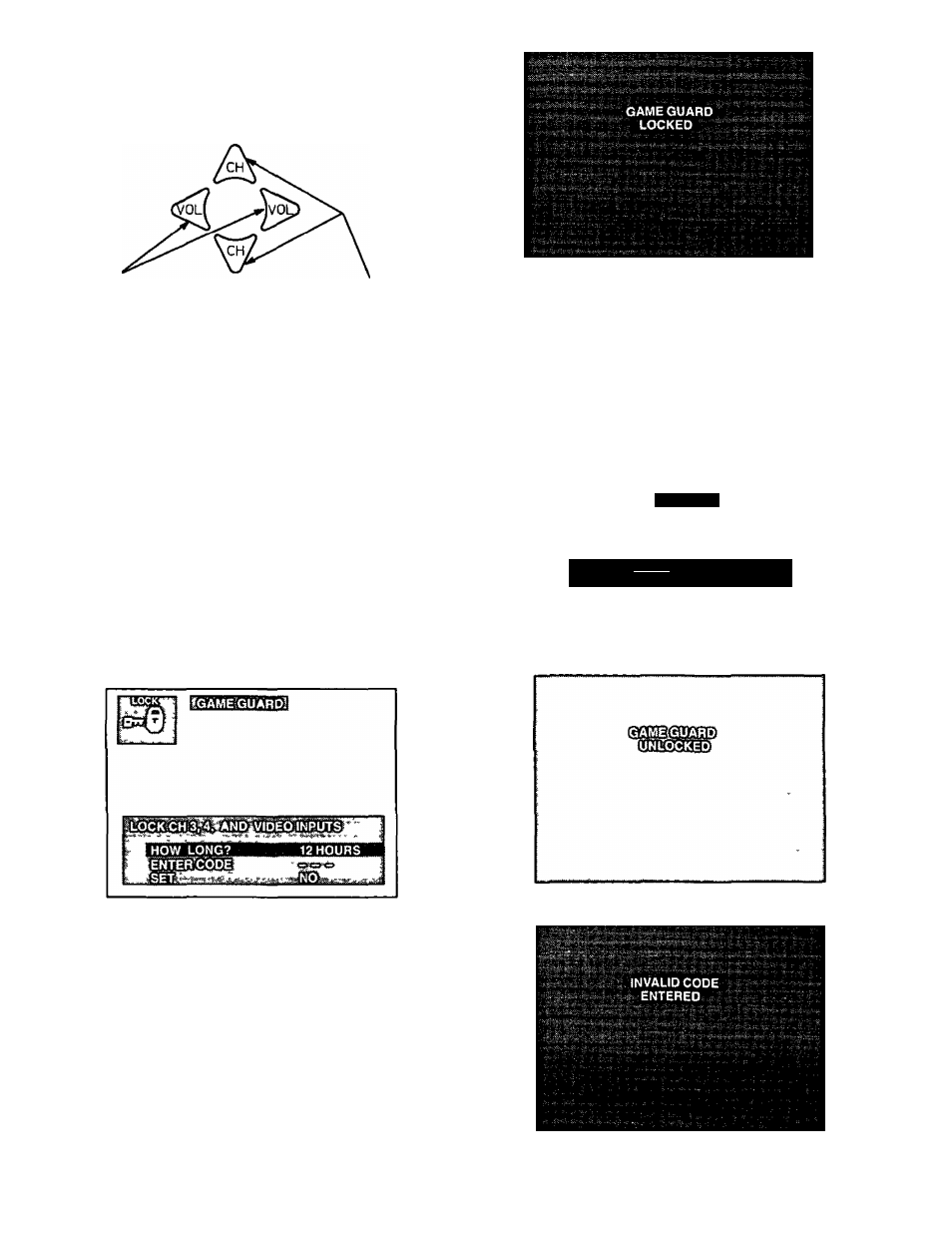
Lock
Located On Remote Control
S
0
tects or Adjusts
Features When
Menu
IS
Displayed
HighlightDesired
Feature When
Menu
IS
Displayed
Displays and Exits Menus
^ACTION
Lock
G
si
TIG
Gusrd
— Prevents video games
and other video sources from being viewed Channel 3,
4 and video inputs are locked out for 12,24 or 48 hours
NOTE: Be sure to understand this feature before
attempting its use Use a code that you will
easily remember or write down code on a
piece of paper.
1
Press the ACTION button to display the Mam Menu
2
Press the CH UP/DOWN and VOL LEFT/RIGHT
buttons to highlight the Lock Icon
3
Press the ACTION button to display the Lock (Game
Guard) Menu
"HOW LONG" should already be highlighted Press
the VOL RIGHT button to select the desired amount
of time (12,24 or 48 hours) for Game Guard (Lock
out) to be activated
Press the CH DOWN button to highlight “ENTER
CODE” Then enter a 3 digit code with the Remote
Control Keyboard “SET” should be highlighted after
entering the last digit
IMPORTANT NOTE: Use a code you can easily
remember or write down the code on a piece of
paper.
Press the VOL LEFT or RIGHT button after entering
three digit code “Game Guard Locked” will display
On Screen
Game Guard Activated
Unlock Game Guard
To unlock the Game Guard feature, repeat steps 1
through 3 Enter the same 3 digit code previously used
in step 5 with Remote Control Keyboard
LOCKED
LOCKfACTiyATEP:
ENtE^CODEiTMCHANGEiSETriNGS
Enter Same 3 Digit Code Previously Used
If 3 Digit Code Is The Same
If 3 Digit Code Is Not The Same
-
15
-
