Insert a cassette, Press play, Features for a quality picture – Panasonic PV C2020 User Manual
Page 12: Playback a tape
Attention! The text in this document has been recognized automatically. To view the original document, you can use the "Original mode".
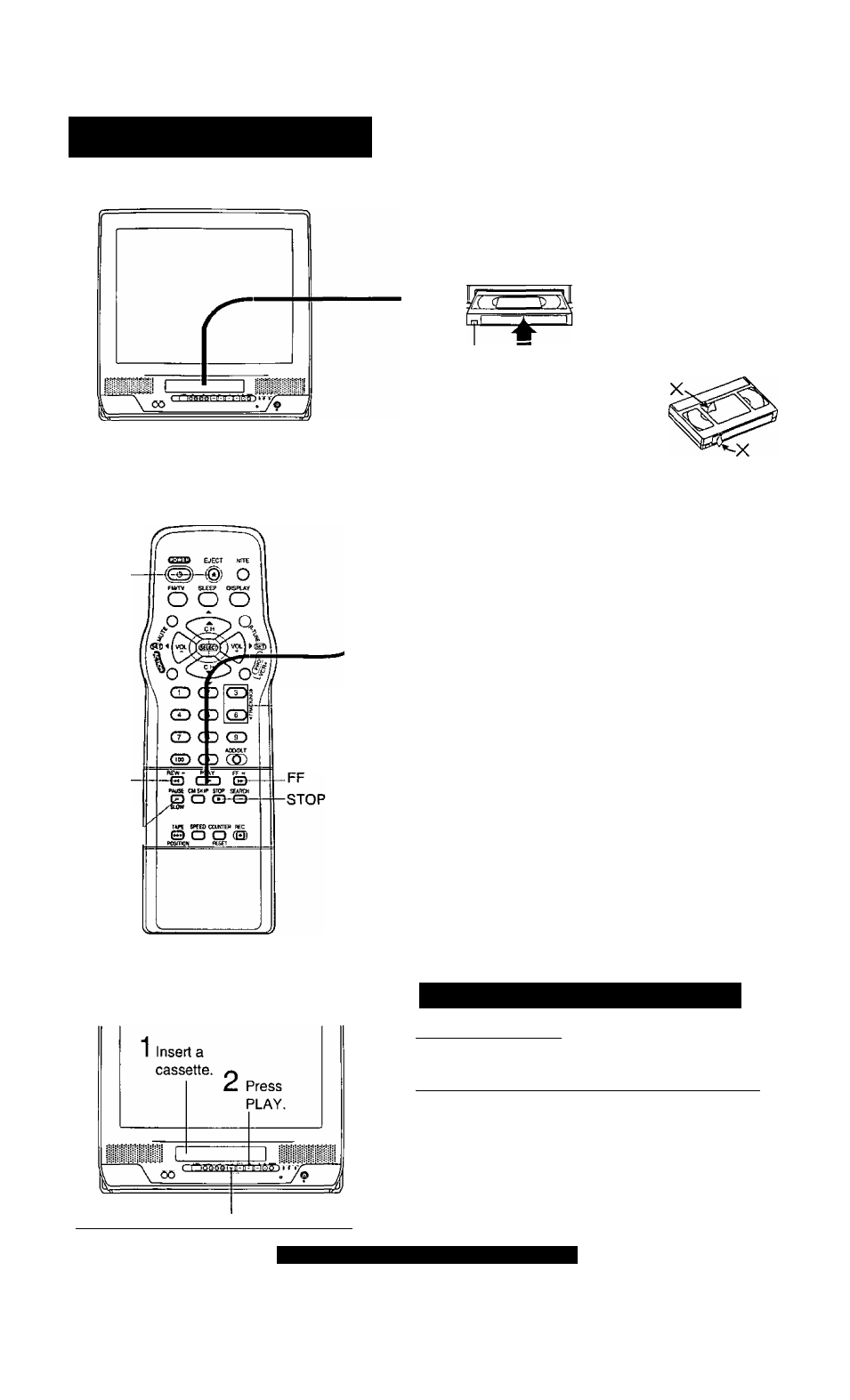
Playback a Tape
EJECT
-TRACKING
REW
PAUSE/'
/SLOW
Q All connections are made. {See page 7.)
Q Your unit is plugged in.
[^^Check list before you begin.
1
Record tab =
Insert a cassette.
• The unit power comes on
automatically.
To prevent tape jam
Inspect your cassette tapes and
remove any loose or peeling labels.
r
2
PLAY
Press PLAY.
• Playback begins if cassette
has no record tab.
To Find a Particular Scene
Forward Search -> Press FF
(To release, press PLAY or FF)
Reverse Search Press REW
(To release, press PLAY or REW)
To view a Still (Freeze) picture ->
Press PAUSE/SLOW
(To release, press PLAY)
To view in Slow Motion ->
Press and hold PAUSE/SLOW in the Stiil mode
(To release, press PLAY)
To view Frame by Frame Advance
Press PAUSE/SLOW
in
the Still mode
(To release, press PLAY)
After the unit is in Still or Slow mode for 3 minutes, it will switch to
Stop mode automatically to protect the tape and the video head.
■ To stop Press STOP
■ To rewind tape -> Press REW in Stop mode
■ To fast forward tape -> Press FF in Stop mode
■ To eject tape Press EJECT on the remote or
STOP/EJECT on the unit
You can operate on the unit
^
■ Press to stop and/or eject tape, j
Features for a Quality Picture
Digital Auto Tracking
Continuously analyzes the signal and adjusts for optimum
picture quality.
Manual Tracking Control (to reduce picture noise)
Use during Playback and Slow Motion mode to reduce picture noise.
Press the 3 or 6 NUMBERED key on the remote control or CHAV
on the unit until the picture clears up. To return to Auto Tracking,
press POWER off, then on again a few seconds later.
Pa n a B lac kIii_Pictu re_Tu be.
This unit uses a PanaBlack™ picture tube for better color
reproduction and picture contrast.
12
For assistance, call 1-800-211-PANA(7262)
