Play, For your reference, Operations using the on-screen menu icons – Panasonic DVDL50D User Manual
Page 36
Attention! The text in this document has been recognized automatically. To view the original document, you can use the "Original mode".
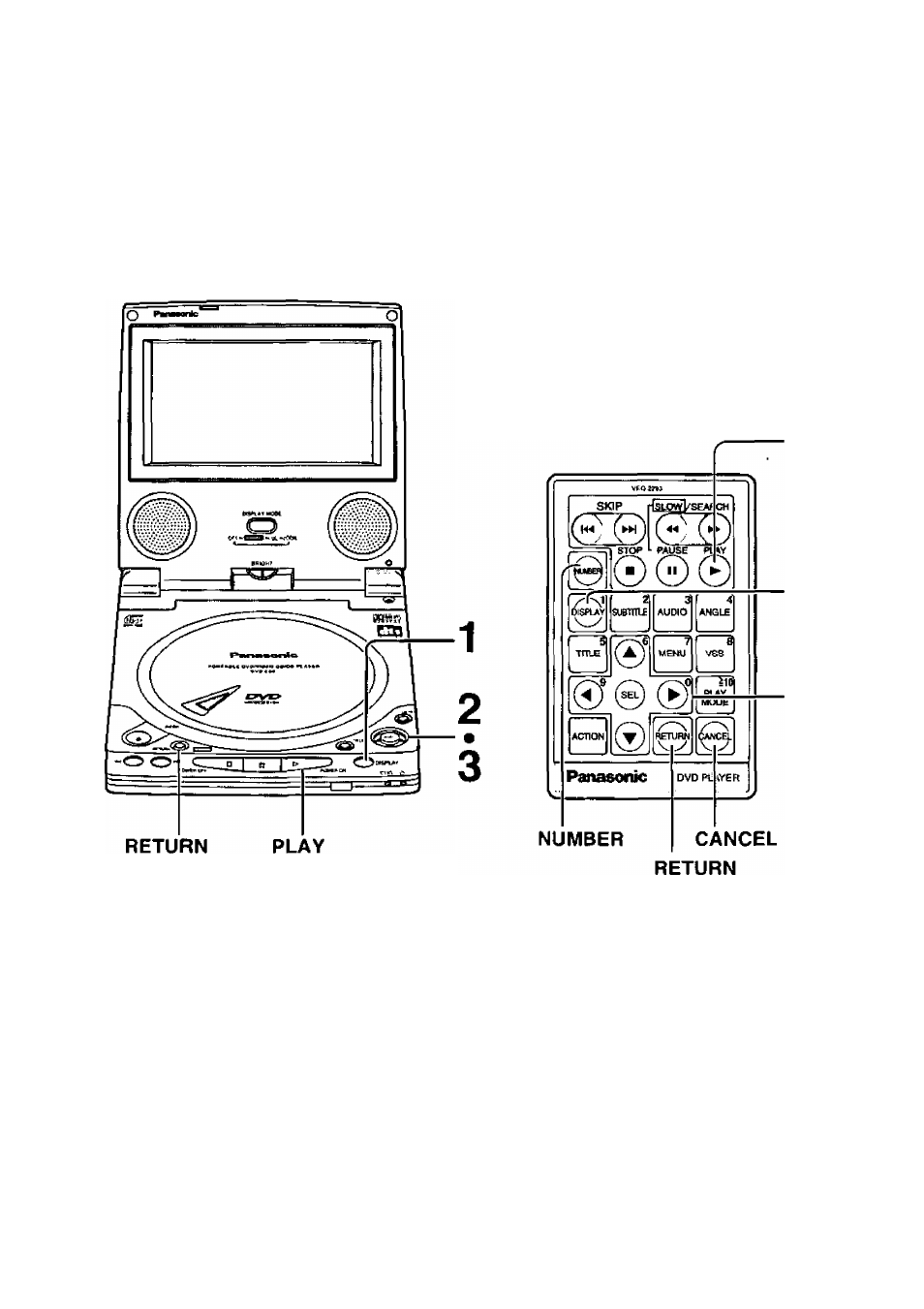
This player features On-Screen Menu Icons providing various functions, a “banner" will be
displayed on the screen by pressing the DISPLAY button. Operating the joystick/cursor
buttons/SELECT button will show disc information (title/chapter/track number, elapsed
playing time, audio/subtitle language, and angle) and player information (repeat play, play
mode, marker. Virtual Surround Sound, etc.).
Some icons allow the settings to be changed.
Operations using the On-Screen Menu Icons
PLAY
1
2
3
For your reference:
•When playback of a CD starts, the On-
Screen Menu Icons (for disc information)
will automatically be displayed. Then, the
icons can be changed using the proce
dures on page 37.
• In the case of the remote control, select
the item using the cursor buttons instead
of the joystick.
• Press RETURN or CANCEL to clear the
On-Screen Menu Icons.
36
• For some functions, the setting will be
registered immediately:
for others,
SELECT or PLAY (t>) must be pressed.
Some functions cannot be accessed
from the stop mode.
•When numbers are displayed (e.g. title
No.), the NUMBER button on the remote
control unit is also effective for setting in
stead of the joystick ( A , T ) . (See page
21 for information on entering numbers.)
When numbers is entered using the
NUMBER button, press SELECT to reg
ister the setting.
