Panasonic 990 User Manual
L § i, C/5 (d, 00 cd
Attention! The text in this document has been recognized automatically. To view the original document, you can use the "Original mode".
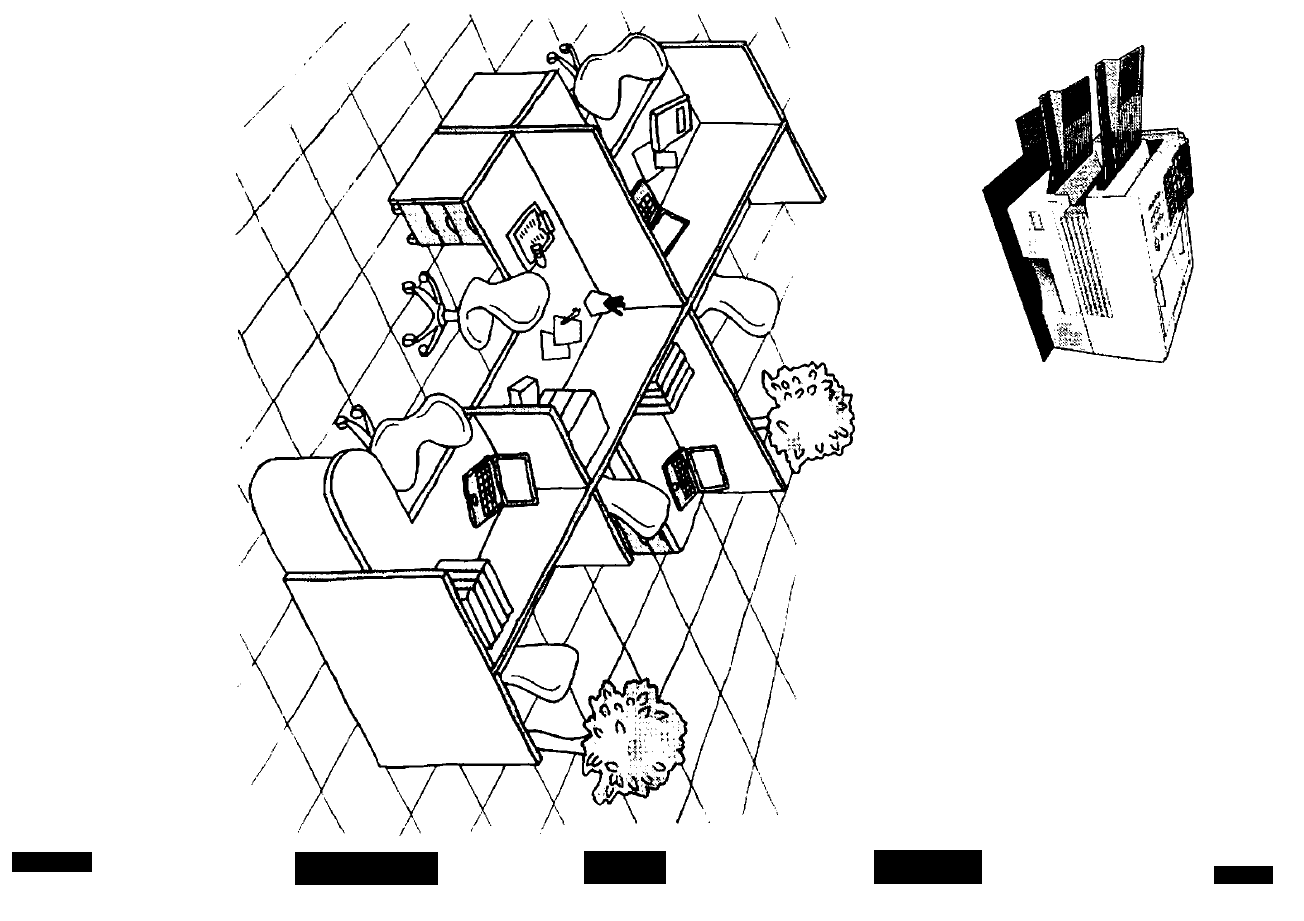
m
55* 3- 5 S’ s f O il) 3 T> 6 CD S' Si il 5 C lO I I l-S <5 c -5 ii ■o 2 5g 0) a 5 (D VI (1> 3 w c o § (A n 0 3 ■o >< 0) 3 01 CD (D n s n n> o ■a (0 3 (3 a * z o Tl 00 O CD CD O O ■o 0 0 3 (Q o 2 O O f-^ » "n 0) o C/) l § I >£. C/5 (D 7 8 3 HI o Appendix Problem Solving Printout Journals and Lists Network Features Advanced Features Basic Operations Programming Installing Your iachine
o O
;*•
CD
Your Machine
Machine
Table of contents
Document Outline
- 55*
- 2
- 0)
- C/)
- 7
- 8
- ^ IMPORTANT INFORMATION
- a
- 1
- 1
- 2
- 1
- 1
- 3
- 4
- ©
- ©
- ©
- repeatedly until display shows;
- Enter your ID (max. 20 digits) by using the keypad and
- I SPACE I key to enter a space between numbers.
- Ex: (2) (Ô) (T) I SPACE I (5) (5) (5)1 SPACE I (T) (2) (T) (2) If you make a mistake, use or [g to move the cursor
- one space beyond the incorrect number, press I CLEAR I then re-enter the new number.
- 1
- 8
- ©
- To set an Abbreviated Dialing Number, follow the steps below
- 1
- 4
- 5
- 8
- Ex: @ (2) (2) {001 to 160)
- Enter the telephone number
- (up to 36 digits including pauses and spaces).
- Ex: (9) 1 PAUSE I (§) ® ® I SPACE I ®@®
- Enter the station name using character keys (up to 15 characters).
- Ex: f^[Cl[C][OliU1fNlfTimiNlfGl
- To record another number, repeat step 4 to 8.
- To return to standby, press I STOP
- 2. Use I SPACE I or MONITOR fo enfera space between fbe numbers to make if eas/erfo read.
- If you have to change or erase any of the One-Touch/Abbreviated dialing numbers, follow the steps below. To change the settings of a One-Touch/ABBR dialing number
- 1
- 3
- 4
- 0©
- I ■ --J
- Select (T) for One-Touch Dialing number Select (2) for ABBR. Dialing Number Ex;©
- Enter the station you wish to change.
- Ex:
- then enter a new telephone number. (See Note 1)
- Ex: (9) ! PAUSE I ® ® (§) \ SPACE I @ @ (s) (6)
- then enter a new station name. (See Note 1)
- To return to standby, press I STOP I .
- To erase the settings of One-Touch/ABBR Dialing number
- 1
- 3
- 4
- 0©
- Select (T) for One-Touch Dialing number Select (2) for ABBR. Dialing Number Ex:®
- Enter the station you wish to erase.
- Ex:
- To return to standby, press I STOP I .
- After programming a one-touch dialing number, you can print out the directory sheet which includes the first 12 characters of each station name. Cut along the dotted line and place it over the One-Touch keys under the Directory Sheet Cover. To print out a directory sheet, follow the steps below.
- I I \Zy
- Your machine prints out the directory sheet.
- 1
- 3
- 4
- 5
- 6
- In general, your machine will send any document printed on A4, Letter or Legal size paper.
- Document Size
- Document Thickness
- You must never try to send documents that are:
- To transmit these kinds of documents, make a photocopy first and then transmit the copy instead.
- The Halftone setting is useful when sending photographs or illustrations with gray tones. Your machine is preset to HALFTONE = Off. You can select either Fast or Quality mode.
- Press I HALFTONE~l to:
- The Verification Stamp helps you to confirm successful transmissions by stamping the bottom of each successfully transmitted page with a small (g) mark.
- Press STAMP to;
- A Communication Journal lets you verify if the transmission was successful. You can select the condition to print out the Communication Journal as follows.
- 1
- for "OFF”.
- for “ON" (Always print out).
- for “INCOMPLETE” only.
- or
- or
- To dial the telephone number manually, follow the steps below.
- Set document{s) face down.
- Make sure that the MEMORY lamp is on.
- If not, press “On", i MEMORY to set “On
- Enter a telephone number from the keypad. Ex: (D (D ® © (D (D ©
- The document is stored into memory with a file number. Then starts dialing the telephone number immediately after storing the first page. (See Note 3)
- The remaining page(s) continue to store into memory.
- ®©®
- ]
- ]
- ]
- ]
- ]
- ]
- 1
- 3
- 4
- 0©
- 0©
- ©
- Your machine has a document image memory which enables you to reserve memory transmission, memory deferred transmission, memory polling and so on.
- After reserving the communications in memory, you may need to change the settings of the communication(s) while it is still in memory. This section describes how to use the file editing features.
- The contents of the communication settings may have to be modified or deleted. To verify the contents, follow the steps below to print out a file list.
- 1
- 1
- 1
- 4
- 5
- 6
- 8
- ©
- ]
- ]
- 1
- 3
- 4
- 4
- 5
- 1
- 1
- ©
- Enter the password to print the documents. {See Note 1)
- Ex: © @ d) ®
- Machine will start to print the documents.
- A Fax Cover Sheet can be automatically attached to your transmit document{s) that shows the recipient’s name, originator's name and the number of pages attached.
- To attach a Fax Cover Sheet to a transmission, follow the procedure below.
- Set document(s) face down.
- for “OFF” (Cover Sheet is not attached)
- or
- for “ON” (Cover Sheet is attached)
- Dial the station(s) you wish to send the documents to.
- or
- Fax Cover Sheet Sample
- Explanation of Contents
- 4
- 5
- 1
- ©©
- ©©©
- ©©
- ©
- 0©
- @0®
- ©
- 3 @0
- ©©®
- ©©
- ©
- ©©
- ]
- ]
- Sample One-Touch List
- Sample ABBR. Number List
- Explanation of Contents
- Sample Program List
- Explanation of Contents
- 1
- 3
- 4
- The machine will print out 3 Cleaning Charts. Then, return to standby.
- Load the Cleaning Charts into the cassette face up. {See Note 1)
- The Machine will feed out the charts and clean the printer roller.
- Note : The document limitation to send multiple pages is as follows Document Size Document Thickness
- Please contact your local Panasonic dealer for availability. A. Options:
- Order No.
- Picture
- Description
- Available
- Models
- Example of Header Format (LOGO, ID Number setting)
- NOTICE
- A CAUTION
- NOTICE
- Avis
- A Avertissement
- Avis
